If the Windows 11 taskbar search box cannot be entered, 1. Confirm that the search bar is enabled and try to switch the display mode; 2. Restart Windows Explorer through Task Manager or manually restart the Windows search service; 3. Check whether the keyboard language or input method conflicts, try to switch back to the default layout; 4. Run the system file check tool (sfc /scannow) and DISM to repair the system files, and install the latest updates to solve the problem.

If you're trying to type into the Windows 11 taskbar search box and nothing's happening, it can be pretty frustrating. This issue usually comes down to a few common causes—some easy to fix, others a bit more involved.
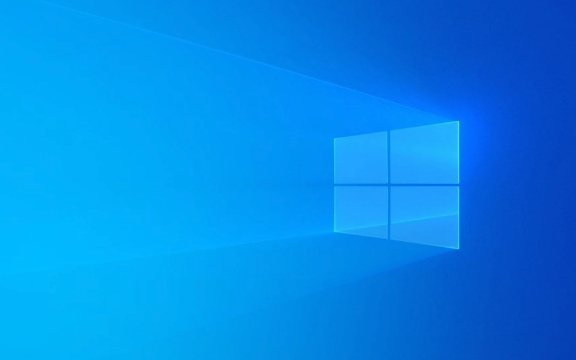
1. Check if the Search Bar Is Enabled
Sometimes, the search bar might appear normal but is actually disabled due to system settings or glitches.
- Right-click the taskbar and make sure that "Search" is enabled (it should have a checkmark next to it).
- If it's already on, try toggling it off and back on again.
- You can also choose between different display modes: Icon only , More icons , or Hidden . Switching modes might reset the function.
This doesn't always fix typing issues directly, but it helps confirm whether the UI itself is responding properly.

2. Restart the Search Process in Task Manager
A common and effective fix involves restarting the Windows Search service through Task Manager:
- Press
Ctrl Shift Escto open Task Manager . - Find Windows Explorer under the Processes tab.
- Right-click it and select Restart .
Note: The search feature relies heavily on the Explorer process. Restarting it often clears up glitches without affecting your work too much.

If that doesn't help, you can also go to Services ( Win R , then type services.msc ) and restart the Windows Search service manually.
3. Keyboard Language or Input Method Conflict
This one's easy to overlook. If you've recently switched keyboard layouts or installed a new language, the input method might not be compatible with the search box at that moment.
- Click the language icon near the clock (usually says ENG or your current layout).
- Make sure the correct input method is selected—typically English (United States) or whatever your default is.
- Try switching to another layout and back again.
Also, sometimes third-party input methods (like those for Chinese or Japanese) can interfere. Try switching temporarily to a basic layout like English to see if that restores functionality.
4. Corrupted System Files or Updates Pending
If none of the above works, there may be deeper system issues:
- Run the System File Checker :
Open Command Prompt as admin and run:sfc /scannow
- Also consider running the DISM tool if SFC finds issues but can't fix them:
DISM /Online /Cleanup-Image /RestoreHealth
These tools scan and repair core Windows files. Afterward, reboot your PC and check the search box again.
Don't forget to install any pending updates either—sometimes Microsoft pushes fixes in newer updates.
Basically that's it. Sometimes it's just a quick toggle, other times it needs a deeper look—but most of the time, one of these steps should get the search box working again.
The above is the detailed content of Why is Windows 11 taskbar search box not typing?. For more information, please follow other related articles on the PHP Chinese website!

Hot AI Tools

Undress AI Tool
Undress images for free

Undresser.AI Undress
AI-powered app for creating realistic nude photos

AI Clothes Remover
Online AI tool for removing clothes from photos.

Clothoff.io
AI clothes remover

Video Face Swap
Swap faces in any video effortlessly with our completely free AI face swap tool!

Hot Article

Hot Tools

Notepad++7.3.1
Easy-to-use and free code editor

SublimeText3 Chinese version
Chinese version, very easy to use

Zend Studio 13.0.1
Powerful PHP integrated development environment

Dreamweaver CS6
Visual web development tools

SublimeText3 Mac version
God-level code editing software (SublimeText3)

Hot Topics
 Windows 11 slow boot time fix
Jul 04, 2025 am 02:04 AM
Windows 11 slow boot time fix
Jul 04, 2025 am 02:04 AM
The problem of slow booting can be solved by the following methods: 1. Check and disable unnecessary booting programs; 2. Turn off the quick boot function; 3. Update the driver and check disk health; 4. Adjust the number of processor cores (only for advanced users). For Windows 11 systems, first, the default self-start software such as QQ and WeChat are disabled through the task manager to improve the startup speed; if you use dual systems or old hardware, you can enter the power option to turn off the quick boot function; second, use the device manager to update the driver and run the chkdsk command to fix disk errors, and it is recommended to replace the mechanical hard disk with SSD; for multi-core CPU users, the kernel parameters can be adjusted through bcdedit and msconfig to optimize the startup efficiency. Most cases can be corrected by basic investigation
 How to Change Font Color on Desktop Icons (Windows 11)
Jul 07, 2025 pm 12:07 PM
How to Change Font Color on Desktop Icons (Windows 11)
Jul 07, 2025 pm 12:07 PM
If you're having trouble reading your desktop icons' text or simply want to personalize your desktop look, you may be looking for a way to change the font color on desktop icons in Windows 11. Unfortunately, Windows 11 doesn't offer an easy built-in
 Fixed Windows 11 Google Chrome not opening
Jul 08, 2025 pm 02:36 PM
Fixed Windows 11 Google Chrome not opening
Jul 08, 2025 pm 02:36 PM
Fixed Windows 11 Google Chrome not opening Google Chrome is the most popular browser right now, but even it sometimes requires help to open on Windows. Then follow the on-screen instructions to complete the process. After completing the above steps, launch Google Chrome again to see if it works properly now. 5. Delete Chrome User Profile If you are still having problems, it may be time to delete Chrome User Profile. This will delete all your personal information, so be sure to back up all relevant data. Typically, you delete the Chrome user profile through the browser itself. But given that you can't open it, here's another way: Turn on Windo
 How to fix second monitor not detected in Windows?
Jul 12, 2025 am 02:27 AM
How to fix second monitor not detected in Windows?
Jul 12, 2025 am 02:27 AM
When Windows cannot detect a second monitor, first check whether the physical connection is normal, including power supply, cable plug-in and interface compatibility, and try to replace the cable or adapter; secondly, update or reinstall the graphics card driver through the Device Manager, and roll back the driver version if necessary; then manually click "Detection" in the display settings to identify the monitor to confirm whether it is correctly identified by the system; finally check whether the monitor input source is switched to the corresponding interface, and confirm whether the graphics card output port connected to the cable is correct. Following the above steps to check in turn, most dual-screen recognition problems can usually be solved.
 Want to Build an Everyday Work Desktop? Get a Mini PC Instead
Jul 08, 2025 am 06:03 AM
Want to Build an Everyday Work Desktop? Get a Mini PC Instead
Jul 08, 2025 am 06:03 AM
Mini PCs have undergone
 Fixed the failure to upload files in Windows Google Chrome
Jul 08, 2025 pm 02:33 PM
Fixed the failure to upload files in Windows Google Chrome
Jul 08, 2025 pm 02:33 PM
Have problems uploading files in Google Chrome? This may be annoying, right? Whether you are attaching documents to emails, sharing images on social media, or submitting important files for work or school, a smooth file upload process is crucial. So, it can be frustrating if your file uploads continue to fail in Chrome on Windows PC. If you're not ready to give up your favorite browser, here are some tips for fixes that can't upload files on Windows Google Chrome 1. Start with Universal Repair Before we learn about any advanced troubleshooting tips, it's best to try some of the basic solutions mentioned below. Troubleshooting Internet connection issues: Internet connection
 How to clear the print queue in Windows?
Jul 11, 2025 am 02:19 AM
How to clear the print queue in Windows?
Jul 11, 2025 am 02:19 AM
When encountering the problem of printing task stuck, clearing the print queue and restarting the PrintSpooler service is an effective solution. First, open the "Device and Printer" interface to find the corresponding printer, right-click the task and select "Cancel" to clear a single task, or click "Cancel all documents" to clear the queue at one time; if the queue is inaccessible, press Win R to enter services.msc to open the service list, find "PrintSpooler" and stop it before starting the service. If necessary, you can manually delete the residual files under the C:\Windows\System32\spool\PRINTERS path to completely solve the problem.








