 System Tutorial
System Tutorial
 Windows Series
Windows Series
 Why is Windows 11 making my laptop battery drain faster in sleep mode?
Why is Windows 11 making my laptop battery drain faster in sleep mode?
Why is Windows 11 making my laptop battery drain faster in sleep mode?
Jul 17, 2025 am 02:29 AMTo fix Windows 11 laptop battery drain during sleep, first identify wake sources via Device Manager and disable unnecessary devices from waking the PC using “Allow this device to wake the computer.” Second, limit background apps and services through Settings > Apps > Background apps and Task Manager. Third, adjust power settings by disabling real-time clock wake timers with powercfg /setacvalueindex and enable Hibernate mode for deeper power savings. These steps address common causes of excessive battery use in sleep mode.

If you've noticed your laptop battery draining faster while in sleep mode since upgrading to Windows 11, you're not alone. This issue affects many users and usually comes down to background processes, device settings, or power management configurations that behave differently in Windows 11 compared to earlier versions.
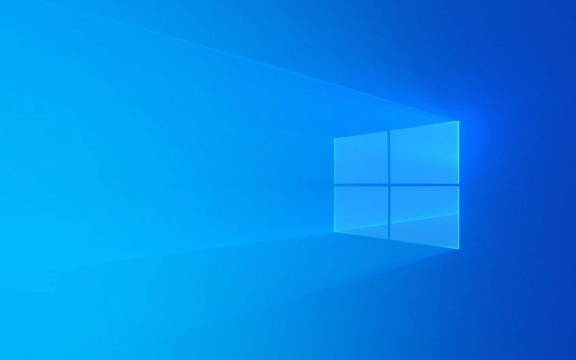
Check for Devices Waking Your Laptop
One of the most common reasons is that certain devices or apps are waking your laptop from sleep more frequently than necessary. USB devices like mice, keyboards, or even network adapters can trigger wake-ups.
- To check which devices are allowed to wake your PC:
- Go to Device Manager.
- Expand categories like Keyboards, Mice and other pointing devices, and Network adapters.
- Right-click each device, go to Properties > Power Management, and uncheck “Allow this device to wake the computer” if you don’t need it to.
Also, you can use the command prompt to see what last woke your system:

powercfg /lastwake
This gives you a quick idea of what might be causing frequent wakeups.
Look Into Background Apps and Services
Windows 11 introduced more integration with cloud services, widgets, and background sync features. These run even when your system is idle and can prevent the laptop from entering deep sleep states.

- You can limit background activity by going to:
- Settings > Apps > Background apps
- Turn off apps you don’t need running in the background.
Additionally, some system services—like Windows Search, Cloud Sync, or Push Notifications—can keep the system active. You can manage these through Task Manager (Ctrl Shift Esc), under the Startup tab, or by tweaking Group Policy (for advanced users).
Adjust Power Settings for Deeper Sleep
By default, Windows 11 may not use the deepest sleep state available (S3 or Modern Standby), especially on newer laptops designed for always-connected experiences.
- Try switching your power plan to High Performance temporarily and see if it makes a difference.
- Or manually configure sleep behavior:
- Open Command Prompt as administrator and type:
powercfg /setacvalueindex scheme_current sub_sleep rtclock 0
This disables the real-time clock wake timer, which sometimes triggers unnecessary wakeups.
- Open Command Prompt as administrator and type:
You can also enable Hibernate mode, which uses almost no power:
powercfg /hibernate on
Then set your laptop to hibernate instead of sleep via Settings > System > Power.
These tweaks should help reduce battery drain during sleep. It's not overly complicated, but it does require checking a few different areas to find the root cause.
The above is the detailed content of Why is Windows 11 making my laptop battery drain faster in sleep mode?. For more information, please follow other related articles on the PHP Chinese website!

Hot AI Tools

Undress AI Tool
Undress images for free

Undresser.AI Undress
AI-powered app for creating realistic nude photos

AI Clothes Remover
Online AI tool for removing clothes from photos.

Clothoff.io
AI clothes remover

Video Face Swap
Swap faces in any video effortlessly with our completely free AI face swap tool!

Hot Article

Hot Tools

Notepad++7.3.1
Easy-to-use and free code editor

SublimeText3 Chinese version
Chinese version, very easy to use

Zend Studio 13.0.1
Powerful PHP integrated development environment

Dreamweaver CS6
Visual web development tools

SublimeText3 Mac version
God-level code editing software (SublimeText3)
 How to Change Font Color on Desktop Icons (Windows 11)
Jul 07, 2025 pm 12:07 PM
How to Change Font Color on Desktop Icons (Windows 11)
Jul 07, 2025 pm 12:07 PM
If you're having trouble reading your desktop icons' text or simply want to personalize your desktop look, you may be looking for a way to change the font color on desktop icons in Windows 11. Unfortunately, Windows 11 doesn't offer an easy built-in
 Fixed Windows 11 Google Chrome not opening
Jul 08, 2025 pm 02:36 PM
Fixed Windows 11 Google Chrome not opening
Jul 08, 2025 pm 02:36 PM
Fixed Windows 11 Google Chrome not opening Google Chrome is the most popular browser right now, but even it sometimes requires help to open on Windows. Then follow the on-screen instructions to complete the process. After completing the above steps, launch Google Chrome again to see if it works properly now. 5. Delete Chrome User Profile If you are still having problems, it may be time to delete Chrome User Profile. This will delete all your personal information, so be sure to back up all relevant data. Typically, you delete the Chrome user profile through the browser itself. But given that you can't open it, here's another way: Turn on Windo
 How to fix second monitor not detected in Windows?
Jul 12, 2025 am 02:27 AM
How to fix second monitor not detected in Windows?
Jul 12, 2025 am 02:27 AM
When Windows cannot detect a second monitor, first check whether the physical connection is normal, including power supply, cable plug-in and interface compatibility, and try to replace the cable or adapter; secondly, update or reinstall the graphics card driver through the Device Manager, and roll back the driver version if necessary; then manually click "Detection" in the display settings to identify the monitor to confirm whether it is correctly identified by the system; finally check whether the monitor input source is switched to the corresponding interface, and confirm whether the graphics card output port connected to the cable is correct. Following the above steps to check in turn, most dual-screen recognition problems can usually be solved.
 Want to Build an Everyday Work Desktop? Get a Mini PC Instead
Jul 08, 2025 am 06:03 AM
Want to Build an Everyday Work Desktop? Get a Mini PC Instead
Jul 08, 2025 am 06:03 AM
Mini PCs have undergone
 Fixed the failure to upload files in Windows Google Chrome
Jul 08, 2025 pm 02:33 PM
Fixed the failure to upload files in Windows Google Chrome
Jul 08, 2025 pm 02:33 PM
Have problems uploading files in Google Chrome? This may be annoying, right? Whether you are attaching documents to emails, sharing images on social media, or submitting important files for work or school, a smooth file upload process is crucial. So, it can be frustrating if your file uploads continue to fail in Chrome on Windows PC. If you're not ready to give up your favorite browser, here are some tips for fixes that can't upload files on Windows Google Chrome 1. Start with Universal Repair Before we learn about any advanced troubleshooting tips, it's best to try some of the basic solutions mentioned below. Troubleshooting Internet connection issues: Internet connection
 How to clear the print queue in Windows?
Jul 11, 2025 am 02:19 AM
How to clear the print queue in Windows?
Jul 11, 2025 am 02:19 AM
When encountering the problem of printing task stuck, clearing the print queue and restarting the PrintSpooler service is an effective solution. First, open the "Device and Printer" interface to find the corresponding printer, right-click the task and select "Cancel" to clear a single task, or click "Cancel all documents" to clear the queue at one time; if the queue is inaccessible, press Win R to enter services.msc to open the service list, find "PrintSpooler" and stop it before starting the service. If necessary, you can manually delete the residual files under the C:\Windows\System32\spool\PRINTERS path to completely solve the problem.
 How to run Command Prompt as an administrator in Windows 10?
Jul 05, 2025 am 02:31 AM
How to run Command Prompt as an administrator in Windows 10?
Jul 05, 2025 am 02:31 AM
To run command prompts as administrator, the most direct way is to search through the Start menu and right-click "Run as administrator"; secondly, use the Win X shortcut menu to select "Command Prompt (Administrator)" or "Windows Terminal (Administrator)"; you can also open the run window through Win R and enter cmd and press Ctrl Shift Enter to force running as administrator; in addition, you can set shortcut properties to achieve automatic running as administrator. All the above methods require administrator permission and confirmation through UAC. Pay attention to security risks during operation.






