Common reasons for not being able to connect to remote desktops include network problems, permissions settings errors, and firewall blocking. First, check whether the local and remote computers are on the same network or public network IP is correct, and use the ping command to test network connectivity; second, make sure that the remote computer has enabled the "Allow Remote Connection" function and added users who allow connections; then check whether the firewall has released TCP 3389 ports, including Windows firewall and third-party security software; finally handle the authentication problem, confirm that the user name and password are correct, and enable network-level authentication. Note that Windows Home Edition does not support the remote desktop function, and requires patching or using other tools. Follow the above steps to troubleshoot, most remote desktop connection problems can be solved.

The remote desktop cannot be connected, which is a problem that many users will encounter when using Windows. It may be a network problem, a wrong permission setting, or it may be a firewall blocking the connection. The following common reasons and corresponding solutions can help you quickly troubleshoot and fix problems.
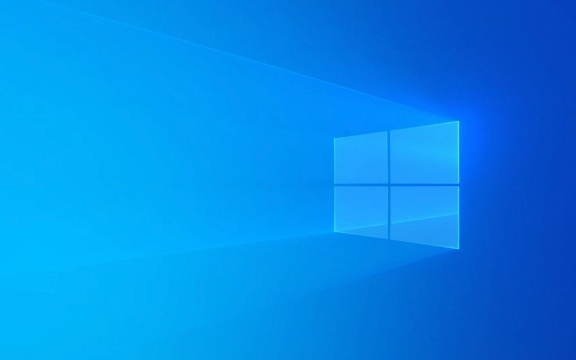
Check if the network connection is normal
First, you need to confirm whether both local and remote computers can access the Internet normally and communicate with each other.
- If it is a LAN connection, make sure that the two devices are on the same network.
- If it is a cross-network connection (such as from the home company), confirm that the remote computer has a public network IP or has port mapping.
- You can try to use the
ping 遠(yuǎn)程IPcommand to test whether the network is open. If it doesn't work, it means there is a problem with the network or firewall.
Sometimes restrictions are made by the router or corporate network, which may also cause the remote desktop connection to fail. You can test it in another network environment.

Make sure the remote desktop feature is enabled
The remote computer must enable the "Allow Remote Connection" function, otherwise it will definitely not be connected.
- Open "System Properties" on the remote computer (you can select "Properties" by right-clicking "This Computer").
- Click "Remote Settings" on the left.
- In the Remote tab, check "Allow remote connection to this computer".
In addition, be careful whether the user account that allows connection is selected. If no user is added, some system versions will refuse connections by default.

Check firewall and port settings
The default remote desktop uses TCP 3389 port. If this port is blocked by a firewall, the connection will fail.
- On a remote computer, open Control Panel -> Windows Defender Firewall -> Allow apps to pass through the firewall.
- Check the list for "Remote Desktop" and allows private and/or public networks.
If you are using a third-party firewall or security software, also check whether the remote desktop connection is blocked.
If it is a server or remote computer in the intranet, you must also confirm whether the router or gateway has released port 3389 and correctly mapped to the target computer's IP address.
Handle authentication or credentials issues
Sometimes the prompt "authentication error" or "unable to connect" is actually a problem with credentials or remote desktop services.
- Confirm that the username and password you entered is correct, especially when the remote computer is in a domain environment.
- You can try to enable the "Allow Remote Desktop User Login with Network-level Authentication" option on a remote computer.
- If you prompt "No Remote Desktop Authorization Server", you may need to install the Remote Desktop Service Authorization Role, or you are using a non-server system.
If it is a Windows Home Edition system, please note that it does not support the remote desktop function itself, and additional patches are required or other tools are used.
Basically, these common problems and solutions. Although there are many reasons for the failure of remote desktop connection, most of them can be solved by checking them in terms of network, settings, firewall, and permissions.
The above is the detailed content of Troubleshooting Windows Remote Desktop connection issues. For more information, please follow other related articles on the PHP Chinese website!

Hot AI Tools

Undress AI Tool
Undress images for free

Undresser.AI Undress
AI-powered app for creating realistic nude photos

AI Clothes Remover
Online AI tool for removing clothes from photos.

Clothoff.io
AI clothes remover

Video Face Swap
Swap faces in any video effortlessly with our completely free AI face swap tool!

Hot Article

Hot Tools

Notepad++7.3.1
Easy-to-use and free code editor

SublimeText3 Chinese version
Chinese version, very easy to use

Zend Studio 13.0.1
Powerful PHP integrated development environment

Dreamweaver CS6
Visual web development tools

SublimeText3 Mac version
God-level code editing software (SublimeText3)
 How to Change Font Color on Desktop Icons (Windows 11)
Jul 07, 2025 pm 12:07 PM
How to Change Font Color on Desktop Icons (Windows 11)
Jul 07, 2025 pm 12:07 PM
If you're having trouble reading your desktop icons' text or simply want to personalize your desktop look, you may be looking for a way to change the font color on desktop icons in Windows 11. Unfortunately, Windows 11 doesn't offer an easy built-in
 Fixed Windows 11 Google Chrome not opening
Jul 08, 2025 pm 02:36 PM
Fixed Windows 11 Google Chrome not opening
Jul 08, 2025 pm 02:36 PM
Fixed Windows 11 Google Chrome not opening Google Chrome is the most popular browser right now, but even it sometimes requires help to open on Windows. Then follow the on-screen instructions to complete the process. After completing the above steps, launch Google Chrome again to see if it works properly now. 5. Delete Chrome User Profile If you are still having problems, it may be time to delete Chrome User Profile. This will delete all your personal information, so be sure to back up all relevant data. Typically, you delete the Chrome user profile through the browser itself. But given that you can't open it, here's another way: Turn on Windo
 How to fix second monitor not detected in Windows?
Jul 12, 2025 am 02:27 AM
How to fix second monitor not detected in Windows?
Jul 12, 2025 am 02:27 AM
When Windows cannot detect a second monitor, first check whether the physical connection is normal, including power supply, cable plug-in and interface compatibility, and try to replace the cable or adapter; secondly, update or reinstall the graphics card driver through the Device Manager, and roll back the driver version if necessary; then manually click "Detection" in the display settings to identify the monitor to confirm whether it is correctly identified by the system; finally check whether the monitor input source is switched to the corresponding interface, and confirm whether the graphics card output port connected to the cable is correct. Following the above steps to check in turn, most dual-screen recognition problems can usually be solved.
 Want to Build an Everyday Work Desktop? Get a Mini PC Instead
Jul 08, 2025 am 06:03 AM
Want to Build an Everyday Work Desktop? Get a Mini PC Instead
Jul 08, 2025 am 06:03 AM
Mini PCs have undergone
 Fixed the failure to upload files in Windows Google Chrome
Jul 08, 2025 pm 02:33 PM
Fixed the failure to upload files in Windows Google Chrome
Jul 08, 2025 pm 02:33 PM
Have problems uploading files in Google Chrome? This may be annoying, right? Whether you are attaching documents to emails, sharing images on social media, or submitting important files for work or school, a smooth file upload process is crucial. So, it can be frustrating if your file uploads continue to fail in Chrome on Windows PC. If you're not ready to give up your favorite browser, here are some tips for fixes that can't upload files on Windows Google Chrome 1. Start with Universal Repair Before we learn about any advanced troubleshooting tips, it's best to try some of the basic solutions mentioned below. Troubleshooting Internet connection issues: Internet connection
 How to clear the print queue in Windows?
Jul 11, 2025 am 02:19 AM
How to clear the print queue in Windows?
Jul 11, 2025 am 02:19 AM
When encountering the problem of printing task stuck, clearing the print queue and restarting the PrintSpooler service is an effective solution. First, open the "Device and Printer" interface to find the corresponding printer, right-click the task and select "Cancel" to clear a single task, or click "Cancel all documents" to clear the queue at one time; if the queue is inaccessible, press Win R to enter services.msc to open the service list, find "PrintSpooler" and stop it before starting the service. If necessary, you can manually delete the residual files under the C:\Windows\System32\spool\PRINTERS path to completely solve the problem.
 How to run Command Prompt as an administrator in Windows 10?
Jul 05, 2025 am 02:31 AM
How to run Command Prompt as an administrator in Windows 10?
Jul 05, 2025 am 02:31 AM
To run command prompts as administrator, the most direct way is to search through the Start menu and right-click "Run as administrator"; secondly, use the Win X shortcut menu to select "Command Prompt (Administrator)" or "Windows Terminal (Administrator)"; you can also open the run window through Win R and enter cmd and press Ctrl Shift Enter to force running as administrator; in addition, you can set shortcut properties to achieve automatic running as administrator. All the above methods require administrator permission and confirmation through UAC. Pay attention to security risks during operation.







