When you encounter a Windows system prompt "Registry Error", you can solve it by: 1. Run SFC and DISM tools to repair system files; 2. Use chkdsk to check and repair hard disk errors; 3. Use the Bootrec command to repair boot problems; 4. Uninstall recently installed incompatible software or drivers; 5. Use the system restore or reset function to restore the system. These steps are tried in order and usually resolve the registry error issue.

When you encounter a Windows system prompt "Registry Error", it usually means that there is a problem with the system when reading or writing to the registry. This may affect program operation, system stability, and even lead to blue screens. This type of error does not necessarily mean a system crash, but it needs to be handled in time.
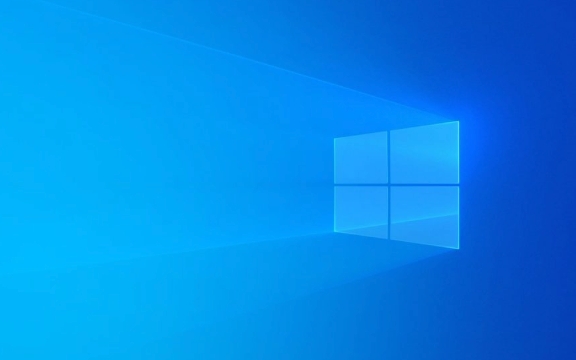
Here are some common and practical solutions:
1. Run the system file check tool (SFC)
The system file checking tool that comes with Windows can scan and fix system files and registry-related problems.

- Open a command prompt (run as administrator)
- Enter the following command and press Enter:
sfc /scannow
- Wait for the scan to complete, the system will automatically fix the discovered problems
If SFC does not find any problem, you can try using the DISM tool to further repair the system image:
DISM /Online /Cleanup-Image /RestoreHealth
2. Check for hard disk errors
Registry errors are sometimes caused by bad hard drives or corruption of the file system.

- Open a command prompt (administrator)
- Enter the following command:
chkdsk C: /f /r
- The system will prompt you to perform a check on the next restart and enter
Yto confirm.
After restarting, the system will automatically scan and fix disk errors, which may take some time.
3. Try to start the repair (Bootrec)
If the registry error occurs during the system startup phase, it may be that the boot configuration data is corrupted.
- Use Windows to install USB disk to enter "Recovery Environment"
- Run the following commands in turn:
bootrec /fixmbr bootrec /fixboot bootrec /rebuildbcd
These commands fix the main boot record, boot sector, and BCD (boot configuration data), helping to resolve registry errors during the startup phase.
4. Uninstall the recently installed software or driver
Registration errors can also be caused by incompatible software or drivers, especially programs that have just been installed.
- Go to Control Panel > Programs and Features
- Uninstall recently installed software, especially system optimization and driver update tools
- Also roll back or uninstall the recently updated driver in Device Manager
Sometimes third-party software modifys the registry structure, causing conflicts, and can usually restore normality after uninstallation.
5. System restore or reset
If none of the above methods work, you can try to use the system restore point to restore the system to the state before the error.
- Open Control Panel > Recover > Open System Restore
- Select a restore point before the registry error occurs and follow the prompts
If the available restore point cannot be found, or the system cannot start normally, you can consider using the "Reset this PC" function, keep the files but reinstall the system.
Although registry errors sound scary, they can be solved in most cases by the above method. The key is to gradually check the error according to the timing and scenario of the error. For example, if there is an error in the startup stage, the disk and boot are preferred. If there is an error during use, the software conflict is first checked.
Basically, these methods are tried in order, and they can usually be done.
The above is the detailed content of How to fix 'Registry Error' on Windows?. For more information, please follow other related articles on the PHP Chinese website!

Hot AI Tools

Undress AI Tool
Undress images for free

Undresser.AI Undress
AI-powered app for creating realistic nude photos

AI Clothes Remover
Online AI tool for removing clothes from photos.

Clothoff.io
AI clothes remover

Video Face Swap
Swap faces in any video effortlessly with our completely free AI face swap tool!

Hot Article

Hot Tools

Notepad++7.3.1
Easy-to-use and free code editor

SublimeText3 Chinese version
Chinese version, very easy to use

Zend Studio 13.0.1
Powerful PHP integrated development environment

Dreamweaver CS6
Visual web development tools

SublimeText3 Mac version
God-level code editing software (SublimeText3)
 How to Change Font Color on Desktop Icons (Windows 11)
Jul 07, 2025 pm 12:07 PM
How to Change Font Color on Desktop Icons (Windows 11)
Jul 07, 2025 pm 12:07 PM
If you're having trouble reading your desktop icons' text or simply want to personalize your desktop look, you may be looking for a way to change the font color on desktop icons in Windows 11. Unfortunately, Windows 11 doesn't offer an easy built-in
 Fixed Windows 11 Google Chrome not opening
Jul 08, 2025 pm 02:36 PM
Fixed Windows 11 Google Chrome not opening
Jul 08, 2025 pm 02:36 PM
Fixed Windows 11 Google Chrome not opening Google Chrome is the most popular browser right now, but even it sometimes requires help to open on Windows. Then follow the on-screen instructions to complete the process. After completing the above steps, launch Google Chrome again to see if it works properly now. 5. Delete Chrome User Profile If you are still having problems, it may be time to delete Chrome User Profile. This will delete all your personal information, so be sure to back up all relevant data. Typically, you delete the Chrome user profile through the browser itself. But given that you can't open it, here's another way: Turn on Windo
 How to fix second monitor not detected in Windows?
Jul 12, 2025 am 02:27 AM
How to fix second monitor not detected in Windows?
Jul 12, 2025 am 02:27 AM
When Windows cannot detect a second monitor, first check whether the physical connection is normal, including power supply, cable plug-in and interface compatibility, and try to replace the cable or adapter; secondly, update or reinstall the graphics card driver through the Device Manager, and roll back the driver version if necessary; then manually click "Detection" in the display settings to identify the monitor to confirm whether it is correctly identified by the system; finally check whether the monitor input source is switched to the corresponding interface, and confirm whether the graphics card output port connected to the cable is correct. Following the above steps to check in turn, most dual-screen recognition problems can usually be solved.
 Fixed the failure to upload files in Windows Google Chrome
Jul 08, 2025 pm 02:33 PM
Fixed the failure to upload files in Windows Google Chrome
Jul 08, 2025 pm 02:33 PM
Have problems uploading files in Google Chrome? This may be annoying, right? Whether you are attaching documents to emails, sharing images on social media, or submitting important files for work or school, a smooth file upload process is crucial. So, it can be frustrating if your file uploads continue to fail in Chrome on Windows PC. If you're not ready to give up your favorite browser, here are some tips for fixes that can't upload files on Windows Google Chrome 1. Start with Universal Repair Before we learn about any advanced troubleshooting tips, it's best to try some of the basic solutions mentioned below. Troubleshooting Internet connection issues: Internet connection
 Want to Build an Everyday Work Desktop? Get a Mini PC Instead
Jul 08, 2025 am 06:03 AM
Want to Build an Everyday Work Desktop? Get a Mini PC Instead
Jul 08, 2025 am 06:03 AM
Mini PCs have undergone
 How to clear the print queue in Windows?
Jul 11, 2025 am 02:19 AM
How to clear the print queue in Windows?
Jul 11, 2025 am 02:19 AM
When encountering the problem of printing task stuck, clearing the print queue and restarting the PrintSpooler service is an effective solution. First, open the "Device and Printer" interface to find the corresponding printer, right-click the task and select "Cancel" to clear a single task, or click "Cancel all documents" to clear the queue at one time; if the queue is inaccessible, press Win R to enter services.msc to open the service list, find "PrintSpooler" and stop it before starting the service. If necessary, you can manually delete the residual files under the C:\Windows\System32\spool\PRINTERS path to completely solve the problem.
 How to run Command Prompt as an administrator in Windows 10?
Jul 05, 2025 am 02:31 AM
How to run Command Prompt as an administrator in Windows 10?
Jul 05, 2025 am 02:31 AM
To run command prompts as administrator, the most direct way is to search through the Start menu and right-click "Run as administrator"; secondly, use the Win X shortcut menu to select "Command Prompt (Administrator)" or "Windows Terminal (Administrator)"; you can also open the run window through Win R and enter cmd and press Ctrl Shift Enter to force running as administrator; in addition, you can set shortcut properties to achieve automatic running as administrator. All the above methods require administrator permission and confirmation through UAC. Pay attention to security risks during operation.







