To replace the lock screen wallpaper, you can choose the system's own or customized pictures, or you can turn on "Windows Focus" to automatically change pictures; cancel "Show different backgrounds on the login screen" to unify the lock screen and login interface; improve the practicality of the lock screen by setting notifications and shortcut controls.

Want to make the computer's lock screen interface more in line with your preferences or practical needs? Windows systems actually provide a lot of customization options, which are not just as simple as changing a wallpaper. You can make the lock screen look more pleasing and useful without affecting security.
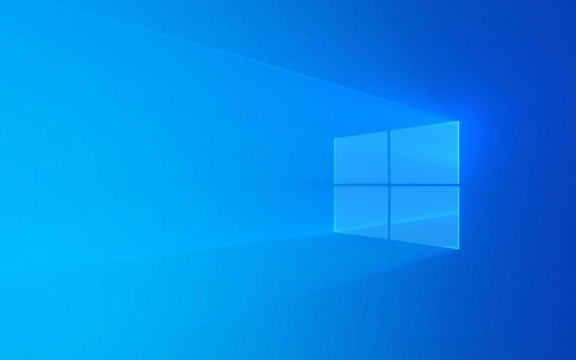
Replace the background picture of lock screen
The most basic and most common operation is to replace the lock screen wallpaper. You can choose the pictures that come with your own, or use your own photos.
- Open "Settings" → "Personalization" → "Lock Screen"
- In the Background option, you can select Picture, Slide Show, or Windows Focus
- If you select a local image, click "Browse" to find the image you want to set as lock screen
If you like the daily beautiful pictures recommended by Microsoft, you can turn on "Windows Focus" and it will automatically change a high-quality picture every day, suitable for people who don't want to manually change pictures but want the interface to be fresh.

Set the synchronous display of the login interface
Sometimes you will find that the lock screen and the login interface are two different pictures, which is actually caused by the default settings. If you want both to be displayed uniformly:
- Go to "Settings" → "Personalization" → "Lock Screen"
- Scroll to the bottom and uncheck "Show different backgrounds on the login screen"
This ensures that the lock screen and the login interface are consistent, visually more unified, and there will be no sense of incongruity during switching.

Custom lock screen shortcuts and information
The lock screen interface of Windows also supports adding shortcuts and displaying information, such as weather, schedule reminders, etc.
- Also enter "Settings" → "Personalization" → "Lock Screen"
- In the Notifications section, you can control whether to display a summary of notifications from the app.
- In the "Quick Status" area, you can add up to 4 shortcut controls, such as battery power, network, Bluetooth, etc.
Although these small functions are inconspicuous, they can quickly view key information before unlocking, improving daily use efficiency.
Basically that's it. It is actually not difficult to customize the Windows lock screen, but some details are easily overlooked, such as different pictures of the login interface, too many notifications affect privacy, etc. Adjust it according to your usage habits and the experience will be much more comfortable.
The above is the detailed content of How to customize Lock Screen on Windows?. For more information, please follow other related articles on the PHP Chinese website!

Hot AI Tools

Undress AI Tool
Undress images for free

Undresser.AI Undress
AI-powered app for creating realistic nude photos

AI Clothes Remover
Online AI tool for removing clothes from photos.

Clothoff.io
AI clothes remover

Video Face Swap
Swap faces in any video effortlessly with our completely free AI face swap tool!

Hot Article

Hot Tools

Notepad++7.3.1
Easy-to-use and free code editor

SublimeText3 Chinese version
Chinese version, very easy to use

Zend Studio 13.0.1
Powerful PHP integrated development environment

Dreamweaver CS6
Visual web development tools

SublimeText3 Mac version
God-level code editing software (SublimeText3)

Hot Topics
 Windows 11 slow boot time fix
Jul 04, 2025 am 02:04 AM
Windows 11 slow boot time fix
Jul 04, 2025 am 02:04 AM
The problem of slow booting can be solved by the following methods: 1. Check and disable unnecessary booting programs; 2. Turn off the quick boot function; 3. Update the driver and check disk health; 4. Adjust the number of processor cores (only for advanced users). For Windows 11 systems, first, the default self-start software such as QQ and WeChat are disabled through the task manager to improve the startup speed; if you use dual systems or old hardware, you can enter the power option to turn off the quick boot function; second, use the device manager to update the driver and run the chkdsk command to fix disk errors, and it is recommended to replace the mechanical hard disk with SSD; for multi-core CPU users, the kernel parameters can be adjusted through bcdedit and msconfig to optimize the startup efficiency. Most cases can be corrected by basic investigation
 How to Change Font Color on Desktop Icons (Windows 11)
Jul 07, 2025 pm 12:07 PM
How to Change Font Color on Desktop Icons (Windows 11)
Jul 07, 2025 pm 12:07 PM
If you're having trouble reading your desktop icons' text or simply want to personalize your desktop look, you may be looking for a way to change the font color on desktop icons in Windows 11. Unfortunately, Windows 11 doesn't offer an easy built-in
 Fixed Windows 11 Google Chrome not opening
Jul 08, 2025 pm 02:36 PM
Fixed Windows 11 Google Chrome not opening
Jul 08, 2025 pm 02:36 PM
Fixed Windows 11 Google Chrome not opening Google Chrome is the most popular browser right now, but even it sometimes requires help to open on Windows. Then follow the on-screen instructions to complete the process. After completing the above steps, launch Google Chrome again to see if it works properly now. 5. Delete Chrome User Profile If you are still having problems, it may be time to delete Chrome User Profile. This will delete all your personal information, so be sure to back up all relevant data. Typically, you delete the Chrome user profile through the browser itself. But given that you can't open it, here's another way: Turn on Windo
 How to fix second monitor not detected in Windows?
Jul 12, 2025 am 02:27 AM
How to fix second monitor not detected in Windows?
Jul 12, 2025 am 02:27 AM
When Windows cannot detect a second monitor, first check whether the physical connection is normal, including power supply, cable plug-in and interface compatibility, and try to replace the cable or adapter; secondly, update or reinstall the graphics card driver through the Device Manager, and roll back the driver version if necessary; then manually click "Detection" in the display settings to identify the monitor to confirm whether it is correctly identified by the system; finally check whether the monitor input source is switched to the corresponding interface, and confirm whether the graphics card output port connected to the cable is correct. Following the above steps to check in turn, most dual-screen recognition problems can usually be solved.
 Want to Build an Everyday Work Desktop? Get a Mini PC Instead
Jul 08, 2025 am 06:03 AM
Want to Build an Everyday Work Desktop? Get a Mini PC Instead
Jul 08, 2025 am 06:03 AM
Mini PCs have undergone
 Fixed the failure to upload files in Windows Google Chrome
Jul 08, 2025 pm 02:33 PM
Fixed the failure to upload files in Windows Google Chrome
Jul 08, 2025 pm 02:33 PM
Have problems uploading files in Google Chrome? This may be annoying, right? Whether you are attaching documents to emails, sharing images on social media, or submitting important files for work or school, a smooth file upload process is crucial. So, it can be frustrating if your file uploads continue to fail in Chrome on Windows PC. If you're not ready to give up your favorite browser, here are some tips for fixes that can't upload files on Windows Google Chrome 1. Start with Universal Repair Before we learn about any advanced troubleshooting tips, it's best to try some of the basic solutions mentioned below. Troubleshooting Internet connection issues: Internet connection
 How to clear the print queue in Windows?
Jul 11, 2025 am 02:19 AM
How to clear the print queue in Windows?
Jul 11, 2025 am 02:19 AM
When encountering the problem of printing task stuck, clearing the print queue and restarting the PrintSpooler service is an effective solution. First, open the "Device and Printer" interface to find the corresponding printer, right-click the task and select "Cancel" to clear a single task, or click "Cancel all documents" to clear the queue at one time; if the queue is inaccessible, press Win R to enter services.msc to open the service list, find "PrintSpooler" and stop it before starting the service. If necessary, you can manually delete the residual files under the C:\Windows\System32\spool\PRINTERS path to completely solve the problem.







