Windows 11 hot issues can be solved by checking settings and drivers. First, when the hotspot cannot be turned on, confirm that the device supports and inserts the SIM card, check the network connection, update the network card driver, and enable mobile hotspots in the settings; second, after the device is connected, you cannot access the Internet, you need to turn off the firewall or security software, change the network type to "dedicated", and enable Internet connection sharing; finally, when the phone cannot search for signals, check the frequency band compatibility, confirm the SSID and password, adjust the channel or reset the network settings. When encountering problems, you should check them step by step to avoid directly reinstalling the system.

Sometimes there are some problems with the hotspot function of Windows 11, such as not being able to turn on hotspots, others cannot connect to, and being able to access the Internet even if they are connected, which is really annoying. This situation does not necessarily mean that the system is broken, but most of the time it is a problem of settings or permissions.
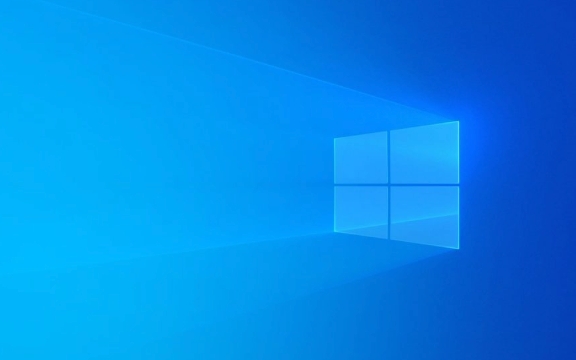
Hotspot function cannot be enabled
Some users find that the "Mobile Hotspot" option is grayed out when trying to turn on the hotspot, or they cannot find this option at all. This is usually because the SIM card is not inserted (if it is a cellular device), or the system does not detect an available network connection.
There are several solutions:

- Make sure your computer supports hotspot features, and some network cards or drivers do not support shared networks.
- Check if you are already connected to the Internet, the hotspot requires an available network source.
- Update the wireless network card driver, sometimes the old driver will cause hotspot function abnormalities.
- Check if it is disabled or hidden in Settings > Network and Internet > Mobile Hotspots.
The device can connect to hot spots but cannot access the Internet
This situation is very common: the phone connects to the computer hotspot and shows that it is connected, but the browser cannot open the web page, or it loads slowly or even timed out.
Possible reasons include:

- Windows firewall or third-party security software intercepts network shares.
- The IP address assigned by the hotspot conflicts or is not assigned correctly.
- Network Sharing settings are not configured correctly.
You can try the following steps:
- Restart the hotspot function, turn it off and then turn it on again.
- Check if the hotspot connection is marked as Public Network, and if so, try changing to Private.
- If you are using an Ethernet connection sharing hotspot, make sure the "Internet connection sharing" option is enabled.
No hot signals can be found on your mobile phone
Sometimes your phone or other devices can't find the Wi-Fi signal emitted by Windows 11 hotspots. This may be that the hotspot is not really broadcasting, or the frequency band is not set correctly.
Can check:
- Whether the Wi-Fi band used in the hotspot is supported by the device. Some old devices do not support the 5GHz band.
- Confirm that the hotspot name (SSID) and password are set correctly in Settings > Network and Internet > Hotspots.
- Try changing the channel or band of the hotspot and adjust it manually in Advanced Settings.
In addition, sometimes the hotspot settings may be reset after the Windows system is updated, causing the hotspot to no longer broadcast. You can try resetting your network settings (Settings > Network and Internet > Status > Network Reset > Reset Now).
Don't rush to reinstall the system when encountering these problems
Most of the time, hot issues in Windows 11 can be solved through setting adjustments or driver updates, and it is not necessarily a system failure. When encountering problems, check the network connection, hotspot settings and driver status first, and check it step by step. Basically, that's all, don't reinstall the system as soon as you come up.
The above is the detailed content of Troubleshooting Windows 11 Wi-Fi hotspot issues. For more information, please follow other related articles on the PHP Chinese website!

Hot AI Tools

Undress AI Tool
Undress images for free

Undresser.AI Undress
AI-powered app for creating realistic nude photos

AI Clothes Remover
Online AI tool for removing clothes from photos.

Clothoff.io
AI clothes remover

Video Face Swap
Swap faces in any video effortlessly with our completely free AI face swap tool!

Hot Article

Hot Tools

Notepad++7.3.1
Easy-to-use and free code editor

SublimeText3 Chinese version
Chinese version, very easy to use

Zend Studio 13.0.1
Powerful PHP integrated development environment

Dreamweaver CS6
Visual web development tools

SublimeText3 Mac version
God-level code editing software (SublimeText3)
 How to Change Font Color on Desktop Icons (Windows 11)
Jul 07, 2025 pm 12:07 PM
How to Change Font Color on Desktop Icons (Windows 11)
Jul 07, 2025 pm 12:07 PM
If you're having trouble reading your desktop icons' text or simply want to personalize your desktop look, you may be looking for a way to change the font color on desktop icons in Windows 11. Unfortunately, Windows 11 doesn't offer an easy built-in
 Fixed Windows 11 Google Chrome not opening
Jul 08, 2025 pm 02:36 PM
Fixed Windows 11 Google Chrome not opening
Jul 08, 2025 pm 02:36 PM
Fixed Windows 11 Google Chrome not opening Google Chrome is the most popular browser right now, but even it sometimes requires help to open on Windows. Then follow the on-screen instructions to complete the process. After completing the above steps, launch Google Chrome again to see if it works properly now. 5. Delete Chrome User Profile If you are still having problems, it may be time to delete Chrome User Profile. This will delete all your personal information, so be sure to back up all relevant data. Typically, you delete the Chrome user profile through the browser itself. But given that you can't open it, here's another way: Turn on Windo
 How to fix second monitor not detected in Windows?
Jul 12, 2025 am 02:27 AM
How to fix second monitor not detected in Windows?
Jul 12, 2025 am 02:27 AM
When Windows cannot detect a second monitor, first check whether the physical connection is normal, including power supply, cable plug-in and interface compatibility, and try to replace the cable or adapter; secondly, update or reinstall the graphics card driver through the Device Manager, and roll back the driver version if necessary; then manually click "Detection" in the display settings to identify the monitor to confirm whether it is correctly identified by the system; finally check whether the monitor input source is switched to the corresponding interface, and confirm whether the graphics card output port connected to the cable is correct. Following the above steps to check in turn, most dual-screen recognition problems can usually be solved.
 Want to Build an Everyday Work Desktop? Get a Mini PC Instead
Jul 08, 2025 am 06:03 AM
Want to Build an Everyday Work Desktop? Get a Mini PC Instead
Jul 08, 2025 am 06:03 AM
Mini PCs have undergone
 Fixed the failure to upload files in Windows Google Chrome
Jul 08, 2025 pm 02:33 PM
Fixed the failure to upload files in Windows Google Chrome
Jul 08, 2025 pm 02:33 PM
Have problems uploading files in Google Chrome? This may be annoying, right? Whether you are attaching documents to emails, sharing images on social media, or submitting important files for work or school, a smooth file upload process is crucial. So, it can be frustrating if your file uploads continue to fail in Chrome on Windows PC. If you're not ready to give up your favorite browser, here are some tips for fixes that can't upload files on Windows Google Chrome 1. Start with Universal Repair Before we learn about any advanced troubleshooting tips, it's best to try some of the basic solutions mentioned below. Troubleshooting Internet connection issues: Internet connection
 How to clear the print queue in Windows?
Jul 11, 2025 am 02:19 AM
How to clear the print queue in Windows?
Jul 11, 2025 am 02:19 AM
When encountering the problem of printing task stuck, clearing the print queue and restarting the PrintSpooler service is an effective solution. First, open the "Device and Printer" interface to find the corresponding printer, right-click the task and select "Cancel" to clear a single task, or click "Cancel all documents" to clear the queue at one time; if the queue is inaccessible, press Win R to enter services.msc to open the service list, find "PrintSpooler" and stop it before starting the service. If necessary, you can manually delete the residual files under the C:\Windows\System32\spool\PRINTERS path to completely solve the problem.
 How to run Command Prompt as an administrator in Windows 10?
Jul 05, 2025 am 02:31 AM
How to run Command Prompt as an administrator in Windows 10?
Jul 05, 2025 am 02:31 AM
To run command prompts as administrator, the most direct way is to search through the Start menu and right-click "Run as administrator"; secondly, use the Win X shortcut menu to select "Command Prompt (Administrator)" or "Windows Terminal (Administrator)"; you can also open the run window through Win R and enter cmd and press Ctrl Shift Enter to force running as administrator; in addition, you can set shortcut properties to achieve automatic running as administrator. All the above methods require administrator permission and confirmation through UAC. Pay attention to security risks during operation.







