The mouse wheel click does not respond to the failure to respond to the problem of bad contact, driver problems or abnormal system settings, rather than hardware damage. 1. First check whether the roller is stuck or loose, and confirm whether the wireless mouse is sufficient; 2. Clean the micro switch below the roller, lightly push it with a toothpick and spray electronic cleaner or press more to test; 3. Update or reinstall the mouse driver, operate it through the device manager or go to the official website to download the latest driver; 4. Test whether the roller function is disabled or conflicted by the software, change the application test and close the third-party control software to check the settings. In most cases, the above steps can be solved. If it is invalid, consider replacing the mouse.

The mouse wheel click does not respond. In most cases, it is not that the hardware is completely broken, but that it is poor contact, driver problems or abnormal system settings. It is actually not difficult to solve, and it can be basically done by following the steps.
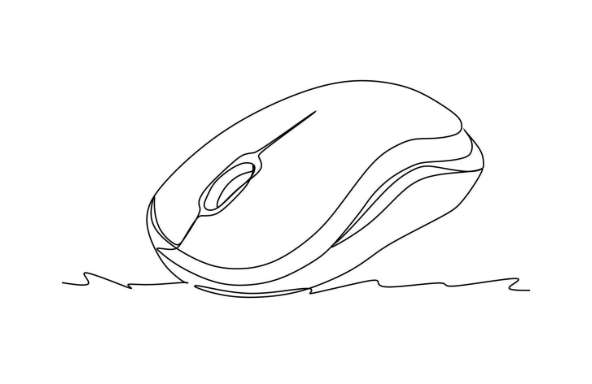
1. Check the physical status of the roller
First, make sure the roller is stuck or too loose. Some mouse rollers have mechanical structures, and over time, they may accumulate dust or the spring fails, resulting in no response when pressing. You can try to twist the roller gently a few times to see if it can restore a little feedback. If the roller is obviously loose or even falls out, it may be that the internal structure is damaged, and it is more practical to change the mouse at this time.
In addition, if it is a wireless mouse, don’t forget to check whether the battery is almost out of power. Sometimes insufficient power can cause the button to fail.
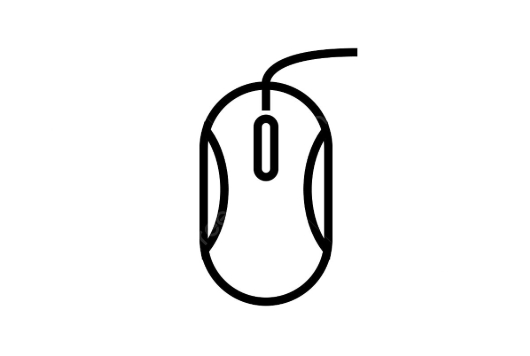
2. Clean the roller micro switch
The scroll wheel clicks did not respond, because it was dirty because it was slightly moved. A small switch is a small switch below the roller. Every time you press the roller, it will trigger a click signal. After long-term use, dust may enter, affecting conduction.
You can try the following methods to clean:
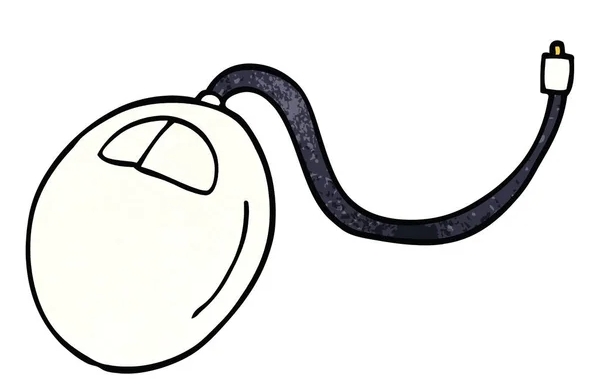
- Use a toothpick to gently push the middle position of the roller (a small hole can be seen from the bottom or side)
- At the same time, spray some electronic cleaner in (also alcohol is OK if you don’t have one)
- Press the roller a few times more to see if it can be cleared
Be careful not to use too much force to avoid crushing or deforming the micro movements.
3. Update or reinstall the mouse driver
Sometimes the problem is not the hardware, but the software level. For example, if the driver error occurs or the system is not compatible after the system is updated, it may also cause the scroll wheel click to be invalid.
The operation suggestions are as follows:
- Open Device Manager → Find your mouse device
- Right-click to select "Update Driver" or "Uninstall Device"
- Then restart the computer and the system will automatically reinstall the driver
If you are using a branded mouse (such as Logitech, Razer, etc.), you can also download the latest driver and install it on the official website.
4. Test whether the scroll wheel click function is disabled or conflicted
Sometimes, the function of the scroll wheel click may be intercepted or mapped to other operations by other software, such as setting shortcut keys in the game, or using certain mouse enhancement tools (such as X-Mouse) to change the default behavior.
you can:
- Change the application and test the scroll wheel click (such as browser, Word)
- Try turning off third-party mouse control software
- Check if there are any abnormal settings in "Settings → Devices → Mouse"
If it doesn't work in all software, it's likely that it's a hardware problem.
Basically these common ways of dealing with it. First eliminate software and setup issues, and then check the physical structure. Most of the time, the cleaning driver repair can be done, and if it really doesn't work, then consider changing the mouse.
The above is the detailed content of how to fix mouse scroll wheel click not working. For more information, please follow other related articles on the PHP Chinese website!

Hot AI Tools

Undress AI Tool
Undress images for free

Undresser.AI Undress
AI-powered app for creating realistic nude photos

AI Clothes Remover
Online AI tool for removing clothes from photos.

Clothoff.io
AI clothes remover

Video Face Swap
Swap faces in any video effortlessly with our completely free AI face swap tool!

Hot Article

Hot Tools

Notepad++7.3.1
Easy-to-use and free code editor

SublimeText3 Chinese version
Chinese version, very easy to use

Zend Studio 13.0.1
Powerful PHP integrated development environment

Dreamweaver CS6
Visual web development tools

SublimeText3 Mac version
God-level code editing software (SublimeText3)
 Windows Security is blank or not showing options
Jul 07, 2025 am 02:40 AM
Windows Security is blank or not showing options
Jul 07, 2025 am 02:40 AM
When the Windows Security Center is blank or the function is missing, you can follow the following steps to check: 1. Confirm whether the system version supports full functions, some functions of the Home Edition are limited, and the Professional Edition and above are more complete; 2. Restart the SecurityHealthService service to ensure that its startup type is set to automatic; 3. Check and uninstall third-party security software that may conflict; 4. Run the sfc/scannow and DISM commands to repair system files; 5. Try to reset or reinstall the Windows Security Center application, and contact Microsoft support if necessary.
 Windows stuck on 'undoing changes made to your computer'
Jul 05, 2025 am 02:51 AM
Windows stuck on 'undoing changes made to your computer'
Jul 05, 2025 am 02:51 AM
The computer is stuck in the "Undo Changes made to the computer" interface, which is a common problem after the Windows update fails. It is usually caused by the stuck rollback process and cannot enter the system normally. 1. First of all, you should wait patiently for a long enough time, especially after restarting, it may take more than 30 minutes to complete the rollback, and observe the hard disk light to determine whether it is still running. 2. If there is no progress for a long time, you can force shut down and enter the recovery environment (WinRE) multiple times, and try to start repair or system restore. 3. After entering safe mode, you can uninstall the most recent update records through the control panel. 4. Use the command prompt to execute the bootrec command in the recovery environment to repair the boot file, or run sfc/scannow to check the system file. 5. The last method is to use the "Reset this computer" function
 Proven Ways for Microsoft Teams Error 657rx in Windows 11/10
Jul 07, 2025 pm 12:25 PM
Proven Ways for Microsoft Teams Error 657rx in Windows 11/10
Jul 07, 2025 pm 12:25 PM
Encountering something went wrong 657rx can be frustrating when you log in to Microsoft Teams or Outlook. In this article on MiniTool, we will explore how to fix the Outlook/Microsoft Teams error 657rx so you can get your workflow back on track.Quick
 The RPC server is unavailable Windows
Jul 06, 2025 am 12:07 AM
The RPC server is unavailable Windows
Jul 06, 2025 am 12:07 AM
When encountering the "RPCserverisunavailable" problem, first confirm whether it is a local service exception or a network configuration problem. 1. Check and start the RPC service to ensure that its startup type is automatic. If it cannot be started, check the event log; 2. Check the network connection and firewall settings, test the firewall to turn off the firewall, check DNS resolution and network connectivity; 3. Run the sfc/scannow and DISM commands to repair the system files; 4. Check the group policy and domain controller status in the domain environment, and contact the IT department to assist in the processing. Gradually check it in sequence to locate and solve the problem.
 the default gateway is not available Windows
Jul 08, 2025 am 02:21 AM
the default gateway is not available Windows
Jul 08, 2025 am 02:21 AM
When you encounter the "DefaultGatewayisNotAvailable" prompt, it means that the computer cannot connect to the router or does not obtain the network address correctly. 1. First, restart the router and computer, wait for the router to fully start before trying to connect; 2. Check whether the IP address is set to automatically obtain, enter the network attribute to ensure that "Automatically obtain IP address" and "Automatically obtain DNS server address" are selected; 3. Run ipconfig/release and ipconfig/renew through the command prompt to release and re-acquire the IP address, and execute the netsh command to reset the network components if necessary; 4. Check the wireless network card driver, update or reinstall the driver to ensure that it works normally.
 How to fix 'SYSTEM_SERVICE_EXCEPTION' stop code in Windows
Jul 09, 2025 am 02:56 AM
How to fix 'SYSTEM_SERVICE_EXCEPTION' stop code in Windows
Jul 09, 2025 am 02:56 AM
When encountering the "SYSTEM_SERVICE_EXCEPTION" blue screen error, you do not need to reinstall the system or replace the hardware immediately. You can follow the following steps to check: 1. Update or roll back hardware drivers such as graphics cards, especially recently updated drivers; 2. Uninstall third-party antivirus software or system tools, and use WindowsDefender or well-known brand products to replace them; 3. Run sfc/scannow and DISM commands as administrator to repair system files; 4. Check memory problems, restore the default frequency and re-plug and unplug the memory stick, and use Windows memory diagnostic tools to detect. In most cases, the driver and software problems can be solved first.
 Windows 11 KB5062660 24H2 out with features, direct download links for offline installer (.msu)
Jul 23, 2025 am 09:43 AM
Windows 11 KB5062660 24H2 out with features, direct download links for offline installer (.msu)
Jul 23, 2025 am 09:43 AM
Windows 11 KB5062660 is now rolling out as an optional update for Windows 11 24H2 with a few new features, including Recall AI in Europe. This patch is available via Windows Update, but Microsoft has also posted direct download l
 How to repair Windows 11 using command prompt
Jul 05, 2025 am 02:59 AM
How to repair Windows 11 using command prompt
Jul 05, 2025 am 02:59 AM
How to use command prompt to repair Windows 11? 1. Enter the command prompt through the recovery environment: enter the recovery environment through USB boot or three consecutive interrupts, and then select Troubleshooting > Advanced Options > Command Prompt; 2. Use DISM to repair the system image: Run DISM/Online/Cleanup-Image/CheckHealth to check for corruption, DISM/Online/Cleanup-Image/ScanHealth scanning problem, DISM/Online/Cleanup-Image/RestoreHealth to repair the problem, and specify an external source if necessary; 3. Run SF






