The battery capacity display is not displayed on time, because long-term plug-in or light charging and discharging of lithium batteries will lead to system identification deviation. Calibration allows the system to re-learn the actual battery capacity through complete charging and discharging. The specific steps are: 1. Fully charge and do not use the computer when charging; 2. Unplug the power supply and discharge it naturally until it is automatically shut down; 3. Leave it for a few hours or overnight after shutdown to cool down; 4. Fully charge again to complete the calibration. In addition, you can also use the command prompt to enter powercfg /batteryreport to generate a battery report for "soft calibration" and view the numerical values of Designed Capacity and Full Charge Capacity to determine the battery status. It is necessary to note that some models have discharge protection mechanisms. When the battery ages or expands, it should be replaced first. Data must be saved before calibration to avoid loss.

If you find that the battery level of your laptop is not accurate, such as a sudden shutdown or a severe percentage jump, you may need to calibrate the battery. The Windows system itself does not have the function of calibrating the battery with one-click, but it can effectively help the battery level display more accurately through several steps, especially for old machines or laptops that are plugged in for a long time.
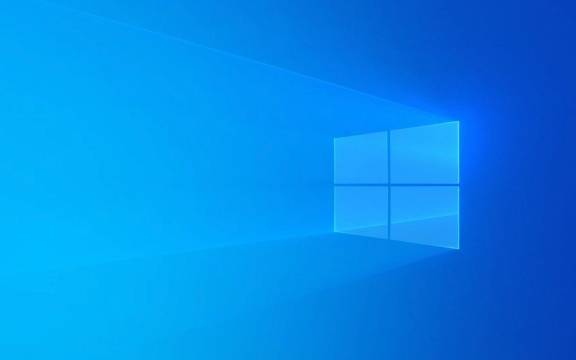
What is battery calibration? Why do you need to do it?
Battery calibration is actually to let the system re-learn the actual capacity of the battery. After long-term plug-in or frequent shallow charging and discharge of lithium batteries, the battery capacity display may be deviated. Through a complete discharge and charging process, the laptop's power management system can re-identify the battery status, making the percentage of power and remaining time more accurate.
How to manually calibrate laptop battery?
To perform a complete battery calibration, follow these steps:

- Fully charge the laptop (100%) and try not to use the computer during charging.
- Unplug the power adapter and let the battery run out naturally in normal use until it shuts down automatically.
- Continue to place the battery for a period of time (a few hours or overnight) after shutting down to make sure the battery is completely "calm".
- Plug the laptop into power again and you can complete a full calibration.
This process can take a whole day and is suitable for weekends or when you are not in a hurry to use a computer.
Is there any other way to "soft calibration"?
If you do not want to frequently discharge the battery and harm it, you can also try to generate a battery report through the system tool to check the health status and usage of the battery, and indirectly determine whether further operations are needed:

- Open a command prompt (CMD) as an administrator.
- Enter
powercfg /batteryreportand press Enter. - The system will generate a battery report, which is usually saved in
C:\Windows\system32\battery-report.html. - Open the report to view the values for "Designed Capacity" and "Full Charge Capacity". If the difference between the two is very large, it means that the battery is seriously aging and may need to be replaced.
This method will not "calibrate" the battery, but it can help you determine whether or not you really need to calibrate or replace the battery.
Some details to pay attention to
- Not all notebooks are suitable for frequent discharge, especially for models with battery protection mechanisms (such as some ThinkPads), which can be set up in the BIOS.
- If the battery has obviously expanded or the battery life has dropped seriously and calibration is useless, the battery replacement should be given priority.
- Remember to save the work before calibration to avoid data loss.
Basically that's it. Battery calibration is not complicated, but details are easy to ignore, especially many people think that it is enough to be "full and used up". In fact, the system learning process also requires time to update data.
The above is the detailed content of How to calibrate laptop battery on Windows?. For more information, please follow other related articles on the PHP Chinese website!

Hot AI Tools

Undress AI Tool
Undress images for free

Undresser.AI Undress
AI-powered app for creating realistic nude photos

AI Clothes Remover
Online AI tool for removing clothes from photos.

Clothoff.io
AI clothes remover

Video Face Swap
Swap faces in any video effortlessly with our completely free AI face swap tool!

Hot Article

Hot Tools

Notepad++7.3.1
Easy-to-use and free code editor

SublimeText3 Chinese version
Chinese version, very easy to use

Zend Studio 13.0.1
Powerful PHP integrated development environment

Dreamweaver CS6
Visual web development tools

SublimeText3 Mac version
God-level code editing software (SublimeText3)

Hot Topics
 Windows 11 slow boot time fix
Jul 04, 2025 am 02:04 AM
Windows 11 slow boot time fix
Jul 04, 2025 am 02:04 AM
The problem of slow booting can be solved by the following methods: 1. Check and disable unnecessary booting programs; 2. Turn off the quick boot function; 3. Update the driver and check disk health; 4. Adjust the number of processor cores (only for advanced users). For Windows 11 systems, first, the default self-start software such as QQ and WeChat are disabled through the task manager to improve the startup speed; if you use dual systems or old hardware, you can enter the power option to turn off the quick boot function; second, use the device manager to update the driver and run the chkdsk command to fix disk errors, and it is recommended to replace the mechanical hard disk with SSD; for multi-core CPU users, the kernel parameters can be adjusted through bcdedit and msconfig to optimize the startup efficiency. Most cases can be corrected by basic investigation
 How to Change Font Color on Desktop Icons (Windows 11)
Jul 07, 2025 pm 12:07 PM
How to Change Font Color on Desktop Icons (Windows 11)
Jul 07, 2025 pm 12:07 PM
If you're having trouble reading your desktop icons' text or simply want to personalize your desktop look, you may be looking for a way to change the font color on desktop icons in Windows 11. Unfortunately, Windows 11 doesn't offer an easy built-in
 Fixed Windows 11 Google Chrome not opening
Jul 08, 2025 pm 02:36 PM
Fixed Windows 11 Google Chrome not opening
Jul 08, 2025 pm 02:36 PM
Fixed Windows 11 Google Chrome not opening Google Chrome is the most popular browser right now, but even it sometimes requires help to open on Windows. Then follow the on-screen instructions to complete the process. After completing the above steps, launch Google Chrome again to see if it works properly now. 5. Delete Chrome User Profile If you are still having problems, it may be time to delete Chrome User Profile. This will delete all your personal information, so be sure to back up all relevant data. Typically, you delete the Chrome user profile through the browser itself. But given that you can't open it, here's another way: Turn on Windo
 How to fix second monitor not detected in Windows?
Jul 12, 2025 am 02:27 AM
How to fix second monitor not detected in Windows?
Jul 12, 2025 am 02:27 AM
When Windows cannot detect a second monitor, first check whether the physical connection is normal, including power supply, cable plug-in and interface compatibility, and try to replace the cable or adapter; secondly, update or reinstall the graphics card driver through the Device Manager, and roll back the driver version if necessary; then manually click "Detection" in the display settings to identify the monitor to confirm whether it is correctly identified by the system; finally check whether the monitor input source is switched to the corresponding interface, and confirm whether the graphics card output port connected to the cable is correct. Following the above steps to check in turn, most dual-screen recognition problems can usually be solved.
 Want to Build an Everyday Work Desktop? Get a Mini PC Instead
Jul 08, 2025 am 06:03 AM
Want to Build an Everyday Work Desktop? Get a Mini PC Instead
Jul 08, 2025 am 06:03 AM
Mini PCs have undergone
 Fixed the failure to upload files in Windows Google Chrome
Jul 08, 2025 pm 02:33 PM
Fixed the failure to upload files in Windows Google Chrome
Jul 08, 2025 pm 02:33 PM
Have problems uploading files in Google Chrome? This may be annoying, right? Whether you are attaching documents to emails, sharing images on social media, or submitting important files for work or school, a smooth file upload process is crucial. So, it can be frustrating if your file uploads continue to fail in Chrome on Windows PC. If you're not ready to give up your favorite browser, here are some tips for fixes that can't upload files on Windows Google Chrome 1. Start with Universal Repair Before we learn about any advanced troubleshooting tips, it's best to try some of the basic solutions mentioned below. Troubleshooting Internet connection issues: Internet connection
 How to clear the print queue in Windows?
Jul 11, 2025 am 02:19 AM
How to clear the print queue in Windows?
Jul 11, 2025 am 02:19 AM
When encountering the problem of printing task stuck, clearing the print queue and restarting the PrintSpooler service is an effective solution. First, open the "Device and Printer" interface to find the corresponding printer, right-click the task and select "Cancel" to clear a single task, or click "Cancel all documents" to clear the queue at one time; if the queue is inaccessible, press Win R to enter services.msc to open the service list, find "PrintSpooler" and stop it before starting the service. If necessary, you can manually delete the residual files under the C:\Windows\System32\spool\PRINTERS path to completely solve the problem.







