To modify the hosts file in the Windows system, first you need to locate its location, that is, C:\Windows\System32\drivers\etc\, which can be opened quickly by running notepad with path; secondly, editing with administrator privileges, otherwise the modification cannot be saved; the basic format of the hosts file is "IP address domain name", which can be used to block websites, local tests, etc.; when editing, you should avoid deleting the original content, one rule per line, and you can add comments by #; if the modification does not take effect, you need to execute ipconfig /flushdns to refresh the DNS cache.

Modifying the hosts file in Windows system is mainly used to block certain websites, speed up domain name resolution, or conduct local testing. This file is located in the system directory, and editing it requires certain permissions and operation skills.
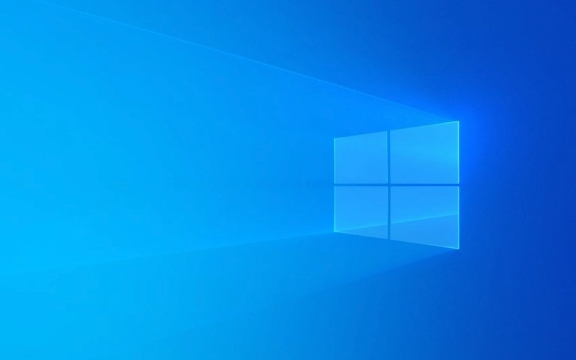
Find the location of the hosts file
The hosts file is usually located in C:\Windows\System32\drivers\etc\ directory.
Although the path does not seem complicated, many users will get stuck when they first look for it, because the "etc" folder is not as intuitive as ordinary system folders. You can quickly locate by:
- Press
Win Rto open the run window, enternotepad C:\Windows\System32\drivers\etc\hosts, and press Enter. - If the prompt does not have permission, it means that you also need administrator permissions to open or edit.
Edit hosts files with administrator permissions
Double-clicking to open the hosts file directly may fail because it is a protected system file. You need to run a text editor as an administrator to modify it:

- Find the Notepad program and right-click to select "Run as administrator".
- Click File > Open in Notepad and navigate to
C:\Windows\System32\drivers\etc\path. - Select "All Files" from the File Type drop-down menu, then select the hosts file and open.
- After editing is completed, save it.
Note: Some antivirus software or system policies may prevent you from modifying the hosts file. At this time, you need to temporarily close the relevant protection or contact the system administrator.
Modify common uses and formats of hosts
The basic format of the hosts file is "IP address domain name". For example:

127.0.0.1 localhost
Common usage scenarios include:
- Block ads or malicious websites : Point some ad servers to locally, such as:
127.0.0.1 ad.server.com
- Local development test : Point a domain name to the local server for easy debugging:
127.0.0.1 mysite.local
A few points to note when modifying:
- Do not delete the original content, especially
localhostline. - There is a rule for each line, no blank lines or duplication.
- Comments can be started with
#and written at the beginning of the line.
How will it take effect after the modification?
After saving the hosts file, it will take effect immediately in most cases. But sometimes the DNS cache may need to be refreshed:
- Open a command prompt (CMD) and enter:
ipconfig /flushdns
- Enter to perform, which ensures that the system reloads the latest hosts settings.
If you modify hosts but don't see the effect, it is likely that it is because the cache has not been cleared yet.
Basically all this is it. The whole process is not complicated but there are many things that are prone to errors, especially permissions and saving issues. As long as you follow the steps, it can usually be completed smoothly.
The above is the detailed content of How to edit the hosts file in Windows. For more information, please follow other related articles on the PHP Chinese website!

Hot AI Tools

Undress AI Tool
Undress images for free

Undresser.AI Undress
AI-powered app for creating realistic nude photos

AI Clothes Remover
Online AI tool for removing clothes from photos.

Clothoff.io
AI clothes remover

Video Face Swap
Swap faces in any video effortlessly with our completely free AI face swap tool!

Hot Article

Hot Tools

Notepad++7.3.1
Easy-to-use and free code editor

SublimeText3 Chinese version
Chinese version, very easy to use

Zend Studio 13.0.1
Powerful PHP integrated development environment

Dreamweaver CS6
Visual web development tools

SublimeText3 Mac version
God-level code editing software (SublimeText3)
 How to Change Font Color on Desktop Icons (Windows 11)
Jul 07, 2025 pm 12:07 PM
How to Change Font Color on Desktop Icons (Windows 11)
Jul 07, 2025 pm 12:07 PM
If you're having trouble reading your desktop icons' text or simply want to personalize your desktop look, you may be looking for a way to change the font color on desktop icons in Windows 11. Unfortunately, Windows 11 doesn't offer an easy built-in
 Fixed Windows 11 Google Chrome not opening
Jul 08, 2025 pm 02:36 PM
Fixed Windows 11 Google Chrome not opening
Jul 08, 2025 pm 02:36 PM
Fixed Windows 11 Google Chrome not opening Google Chrome is the most popular browser right now, but even it sometimes requires help to open on Windows. Then follow the on-screen instructions to complete the process. After completing the above steps, launch Google Chrome again to see if it works properly now. 5. Delete Chrome User Profile If you are still having problems, it may be time to delete Chrome User Profile. This will delete all your personal information, so be sure to back up all relevant data. Typically, you delete the Chrome user profile through the browser itself. But given that you can't open it, here's another way: Turn on Windo
 How to fix second monitor not detected in Windows?
Jul 12, 2025 am 02:27 AM
How to fix second monitor not detected in Windows?
Jul 12, 2025 am 02:27 AM
When Windows cannot detect a second monitor, first check whether the physical connection is normal, including power supply, cable plug-in and interface compatibility, and try to replace the cable or adapter; secondly, update or reinstall the graphics card driver through the Device Manager, and roll back the driver version if necessary; then manually click "Detection" in the display settings to identify the monitor to confirm whether it is correctly identified by the system; finally check whether the monitor input source is switched to the corresponding interface, and confirm whether the graphics card output port connected to the cable is correct. Following the above steps to check in turn, most dual-screen recognition problems can usually be solved.
 Want to Build an Everyday Work Desktop? Get a Mini PC Instead
Jul 08, 2025 am 06:03 AM
Want to Build an Everyday Work Desktop? Get a Mini PC Instead
Jul 08, 2025 am 06:03 AM
Mini PCs have undergone
 Fixed the failure to upload files in Windows Google Chrome
Jul 08, 2025 pm 02:33 PM
Fixed the failure to upload files in Windows Google Chrome
Jul 08, 2025 pm 02:33 PM
Have problems uploading files in Google Chrome? This may be annoying, right? Whether you are attaching documents to emails, sharing images on social media, or submitting important files for work or school, a smooth file upload process is crucial. So, it can be frustrating if your file uploads continue to fail in Chrome on Windows PC. If you're not ready to give up your favorite browser, here are some tips for fixes that can't upload files on Windows Google Chrome 1. Start with Universal Repair Before we learn about any advanced troubleshooting tips, it's best to try some of the basic solutions mentioned below. Troubleshooting Internet connection issues: Internet connection
 How to clear the print queue in Windows?
Jul 11, 2025 am 02:19 AM
How to clear the print queue in Windows?
Jul 11, 2025 am 02:19 AM
When encountering the problem of printing task stuck, clearing the print queue and restarting the PrintSpooler service is an effective solution. First, open the "Device and Printer" interface to find the corresponding printer, right-click the task and select "Cancel" to clear a single task, or click "Cancel all documents" to clear the queue at one time; if the queue is inaccessible, press Win R to enter services.msc to open the service list, find "PrintSpooler" and stop it before starting the service. If necessary, you can manually delete the residual files under the C:\Windows\System32\spool\PRINTERS path to completely solve the problem.
 How to run Command Prompt as an administrator in Windows 10?
Jul 05, 2025 am 02:31 AM
How to run Command Prompt as an administrator in Windows 10?
Jul 05, 2025 am 02:31 AM
To run command prompts as administrator, the most direct way is to search through the Start menu and right-click "Run as administrator"; secondly, use the Win X shortcut menu to select "Command Prompt (Administrator)" or "Windows Terminal (Administrator)"; you can also open the run window through Win R and enter cmd and press Ctrl Shift Enter to force running as administrator; in addition, you can set shortcut properties to achieve automatic running as administrator. All the above methods require administrator permission and confirmation through UAC. Pay attention to security risks during operation.







