God Mode is a hidden system management folder in Windows 11. It is created through specific naming and can access almost all system settings and tools in a centralized manner. The specific operation is to create a new folder and name it GodMode.{ED7BA470-8E54-465E-825C-99712043E01C}; It is suitable for ordinary users and IT personnel, and it is convenient to quickly configure network, power, account settings, and access task planners, device managers and other tools; it is necessary to note that the name must be accurate, the icon may be delayed, and the function will be continuously available from Windows Vista.

Turning on the "God Mode" of Windows 11 is actually not mysterious or complicated. It is essentially a hidden system management folder that contains a large number of system settings and control panel options, allowing you to access almost all system functions at once.
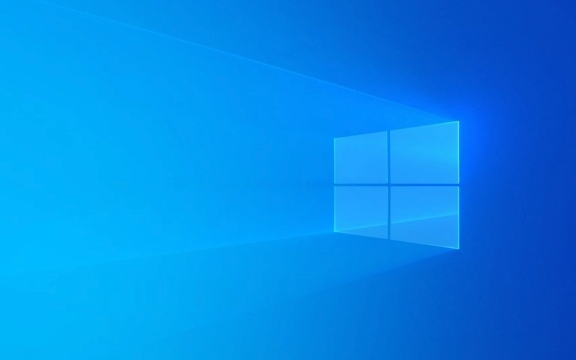
What is God Mode?
God Mode is a special folder name that Windows system recognizes will automatically turn it into a super control center with all system settings and management tools. Although it sounds cool, it is actually just a shortcut and will not change the functions of the system itself.

How to enable God Mode on Windows 11?
The operation is very simple, just create a specific named folder:
- Create a new folder on the desktop or anywhere
- Name the folder:
GodMode.{ED7BA470-8E54-465E-825C-99712043E01C} - After entering the car to confirm, you will see that the icon becomes the "Control Panel" style
When you open this folder, you will list dozens of system setting options, such as network, user accounts, power management, device manager, etc., covering almost all system functions you can think of.

What is the use of God Mode? Who is suitable for use?
For ordinary users, its greatest value is centralized access to system settings . You no longer have to switch back and forth between the control panel, settings app, and registry editor. Many common configurations can be found here with one click.
For advanced users or IT support personnel, this interface is more like a collection of fast entry, which can save a lot of search time.
Common uses include:
- Quick access to system tools (such as task scheduler, disk management)
- Modify advanced system settings (such as environment variables, remote connections)
- Adjust power options, network adapter settings, etc.
Notes and tips
- The folder name must be completely correct, including the GUID part, otherwise it will be invalid
- Icon changes may take a little time. If it doesn't change, you can restart Explorer or computer
- This feature has been around since Windows Vista and is available for all Windows versions, including Windows 11
- Don't delete the content inside by mistake, it is just an entrance and does not affect the system operation.
Basically that's all, the whole process is not complicated, but many people don't know or spell the name wrongly, resulting in failure. As long as you pay attention to the accurate naming, you can easily enable this hidden system shortcut.
The above is the detailed content of How to enable God Mode in Windows 11?. For more information, please follow other related articles on the PHP Chinese website!

Hot AI Tools

Undress AI Tool
Undress images for free

Undresser.AI Undress
AI-powered app for creating realistic nude photos

AI Clothes Remover
Online AI tool for removing clothes from photos.

Clothoff.io
AI clothes remover

Video Face Swap
Swap faces in any video effortlessly with our completely free AI face swap tool!

Hot Article

Hot Tools

Notepad++7.3.1
Easy-to-use and free code editor

SublimeText3 Chinese version
Chinese version, very easy to use

Zend Studio 13.0.1
Powerful PHP integrated development environment

Dreamweaver CS6
Visual web development tools

SublimeText3 Mac version
God-level code editing software (SublimeText3)
 How to Change Font Color on Desktop Icons (Windows 11)
Jul 07, 2025 pm 12:07 PM
How to Change Font Color on Desktop Icons (Windows 11)
Jul 07, 2025 pm 12:07 PM
If you're having trouble reading your desktop icons' text or simply want to personalize your desktop look, you may be looking for a way to change the font color on desktop icons in Windows 11. Unfortunately, Windows 11 doesn't offer an easy built-in
 Fixed Windows 11 Google Chrome not opening
Jul 08, 2025 pm 02:36 PM
Fixed Windows 11 Google Chrome not opening
Jul 08, 2025 pm 02:36 PM
Fixed Windows 11 Google Chrome not opening Google Chrome is the most popular browser right now, but even it sometimes requires help to open on Windows. Then follow the on-screen instructions to complete the process. After completing the above steps, launch Google Chrome again to see if it works properly now. 5. Delete Chrome User Profile If you are still having problems, it may be time to delete Chrome User Profile. This will delete all your personal information, so be sure to back up all relevant data. Typically, you delete the Chrome user profile through the browser itself. But given that you can't open it, here's another way: Turn on Windo
 How to fix second monitor not detected in Windows?
Jul 12, 2025 am 02:27 AM
How to fix second monitor not detected in Windows?
Jul 12, 2025 am 02:27 AM
When Windows cannot detect a second monitor, first check whether the physical connection is normal, including power supply, cable plug-in and interface compatibility, and try to replace the cable or adapter; secondly, update or reinstall the graphics card driver through the Device Manager, and roll back the driver version if necessary; then manually click "Detection" in the display settings to identify the monitor to confirm whether it is correctly identified by the system; finally check whether the monitor input source is switched to the corresponding interface, and confirm whether the graphics card output port connected to the cable is correct. Following the above steps to check in turn, most dual-screen recognition problems can usually be solved.
 Want to Build an Everyday Work Desktop? Get a Mini PC Instead
Jul 08, 2025 am 06:03 AM
Want to Build an Everyday Work Desktop? Get a Mini PC Instead
Jul 08, 2025 am 06:03 AM
Mini PCs have undergone
 Fixed the failure to upload files in Windows Google Chrome
Jul 08, 2025 pm 02:33 PM
Fixed the failure to upload files in Windows Google Chrome
Jul 08, 2025 pm 02:33 PM
Have problems uploading files in Google Chrome? This may be annoying, right? Whether you are attaching documents to emails, sharing images on social media, or submitting important files for work or school, a smooth file upload process is crucial. So, it can be frustrating if your file uploads continue to fail in Chrome on Windows PC. If you're not ready to give up your favorite browser, here are some tips for fixes that can't upload files on Windows Google Chrome 1. Start with Universal Repair Before we learn about any advanced troubleshooting tips, it's best to try some of the basic solutions mentioned below. Troubleshooting Internet connection issues: Internet connection
 How to clear the print queue in Windows?
Jul 11, 2025 am 02:19 AM
How to clear the print queue in Windows?
Jul 11, 2025 am 02:19 AM
When encountering the problem of printing task stuck, clearing the print queue and restarting the PrintSpooler service is an effective solution. First, open the "Device and Printer" interface to find the corresponding printer, right-click the task and select "Cancel" to clear a single task, or click "Cancel all documents" to clear the queue at one time; if the queue is inaccessible, press Win R to enter services.msc to open the service list, find "PrintSpooler" and stop it before starting the service. If necessary, you can manually delete the residual files under the C:\Windows\System32\spool\PRINTERS path to completely solve the problem.
 How to run Command Prompt as an administrator in Windows 10?
Jul 05, 2025 am 02:31 AM
How to run Command Prompt as an administrator in Windows 10?
Jul 05, 2025 am 02:31 AM
To run command prompts as administrator, the most direct way is to search through the Start menu and right-click "Run as administrator"; secondly, use the Win X shortcut menu to select "Command Prompt (Administrator)" or "Windows Terminal (Administrator)"; you can also open the run window through Win R and enter cmd and press Ctrl Shift Enter to force running as administrator; in addition, you can set shortcut properties to achieve automatic running as administrator. All the above methods require administrator permission and confirmation through UAC. Pay attention to security risks during operation.







