If the mouse wheel does not work, you can try the following methods to troubleshoot and repair: 1. Check the connection and power supply to ensure that the wireless mouse has power, the interface is plugged in or replace the cable; 2. Restart Windows Explorer and mouse services to resolve system conflicts; 3. Update or reinstall the mouse driver through the device manager, and the brand mouse recommends to download the latest driver on the official website; 4. Advanced operations can check whether the Start value of the mouhid service in the registry is 3, and ensure that the computer is restarted after the settings are correct. If the above steps are invalid, it may be caused by the damage to the mouse hardware. It is recommended to replace the test.
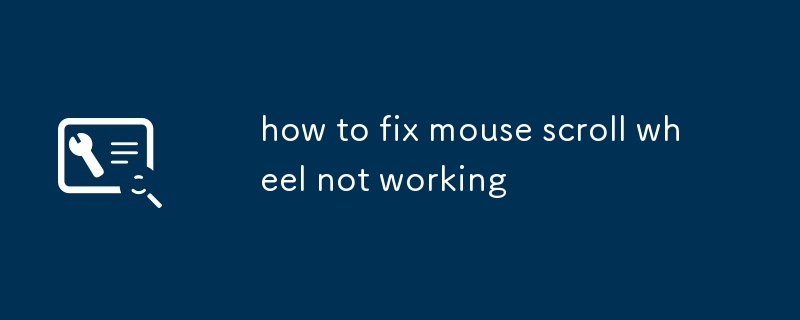
It is really annoying that the mouse wheel does not work, especially when browsing web pages or processing documents. Generally speaking, this problem may be caused by software setup, driver problems, or hardware failure. Below I will tell you how to check and repair it from several common angles.
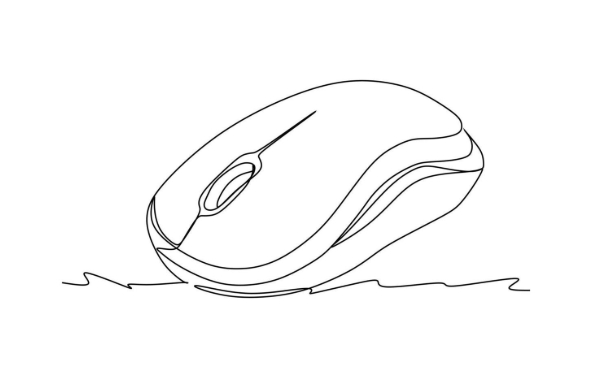
1. Check the basic connection and power supply
Sometimes the problem is actually very simple, such as the wireless mouse is out of power or the connection is unstable. Confirm first:
- Is the mouse powered up normally (especially wireless models)
- Is there any USB port plugged in? Try changing another port
- If it is a Bluetooth mouse, see if it is a successful connection
If it is a wired mouse, check if the USB cable is obviously damaged. You can also try to plug it into another computer to test whether it is a problem with the mouse itself.
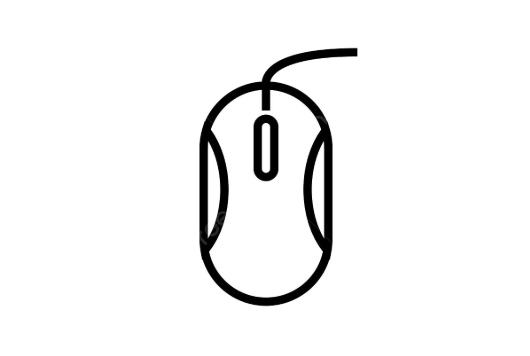
2. Restart Explorer or Mouse Service
The Windows system occasionally experiences temporary glitches, causing some peripheral functions to be abnormal. You can try the following:
- Press
Ctrl Shift Escto open Task Manager → Find "Windows Explorer" → Right-click to select "Restart" - At the same time, you can try restarting the "Mouse Pointing Device Service":
- Press
Win Rto enterservices.msc - Find
MouseorPointer Devicesrelated services, right-click and select Restart
- Press
Doing so often resolves some temporary system conflicts.
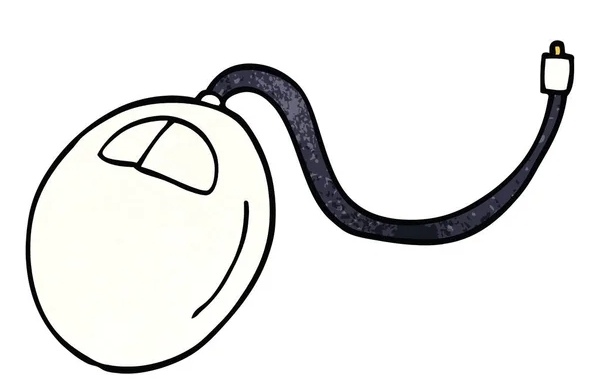
3. Update or reinstall the mouse driver
Driver problems are also a common reason for the failure of the scroll wheel. You can do this:
- Press
Win Xto select Device Manager - Expand Mouse and Other Pointer Devices, right-click on your mouse device, and select Update Driver or Uninstall Devices
- After uninstalling, restart the computer, the system will automatically reinstall the driver
If you are using a branded mouse (such as Logitech, Razer, etc.), it is recommended to download the latest driver installation package to manually update it.
4. Check registry settings (advanced operations)
Sometimes, the mouse configuration in the registry is modified incorrectly, which can cause the scroll wheel to fail. This method is suitable for friends who know a little bit about computer basics:
- Press
Win Rto enterregeditto open the registry editor - Positioning to path:
計(jì)算機(jī)\HKEY_LOCAL_MACHINE\SYSTEM\CurrentControlSet\Services\mouhid - Make sure the value of the "Start" item on the right is
3(indicates loading on demand) - If not, double-click to modify it to
3and restart the computer
?? It is recommended to back up the current settings before modifying the registry to avoid other problems caused by incorrect operations.
Basically these common solutions. If you have tried all the above methods but still can't work, it may be that the mouse itself has broken hardware, such as the roller micro-moving contact is poor. You can try it at this time.
The above is the detailed content of how to fix mouse scroll wheel not working. For more information, please follow other related articles on the PHP Chinese website!

Hot AI Tools

Undress AI Tool
Undress images for free

Undresser.AI Undress
AI-powered app for creating realistic nude photos

AI Clothes Remover
Online AI tool for removing clothes from photos.

Clothoff.io
AI clothes remover

Video Face Swap
Swap faces in any video effortlessly with our completely free AI face swap tool!

Hot Article

Hot Tools

Notepad++7.3.1
Easy-to-use and free code editor

SublimeText3 Chinese version
Chinese version, very easy to use

Zend Studio 13.0.1
Powerful PHP integrated development environment

Dreamweaver CS6
Visual web development tools

SublimeText3 Mac version
God-level code editing software (SublimeText3)
 Windows Security is blank or not showing options
Jul 07, 2025 am 02:40 AM
Windows Security is blank or not showing options
Jul 07, 2025 am 02:40 AM
When the Windows Security Center is blank or the function is missing, you can follow the following steps to check: 1. Confirm whether the system version supports full functions, some functions of the Home Edition are limited, and the Professional Edition and above are more complete; 2. Restart the SecurityHealthService service to ensure that its startup type is set to automatic; 3. Check and uninstall third-party security software that may conflict; 4. Run the sfc/scannow and DISM commands to repair system files; 5. Try to reset or reinstall the Windows Security Center application, and contact Microsoft support if necessary.
 Windows stuck on 'undoing changes made to your computer'
Jul 05, 2025 am 02:51 AM
Windows stuck on 'undoing changes made to your computer'
Jul 05, 2025 am 02:51 AM
The computer is stuck in the "Undo Changes made to the computer" interface, which is a common problem after the Windows update fails. It is usually caused by the stuck rollback process and cannot enter the system normally. 1. First of all, you should wait patiently for a long enough time, especially after restarting, it may take more than 30 minutes to complete the rollback, and observe the hard disk light to determine whether it is still running. 2. If there is no progress for a long time, you can force shut down and enter the recovery environment (WinRE) multiple times, and try to start repair or system restore. 3. After entering safe mode, you can uninstall the most recent update records through the control panel. 4. Use the command prompt to execute the bootrec command in the recovery environment to repair the boot file, or run sfc/scannow to check the system file. 5. The last method is to use the "Reset this computer" function
 Proven Ways for Microsoft Teams Error 657rx in Windows 11/10
Jul 07, 2025 pm 12:25 PM
Proven Ways for Microsoft Teams Error 657rx in Windows 11/10
Jul 07, 2025 pm 12:25 PM
Encountering something went wrong 657rx can be frustrating when you log in to Microsoft Teams or Outlook. In this article on MiniTool, we will explore how to fix the Outlook/Microsoft Teams error 657rx so you can get your workflow back on track.Quick
 The RPC server is unavailable Windows
Jul 06, 2025 am 12:07 AM
The RPC server is unavailable Windows
Jul 06, 2025 am 12:07 AM
When encountering the "RPCserverisunavailable" problem, first confirm whether it is a local service exception or a network configuration problem. 1. Check and start the RPC service to ensure that its startup type is automatic. If it cannot be started, check the event log; 2. Check the network connection and firewall settings, test the firewall to turn off the firewall, check DNS resolution and network connectivity; 3. Run the sfc/scannow and DISM commands to repair the system files; 4. Check the group policy and domain controller status in the domain environment, and contact the IT department to assist in the processing. Gradually check it in sequence to locate and solve the problem.
 the default gateway is not available Windows
Jul 08, 2025 am 02:21 AM
the default gateway is not available Windows
Jul 08, 2025 am 02:21 AM
When you encounter the "DefaultGatewayisNotAvailable" prompt, it means that the computer cannot connect to the router or does not obtain the network address correctly. 1. First, restart the router and computer, wait for the router to fully start before trying to connect; 2. Check whether the IP address is set to automatically obtain, enter the network attribute to ensure that "Automatically obtain IP address" and "Automatically obtain DNS server address" are selected; 3. Run ipconfig/release and ipconfig/renew through the command prompt to release and re-acquire the IP address, and execute the netsh command to reset the network components if necessary; 4. Check the wireless network card driver, update or reinstall the driver to ensure that it works normally.
 How to fix 'SYSTEM_SERVICE_EXCEPTION' stop code in Windows
Jul 09, 2025 am 02:56 AM
How to fix 'SYSTEM_SERVICE_EXCEPTION' stop code in Windows
Jul 09, 2025 am 02:56 AM
When encountering the "SYSTEM_SERVICE_EXCEPTION" blue screen error, you do not need to reinstall the system or replace the hardware immediately. You can follow the following steps to check: 1. Update or roll back hardware drivers such as graphics cards, especially recently updated drivers; 2. Uninstall third-party antivirus software or system tools, and use WindowsDefender or well-known brand products to replace them; 3. Run sfc/scannow and DISM commands as administrator to repair system files; 4. Check memory problems, restore the default frequency and re-plug and unplug the memory stick, and use Windows memory diagnostic tools to detect. In most cases, the driver and software problems can be solved first.
 Windows 11 KB5062660 24H2 out with features, direct download links for offline installer (.msu)
Jul 23, 2025 am 09:43 AM
Windows 11 KB5062660 24H2 out with features, direct download links for offline installer (.msu)
Jul 23, 2025 am 09:43 AM
Windows 11 KB5062660 is now rolling out as an optional update for Windows 11 24H2 with a few new features, including Recall AI in Europe. This patch is available via Windows Update, but Microsoft has also posted direct download l
 How to repair Windows 11 using command prompt
Jul 05, 2025 am 02:59 AM
How to repair Windows 11 using command prompt
Jul 05, 2025 am 02:59 AM
How to use command prompt to repair Windows 11? 1. Enter the command prompt through the recovery environment: enter the recovery environment through USB boot or three consecutive interrupts, and then select Troubleshooting > Advanced Options > Command Prompt; 2. Use DISM to repair the system image: Run DISM/Online/Cleanup-Image/CheckHealth to check for corruption, DISM/Online/Cleanup-Image/ScanHealth scanning problem, DISM/Online/Cleanup-Image/RestoreHealth to repair the problem, and specify an external source if necessary; 3. Run SF






