To add pop art effects to the picture, Photoshop can be achieved through the following steps: 1. Select a portrait or still life with clear outlines and clean backgrounds to avoid complex backgrounds; 2. Use "desaturation" and "gradient mapping" to adjust the color, combine "color level" and "curves" to enhance the contrast, and use the "oil painting effect" filter to enhance the texture; 3. Add dots and thick lines, use the "half-toned pattern" filter or superimpose the dot texture material to enhance the comic sense; 4. Use the "color" blending mode to highlight key areas such as lips or eyes. Master the primary and secondary relationships and color matching to easily create a Pop Art style.

To add Pop Art effects to pictures, Photoshop is a very useful tool. The key is bright colors, heavy lines, and exaggerated style, imitating the classic style similar to Andy Warhol.

The following steps and techniques can help you quickly achieve Pop Art effects.
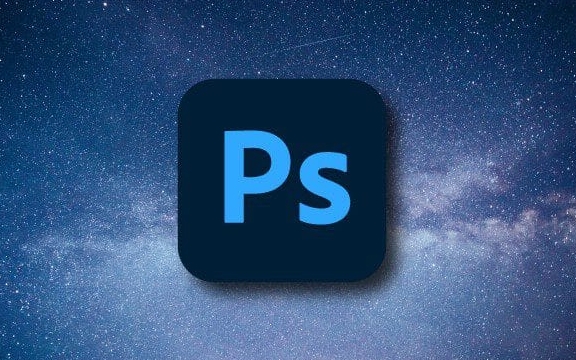
1. Choose the right image
Not all photos are suitable for Pop Art style.
Portraits, still lifes or photos with vivid expressions are more likely to produce effects. It is recommended to choose pictures with clear contours and clean backgrounds, so that they are more convenient to process in the later stage and the main body is more prominent.
Tips:

- Better to have rich facial expressions
- It is best to have uniform light and moderate contrast
- Avoid complex backgrounds, otherwise cutting pictures will be troublesome
2. Simplify colors and enhance contrast
A distinctive feature of Pop Art is its high saturation of colors and distinct color blocks. You can do this by:
- Use the Desaturation Gradient Map adjustment layer to unify the tones
- Or manually use "color level" and "curve" to enhance contrast
- Combined with the "Oil Painting Effect" filter (in the "Filter Library") can make the picture more textured
For example, first converting the picture to black and white, and then setting it to two-tones with "gradient mapping" (such as black and bright pink), can create a strong visual impact.
3. Add dots and thick lines
This is a key step to make the work look more "comic-like".
you can:
- Use the "half-tune pattern" filter to simulate the dot effect of newspaper printing
- Or use "intelligent sharpening" and "edge stroke" to strengthen the contour lines
- If you want to be more handmade, you can superimpose some ready-made dot texture materials (there are many free resources on the Internet)
If you want to keep the original details but don’t want to be too realistic, this step cannot be skipped.
4. Manual coloring or partial emphasis
If you want to play more advanced, you can manually color certain areas to create a "highlight" effect.
For example, only retain the colors of lips, eyes or some parts of the clothes, and the rest are treated with black and white or monochromatic. This practice is common in Pop Art and is also eye-catching.
The operation method is very simple:
- Use the Lasso Tool or Quick Select to select the part you want to keep the color
- Create a new layer and set to Color blending mode
- Then use the brush tool to gently brush out the color
Basically these steps.
The whole process does not require too complicated skills, but you should pay attention to the sense of layering and color matching. As long as you master the primary and secondary relationships, the results will be very Pop-like.
The above is the detailed content of How to make a pop art effect in Photoshop. For more information, please follow other related articles on the PHP Chinese website!

Hot AI Tools

Undress AI Tool
Undress images for free

Undresser.AI Undress
AI-powered app for creating realistic nude photos

AI Clothes Remover
Online AI tool for removing clothes from photos.

Clothoff.io
AI clothes remover

Video Face Swap
Swap faces in any video effortlessly with our completely free AI face swap tool!

Hot Article

Hot Tools

Notepad++7.3.1
Easy-to-use and free code editor

SublimeText3 Chinese version
Chinese version, very easy to use

Zend Studio 13.0.1
Powerful PHP integrated development environment

Dreamweaver CS6
Visual web development tools

SublimeText3 Mac version
God-level code editing software (SublimeText3)
 How to create a custom brush in Photoshop
Jul 08, 2025 am 01:01 AM
How to create a custom brush in Photoshop
Jul 08, 2025 am 01:01 AM
The steps to create a custom brush in Photoshop are as follows: 1. Select a pattern with clear edges and suitable for brushes, such as hand-painted textures or photo parts, and adjust it to the appropriate size; 2. Use the "Magic Wand Tool" or "Quick Selection Tool" to remove the background to ensure that the pattern is in an independent selection; 3. Create a basic brush through "Edit > Define Brush Presets"; 4. Adjust the parameters such as "Shape Dynamic", "Scatter", "Text" and "Transfer" in the "Brush" panel to make the strokes more natural; 5. Finally, click "Save As Brush" to save as a .abr file for convenience of subsequent use and sharing.
 How to use the quick selection tool in Photoshop
Jul 06, 2025 am 12:01 AM
How to use the quick selection tool in Photoshop
Jul 06, 2025 am 12:01 AM
Photoshop's quick selection tool is suitable for selecting areas with similar colors and clear boundaries. The usage methods include: 1. Find and activate the tool, right-click or long-press to switch or press the shortcut key W to ensure that the layer is unlocked; 2. Adjust the brush size, combine the Alt or Option key to switch the selection mode, Shift key to add selection, and improve accuracy through the option bar setting sampling method; 3. Use the "Select the Subject" function to assist in selection, and then manually optimize edge details, especially suitable for portraits or product images.
 How to recover a corrupted AutoCAD file?
Jul 09, 2025 am 01:16 AM
How to recover a corrupted AutoCAD file?
Jul 09, 2025 am 01:16 AM
When AutoCAD file is corrupted, you can take the following steps to try to restore: 1. Check the automatic backup of the file, check whether there is a .bak or .sv$ file in the folder where the original .dwg file is located, and rename the .bak file to .dwg to open it; 2. Use the RECOVER command to try to repair the file, and if it fails, use the -OPEN command to open the file for partial recovery; 3. Use third-party tools such as DataNumenDWGRepair, RecoveryToolboxforDWG, etc. to deal with seriously damaged files. To prevent future damage, you should save regularly and use "Save As" to refresh the file structure, keep the software updated, avoid saving through network drives, enable automatic save and set up
 How to fix remote desktop connection issues
Jul 08, 2025 am 01:03 AM
How to fix remote desktop connection issues
Jul 08, 2025 am 01:03 AM
Remote Desktop connection problems can be checked through the following steps: 1. Check the network and firewall settings to ensure that the TCP3389 port is open; 2. Confirm that the remote desktop function is enabled and supported by non-home version systems; 3. Verify user permissions and belong to the "RemoteDesktopUsers" group or administrator; 4. Handle black screen or lag, adjust the display options or restart the remote computer. Check them one by one in order, and most problems can be solved.
 AutoCAD 3D modeling tutorial
Jul 10, 2025 pm 12:20 PM
AutoCAD 3D modeling tutorial
Jul 10, 2025 pm 12:20 PM
Friends who are just beginning to get involved in AutoCAD3D modeling can start with the following steps: 1. Start practicing from basic geometry (such as cubes, cylinders, spheres), use BOX, CYLINDER, SPHERE and other commands to build simple models and combine them into complex structures; 2. Master Boolean operations (UNION merge, SUBTRACT cutting, INTERSECT intersection) to create solid models with holes or combined structures; 3. Pay attention to the settings of the view and coordinate system (UCS), switch the view angle to understand the structure, and ensure the correct operation direction by adjusting UCS; 4. After completing the modeling, it can be exported to STL, STEP or IGES format for easy printing or sharing, and use SECTIONPLANE
 How to get Photoshop for free
Jul 12, 2025 am 12:34 AM
How to get Photoshop for free
Jul 12, 2025 am 12:34 AM
Adobe Photoshop does not have a permanent free version, but can be legally used in the following ways: 1. The official website provides a 7-day free trial, complete functions but automatic renewal is required; 2. Use a simplified version based on the browser (Beta), which supports basic editing functions; 3. Students or teachers can obtain a full-featured version through the school education plan; 4. Consider alternative software such as GIMP, Photopea, Krita or Canva Pixlr to meet daily needs. The above methods can meet the needs of different users and ensure legal and compliant use.
 How to warp an image in Photoshop
Jul 10, 2025 am 11:49 AM
How to warp an image in Photoshop
Jul 10, 2025 am 11:49 AM
The key to distorting pictures in Photoshop is to master three common methods. First, use the "Warp" function to freely adjust the image shape. Press Ctrl T to call out the transformation box and select "Deformation", and bending and stretching by dragging the points on the image; Second, use the "Liquefaction" function to perform local deformation, select the layer and enter the "Liquefaction" window, and use the "Forward Deformation Tool" to brush the target area, which is suitable for face slimming or adjusting details; Third, use "Twisting" or "Performance Deformation" to make the picture fit the spatial angle, and select the corresponding mode after calling out the transformation box and drag the corner matching screen. These methods are suitable for different scenarios and need to be flexibly applied according to actual needs.







