Camera Raw in Photoshop is a powerful tool for editing raw, JPEG, and TIFF files non-destructively. 1. It allows exposure adjustments, white balance correction, color enhancements, noise reduction, lens corrections, and basic cropping. 2. It can be opened automatically when importing raw files or manually via Photoshop’s File menu, Bridge, or Smart Object layers. 3. Its non-destructive workflow lets you edit without altering original pixels, apply presets safely, and refine edits later, making it an essential first step before detailed Photoshop work.

Camera Raw in Photoshop is a powerful tool that lets you work with raw image files directly—no need to convert them first. If you shoot in raw format (like .CR2, .NEF, or .ARW), this is where you’ll do your initial edits before opening the photo in Photoshop itself.

It’s not just for raw files though—JPEGs and TIFFs can be edited here too, especially if you want to take advantage of non-destructive editing features. Think of it as a mini photo editor built into Photoshop, specifically designed for fine-tuning images before diving into pixel-level work.

What Can You Do in Camera Raw?
The main thing people use Camera Raw for is adjusting exposure, white balance, contrast, and color tones. But there's more under the hood:
- Exposure adjustments: Brighten or darken the entire image.
- White balance correction: Fix color casts or tweak the mood.
- Clarity, vibrance, saturation: Enhance details and colors subtly or dramatically.
- Noise reduction and sharpening: Clean up graininess and bring out detail.
- Lens corrections: Automatically fix distortion or chromatic aberration.
- Crop and rotate tools: Yep, even basic composition changes are possible here.
One cool feature is the ability to sync settings across multiple images, which is super handy when editing a batch of photos taken under similar conditions.
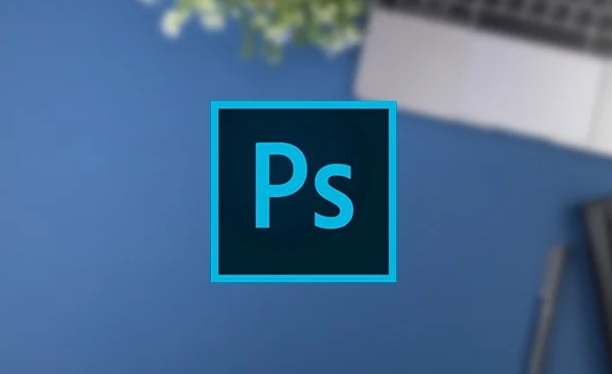
How to Open Camera Raw in Photoshop
If you open a raw file in Photoshop, it should pop up automatically in Camera Raw. But what if you're working with other file types or want to access it manually?
Here are a few ways to get in:
- Double-click a raw file → opens directly in Camera Raw → then loads into Photoshop.
- In Photoshop, go to
File > Open, select an image, and click "Open in Camera Raw." - Select multiple files in Adobe Bridge and choose "Open in Camera Raw Editor."
And if you’re already inside Photoshop, you can right-click on a Smart Object layer and choose "Convert to Smart Object" before selecting "Filter > Camera Raw Filter." This way, you can apply Camera Raw edits non-destructively at any point in your workflow.
Why Use Camera Raw Instead of Just Editing in Photoshop?
Because Camera Raw works non-destructively. That means all the changes you make here don’t alter the original pixels—they’re just instructions that can be tweaked or removed later.
For example:
- If you boost the shadows now and realize later it’s too much, just go back and dial it down.
- You can apply presets or auto adjustments quickly without worrying about permanent damage.
- It gives you a head start before diving into layers, masks, and advanced retouching in Photoshop itself.
Also, the interface is clean and focused—less clutter than the full Photoshop workspace, so you can concentrate on tonal and color adjustments without distractions.
So yeah, Camera Raw isn’t just for raw shooters. Whether you're working with JPEGs, TIFFs, or actual raw files, it’s a solid starting point for most edits in Photoshop. Basically, it's like the foundation before building the rest of the image.
The above is the detailed content of What is Camera Raw in Photoshop. For more information, please follow other related articles on the PHP Chinese website!

Hot AI Tools

Undress AI Tool
Undress images for free

Undresser.AI Undress
AI-powered app for creating realistic nude photos

AI Clothes Remover
Online AI tool for removing clothes from photos.

Clothoff.io
AI clothes remover

Video Face Swap
Swap faces in any video effortlessly with our completely free AI face swap tool!

Hot Article

Hot Tools

Notepad++7.3.1
Easy-to-use and free code editor

SublimeText3 Chinese version
Chinese version, very easy to use

Zend Studio 13.0.1
Powerful PHP integrated development environment

Dreamweaver CS6
Visual web development tools

SublimeText3 Mac version
God-level code editing software (SublimeText3)
 How to create a custom brush in Photoshop
Jul 08, 2025 am 01:01 AM
How to create a custom brush in Photoshop
Jul 08, 2025 am 01:01 AM
The steps to create a custom brush in Photoshop are as follows: 1. Select a pattern with clear edges and suitable for brushes, such as hand-painted textures or photo parts, and adjust it to the appropriate size; 2. Use the "Magic Wand Tool" or "Quick Selection Tool" to remove the background to ensure that the pattern is in an independent selection; 3. Create a basic brush through "Edit > Define Brush Presets"; 4. Adjust the parameters such as "Shape Dynamic", "Scatter", "Text" and "Transfer" in the "Brush" panel to make the strokes more natural; 5. Finally, click "Save As Brush" to save as a .abr file for convenience of subsequent use and sharing.
 How to use the quick selection tool in Photoshop
Jul 06, 2025 am 12:01 AM
How to use the quick selection tool in Photoshop
Jul 06, 2025 am 12:01 AM
Photoshop's quick selection tool is suitable for selecting areas with similar colors and clear boundaries. The usage methods include: 1. Find and activate the tool, right-click or long-press to switch or press the shortcut key W to ensure that the layer is unlocked; 2. Adjust the brush size, combine the Alt or Option key to switch the selection mode, Shift key to add selection, and improve accuracy through the option bar setting sampling method; 3. Use the "Select the Subject" function to assist in selection, and then manually optimize edge details, especially suitable for portraits or product images.
 How to recover a corrupted AutoCAD file?
Jul 09, 2025 am 01:16 AM
How to recover a corrupted AutoCAD file?
Jul 09, 2025 am 01:16 AM
When AutoCAD file is corrupted, you can take the following steps to try to restore: 1. Check the automatic backup of the file, check whether there is a .bak or .sv$ file in the folder where the original .dwg file is located, and rename the .bak file to .dwg to open it; 2. Use the RECOVER command to try to repair the file, and if it fails, use the -OPEN command to open the file for partial recovery; 3. Use third-party tools such as DataNumenDWGRepair, RecoveryToolboxforDWG, etc. to deal with seriously damaged files. To prevent future damage, you should save regularly and use "Save As" to refresh the file structure, keep the software updated, avoid saving through network drives, enable automatic save and set up
 How to remove password protection from a PDF in Adobe Acrobat?
Jul 05, 2025 am 12:36 AM
How to remove password protection from a PDF in Adobe Acrobat?
Jul 05, 2025 am 12:36 AM
To remove PDF password protection, use Adobe AcrobatPro and have the document owner password. The steps include: 1. Open Adobe AcrobatPro and select a password-protected PDF file; 2. Enter the correct owner password; 3. Go to "Tools" > "Protection" > "Encryption" > "Remove Security"; 4. Click "OK" in the pop-up window to confirm the removal. If AcrobatPro is not available, you can ask others for assistance or use third-party decryption tools, but you need to pay attention to privacy risks. Common problems include invalid password, grayed out security settings, and prompting for passwords after removal. The solution is to check password input, try to convert file formats, or update software versions. If it cannot be resolved, please contact A
 How to fix remote desktop connection issues
Jul 08, 2025 am 01:03 AM
How to fix remote desktop connection issues
Jul 08, 2025 am 01:03 AM
Remote Desktop connection problems can be checked through the following steps: 1. Check the network and firewall settings to ensure that the TCP3389 port is open; 2. Confirm that the remote desktop function is enabled and supported by non-home version systems; 3. Verify user permissions and belong to the "RemoteDesktopUsers" group or administrator; 4. Handle black screen or lag, adjust the display options or restart the remote computer. Check them one by one in order, and most problems can be solved.
 How to get Photoshop for free
Jul 12, 2025 am 12:34 AM
How to get Photoshop for free
Jul 12, 2025 am 12:34 AM
Adobe Photoshop does not have a permanent free version, but can be legally used in the following ways: 1. The official website provides a 7-day free trial, complete functions but automatic renewal is required; 2. Use a simplified version based on the browser (Beta), which supports basic editing functions; 3. Students or teachers can obtain a full-featured version through the school education plan; 4. Consider alternative software such as GIMP, Photopea, Krita or Canva Pixlr to meet daily needs. The above methods can meet the needs of different users and ensure legal and compliant use.
 AutoCAD 3D modeling tutorial
Jul 10, 2025 pm 12:20 PM
AutoCAD 3D modeling tutorial
Jul 10, 2025 pm 12:20 PM
Friends who are just beginning to get involved in AutoCAD3D modeling can start with the following steps: 1. Start practicing from basic geometry (such as cubes, cylinders, spheres), use BOX, CYLINDER, SPHERE and other commands to build simple models and combine them into complex structures; 2. Master Boolean operations (UNION merge, SUBTRACT cutting, INTERSECT intersection) to create solid models with holes or combined structures; 3. Pay attention to the settings of the view and coordinate system (UCS), switch the view angle to understand the structure, and ensure the correct operation direction by adjusting UCS; 4. After completing the modeling, it can be exported to STL, STEP or IGES format for easy printing or sharing, and use SECTIONPLANE







