Common causes and solutions for Safari slowing down are as follows. 1. Outdated extensions or plug-ins may slow down the browser. It is recommended to disable all extensions and enable them one by one to troubleshoot problems. At the same time, remove or update the extensions that are no longer maintained; 2. System updates may cause caching or website data corruption, which can be solved by clearing website data and cache; 3. Updates may affect DNS or network settings, try to replace them with public DNS and reconnect to the network; 4. Too many background processes or tab pages can also lead to performance degradation. It is recommended to use tag groups to organize tab pages, reduce background loading, and check Safari's resource usage through the activity monitor. In most cases, clearing cache and disabling extensions can solve the problem, and sometimes you only need to wait a day or two to get Safari to adapt to the new system to get back to normal.

Safari feeling sluggish after a macOS update is actually pretty common. It's usually not just you or your machine—it often comes down to how the browser interacts with the new system changes. While Safari is built for macOS and should run smoothly, updates can mess with caches, extensions, or even default settings in unexpected ways.
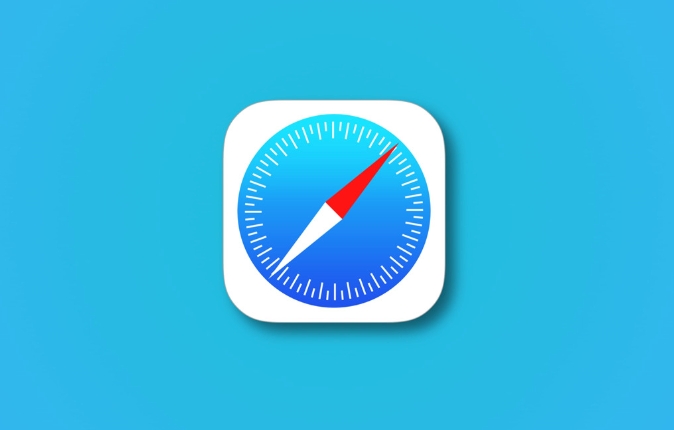
Here are some of the most likely reasons why Safari might be dragging its feet post-update—and what you can do about it.
1. Outdated Extensions or Plug-ins
Extensions and plug-ins that worked fine before might not play well with the updated version of Safari. Some of them may try to load outdated scripts or run background processes that slow things down.
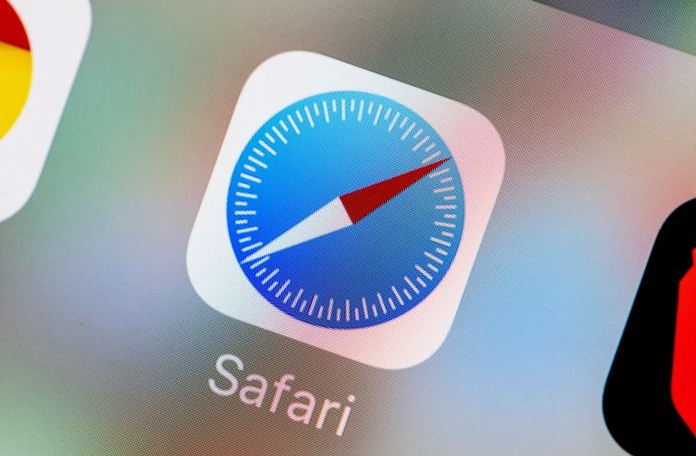
What to do:
- Go to Safari > Preferences > Extensions
- Disable all extensions first, then re-enable them one by one to find the culprit
- Remove or update any extensions that aren't maintained anymore
You don't need many extensions anyway—especially ad blockers or trackers that constantly scan pages can add noticeable lag.
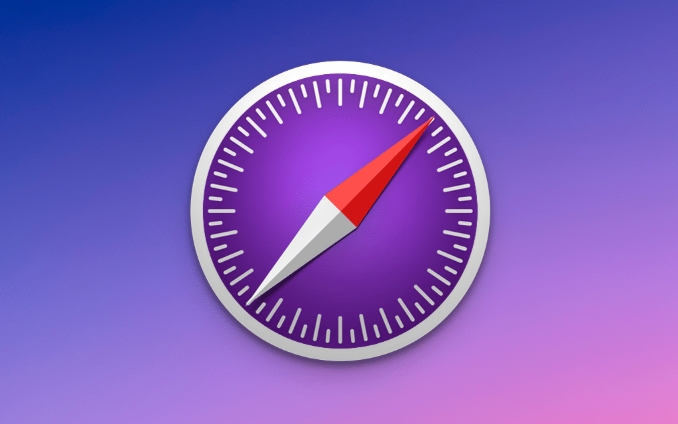
2. Corrupted Cache or Website Data
After an OS update, cached files and cookies can sometimes become incompatible or corrupt. This affects how fast Safari loads pages, especially ones you visit often.
How to clear cache and website data:
- Open Safari > Preferences > Privacy
- Click “Manage Website Data”
- Hit “Remove All” to clear stored cookies and site data
- Then go back and click “Develop > Empty Caches” (if you don't see Develop, enable it via Preferences > Advanced)
This resets Safari's memory of sites, so it'll rebuild the cache as you browser—but it should do so more cleanly this time.
3. DNS or Network Settings Affected by the Update
Sometimes macOS updates tweak network settings behind the scenes, which can affect how quickly Safari connects to websites. A slow DNS lookup can make it feel like pages are loading slowly—even if they're not.
Try changing your DNS:
- Go to System Settings > Network > Wi-Fi (or Ethernet) > Advanced > DNS
- Add a public DNS like:
- Google DNS:
8.8.8.8and8.8.4.4 - Cloudflare DNS:
1.1.1.1and1.0.0.1
- Google DNS:
It's also worth toggling your Wi-Fi off and on again, or even forgetting and rejoining your network—sometimes the update leaves weird glitches there.
4. Too Many Background Processes or Tabs
If you tend to leave dozens of tabs open, Safari might be struggling under the weight of too many active pages—especially after an update that changed memory handling.
Tips to lighten the load:
- Use Safari's “Tab Groups” to organize and close unused tabs
- Enable Safari > Preferences > General > When visiting a new website, reduce the number of background tabs
- Consider using “Lazy Loading” extensions (though use sparingly)
Also, check Activity Monitor to see if Safari Web Content is using high CPU or memory. If it is, that's a sign something's off with how pages are rendering.
Basically that's it.
Most slowdowns after an update are fixed without needing a full reset or reinstall. Start with clearing cache and disabling extensions—those two steps alone solve the majority of cases. And remember, sometimes it just takes a day or two for Safari to settle in after a big macOS change.
The above is the detailed content of Why is Safari so slow after macOS update?. For more information, please follow other related articles on the PHP Chinese website!

Hot AI Tools

Undress AI Tool
Undress images for free

Undresser.AI Undress
AI-powered app for creating realistic nude photos

AI Clothes Remover
Online AI tool for removing clothes from photos.

Clothoff.io
AI clothes remover

Video Face Swap
Swap faces in any video effortlessly with our completely free AI face swap tool!

Hot Article

Hot Tools

Notepad++7.3.1
Easy-to-use and free code editor

SublimeText3 Chinese version
Chinese version, very easy to use

Zend Studio 13.0.1
Powerful PHP integrated development environment

Dreamweaver CS6
Visual web development tools

SublimeText3 Mac version
God-level code editing software (SublimeText3)
 8 Ways to Reinstall Safari on iPhone
Sep 16, 2023 am 11:17 AM
8 Ways to Reinstall Safari on iPhone
Sep 16, 2023 am 11:17 AM
Web browsing is an essential function of mobile devices, and browsers facilitate it effectively. These browsers also support the installation of content blockers and other tools to personalize your browsing experience. Apple's iOS platform uses Safari as its default browser. In rare cases, you may find that Safari browser is missing from your device. If you encounter this situation, the following steps will guide you on how to restore it. Can you reinstall Safari on iPhone? Safari is a built-in application on iOS devices and cannot be deleted or uninstalled due to its protected system status. If the app seems to be missing from your device, you may be dealing with an error, or the app may be hidden for various reasons.
 Fix 'Safari cannot open page NSPOSIXErrorDomain:28' error on Mac
Apr 15, 2023 pm 05:34 PM
Fix 'Safari cannot open page NSPOSIXErrorDomain:28' error on Mac
Apr 15, 2023 pm 05:34 PM
Since this particular error message may be caused by a bug or some lower-level conflict, it may be sorted out in a future update of Safari or MacOS. Nonetheless, there are some tricks you can apply to fix the problem on your Mac for the time being, or at least fix it. 1: Disable “Hide IP Address” in Safari Many users reported that disabling the IP address hiding feature in Safari and then restarting their Mac solved their problem. Pull down the "Safari" menu and go to "Preferences" Go to the "Privacy" tab Uncheck the "Hide IP address from trackers" checkbox to temporarily disable the feature 2: Disable third-party firewalls, antivirus software, Little Snitch, L
 iOS 15: How to switch to private browsing on iPhone using Safari
Apr 20, 2023 am 10:55 AM
iOS 15: How to switch to private browsing on iPhone using Safari
Apr 20, 2023 am 10:55 AM
Safari got an overhaul in iOS 15, and while there are many improvements and changes, some features aren't found where they were before. Read on to learn how to switch to iPhone private browsing in Safari with iOS15. As a refresher, here's how Apple describes Private Browsing Mode: After you close a tab in Private Browsing mode, Safari won't remember the pages you've visited, your search history, or Autofill information. Private Browsing in iOS 15 could be the “Who moved my cheese?” This is a big moment for many users because it’s more private than iOS 14 and earlier — unless you know the shortcut. Except for hiding
 How to disable private browsing mode in Safari on iPhone
Feb 23, 2024 am 08:34 AM
How to disable private browsing mode in Safari on iPhone
Feb 23, 2024 am 08:34 AM
Apple allows iPhone users to browse anonymously using private tabs on Safari. When "Incognito Mode" is enabled, Safari does not save the addresses of websites you visit, your search history, or Autofill information. If you use private browsing mode frequently in Safari, you may have noticed that the mode operates differently than other browsers. This article will detail how to disable Private Browsing Mode on iPhone and what happens when Private Browsing Mode is enabled when Safari is closed. How to Disable Private Browsing Mode on Safari Required: iPhone running iOS 17 or later. If you have found out how to enable and use private browsing in Safari
 Safari zoom issue on iPhone: Here's the fix
Apr 20, 2024 am 08:08 AM
Safari zoom issue on iPhone: Here's the fix
Apr 20, 2024 am 08:08 AM
If you don't have control over the zoom level in Safari, getting things done can be tricky. So if Safari looks zoomed out, that might be a problem for you. Here are a few ways you can fix this minor zoom issue in Safari. 1. Cursor magnification: Select "Display" > "Cursor magnification" in the Safari menu bar. This will make the cursor more visible on the screen, making it easier to control. 2. Move the mouse: This may sound simple, but sometimes just moving the mouse to another location on the screen may automatically return it to normal size. 3. Use Keyboard Shortcuts Fix 1 – Reset Zoom Level You can control the zoom level directly from the Safari browser. Step 1 – When you are in Safari
 How to change search engines on iPhone and iPad
Apr 25, 2023 am 08:28 AM
How to change search engines on iPhone and iPad
Apr 25, 2023 am 08:28 AM
It's easy to change the search engine in Safari, Google Chrome, or other browsers on your iPhone or iPad. This tutorial will show you how to do it on four different web browsers available on iPhone and iPad. How to Change the Safari Search Engine on iPhone or iPad Safari is the default web browser on iOS and iPadOS, but you might not like the search engine. Fortunately, you can use these steps to change it: On your iPhone or iPad, launch Settings from the Home screen. Swipe down and tap Safari from the list. In the next menu,
 How do I do Find (Control+F) in Safari on iPhone and iPad?
Apr 21, 2023 pm 01:34 PM
How do I do Find (Control+F) in Safari on iPhone and iPad?
Apr 21, 2023 pm 01:34 PM
How to Use the Control+F Equivalent in Safari on iPhone and iPad Ready to search for matching text on web pages in Safari? Here's all you need to do: If you haven't done so already, open Safari and visit the webpage on which you want to search for matching text Click on the arrow button that comes out of the box in the Safari toolbar Scroll down and click "Find on Page," which is the Control+F equivalent on iPhone and iPad Safari. Enter the text you want to find on the web page. If necessary, use the arrows to navigate to the next or previous instance of the matching text. When finished, tap Done "You go, that's Rong
 Microsoft: Outlook error downloads 'TokenFactoryIframe' file on every visit
Apr 19, 2023 am 08:25 AM
Microsoft: Outlook error downloads 'TokenFactoryIframe' file on every visit
Apr 19, 2023 am 08:25 AM
Microsoft Outlook is downloading a mysterious file called "TokenFactoryIframe" on macOS when users access the email service through the Safari browser. This issue has now been widely reported by users who have discovered "TokenFactoryIframe" files that Outlook downloads on every visit. Outlook downloads this mysterious file every few seconds or at least every time you access Outlook on Apple platforms. Based on our findings, this appears to be an issue caused by an incorrect server-side update posted to Outlook and has nothing to do with Safari or macOS. Microsoft in a copy






