To use the Snipping Tool that comes with Windows 10, you can first open the program through the Start menu search or run the command; secondly, click "New" to select four screenshot modes (rectangle, window, full screen, free) to take screenshots; after taking screenshots, you can use brush, highlight, eraser and other tools to mark them; finally save the picture through the file menu; in addition, you can also use the Alt Print Screen shortcut key to screenshot the current window; if you need more functions, you can try the Snip & Sketch tool.

The Snipping Tool is a utility that comes with Windows 10 systems and can be used to capture any area on the screen. Although the functions are not complicated, they are very convenient to use. Let me briefly talk about how to use it.

How to open the Snipping Tool
The easiest way is to click on the "Start" menu in the taskbar and search for "Snipping Tool". After finding it, click to open it.
You can also start by running the command: press Win R , enter snippingtool , and press Enter.
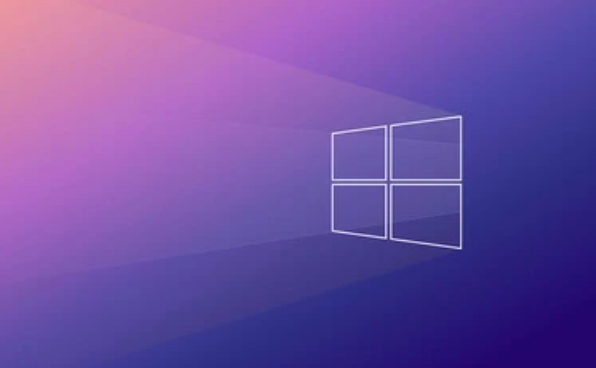
In addition, if you use this tool frequently, you can right-click it in the search results and select "Pin to Taskbar" or "Pin to Start Screen", which will be easier to find in the future.
The basic way to take screenshots
After opening the Snipping Tool, the default is the "New" button. After clicking, the screen will become darker. At this time, you can drag with the mouse to select the area you want to take.

It supports four screenshot modes:
- Rectangle screenshot : Choose a rectangular area, the most commonly used.
- Window screenshot : Click a window directly, such as browser or notepad, and it will automatically be cut off.
- Full screen screenshot : The entire screen is cut off.
- Free screenshot : Hand-drawn shape selection area, suitable for irregular content.
After the screenshot is completed, the image will appear in the editing interface of Snipping Tool, and you can make some basic annotations.
Common operations and tips
Don't rush to close the screenshot after you take it. You will find a row of toolbars on the right, which can do several things:
- Brush tool : used to circle the key points or code.
- Highlight tool : Similar to highlighting pen, highlighting a paragraph of text or button.
- Eraser : If the mark is wrong, you can erase some lines.
- Save screenshots : Click File > Save As to save the screenshots in image format.
There is another tip: if you just want to screenshot the current window, you don’t need Snipping Tool, you can also press the shortcut key Alt Print Screen and paste it in the drawing, Word or WeChat.
Alternatives and upgrades
Starting with Windows 11, Microsoft has launched a new screenshot tool called Snip & Sketch , but it can also be found on Windows 10. Its functions are more modern, and it supports delayed screenshots, quick sharing, etc. You can search for installation in the app store.
If you're just taking screenshots occasionally, the Snipping Tool is enough; but if you need more flexibility, try Snip & Sketch.
Basically all that is, it's not difficult but practical. Sometimes we are used to using WeChat screenshots or other software, but the system comes with it is also very useful, the key is that it does not require additional installation.
The above is the detailed content of How to use the Snipping Tool in Windows 10?. For more information, please follow other related articles on the PHP Chinese website!

Hot AI Tools

Undress AI Tool
Undress images for free

Undresser.AI Undress
AI-powered app for creating realistic nude photos

AI Clothes Remover
Online AI tool for removing clothes from photos.

Clothoff.io
AI clothes remover

Video Face Swap
Swap faces in any video effortlessly with our completely free AI face swap tool!

Hot Article

Hot Tools

Notepad++7.3.1
Easy-to-use and free code editor

SublimeText3 Chinese version
Chinese version, very easy to use

Zend Studio 13.0.1
Powerful PHP integrated development environment

Dreamweaver CS6
Visual web development tools

SublimeText3 Mac version
God-level code editing software (SublimeText3)
 How to Change Font Color on Desktop Icons (Windows 11)
Jul 07, 2025 pm 12:07 PM
How to Change Font Color on Desktop Icons (Windows 11)
Jul 07, 2025 pm 12:07 PM
If you're having trouble reading your desktop icons' text or simply want to personalize your desktop look, you may be looking for a way to change the font color on desktop icons in Windows 11. Unfortunately, Windows 11 doesn't offer an easy built-in
 Fixed Windows 11 Google Chrome not opening
Jul 08, 2025 pm 02:36 PM
Fixed Windows 11 Google Chrome not opening
Jul 08, 2025 pm 02:36 PM
Fixed Windows 11 Google Chrome not opening Google Chrome is the most popular browser right now, but even it sometimes requires help to open on Windows. Then follow the on-screen instructions to complete the process. After completing the above steps, launch Google Chrome again to see if it works properly now. 5. Delete Chrome User Profile If you are still having problems, it may be time to delete Chrome User Profile. This will delete all your personal information, so be sure to back up all relevant data. Typically, you delete the Chrome user profile through the browser itself. But given that you can't open it, here's another way: Turn on Windo
 How to fix second monitor not detected in Windows?
Jul 12, 2025 am 02:27 AM
How to fix second monitor not detected in Windows?
Jul 12, 2025 am 02:27 AM
When Windows cannot detect a second monitor, first check whether the physical connection is normal, including power supply, cable plug-in and interface compatibility, and try to replace the cable or adapter; secondly, update or reinstall the graphics card driver through the Device Manager, and roll back the driver version if necessary; then manually click "Detection" in the display settings to identify the monitor to confirm whether it is correctly identified by the system; finally check whether the monitor input source is switched to the corresponding interface, and confirm whether the graphics card output port connected to the cable is correct. Following the above steps to check in turn, most dual-screen recognition problems can usually be solved.
 Want to Build an Everyday Work Desktop? Get a Mini PC Instead
Jul 08, 2025 am 06:03 AM
Want to Build an Everyday Work Desktop? Get a Mini PC Instead
Jul 08, 2025 am 06:03 AM
Mini PCs have undergone
 Fixed the failure to upload files in Windows Google Chrome
Jul 08, 2025 pm 02:33 PM
Fixed the failure to upload files in Windows Google Chrome
Jul 08, 2025 pm 02:33 PM
Have problems uploading files in Google Chrome? This may be annoying, right? Whether you are attaching documents to emails, sharing images on social media, or submitting important files for work or school, a smooth file upload process is crucial. So, it can be frustrating if your file uploads continue to fail in Chrome on Windows PC. If you're not ready to give up your favorite browser, here are some tips for fixes that can't upload files on Windows Google Chrome 1. Start with Universal Repair Before we learn about any advanced troubleshooting tips, it's best to try some of the basic solutions mentioned below. Troubleshooting Internet connection issues: Internet connection
 How to clear the print queue in Windows?
Jul 11, 2025 am 02:19 AM
How to clear the print queue in Windows?
Jul 11, 2025 am 02:19 AM
When encountering the problem of printing task stuck, clearing the print queue and restarting the PrintSpooler service is an effective solution. First, open the "Device and Printer" interface to find the corresponding printer, right-click the task and select "Cancel" to clear a single task, or click "Cancel all documents" to clear the queue at one time; if the queue is inaccessible, press Win R to enter services.msc to open the service list, find "PrintSpooler" and stop it before starting the service. If necessary, you can manually delete the residual files under the C:\Windows\System32\spool\PRINTERS path to completely solve the problem.
 How to run Command Prompt as an administrator in Windows 10?
Jul 05, 2025 am 02:31 AM
How to run Command Prompt as an administrator in Windows 10?
Jul 05, 2025 am 02:31 AM
To run command prompts as administrator, the most direct way is to search through the Start menu and right-click "Run as administrator"; secondly, use the Win X shortcut menu to select "Command Prompt (Administrator)" or "Windows Terminal (Administrator)"; you can also open the run window through Win R and enter cmd and press Ctrl Shift Enter to force running as administrator; in addition, you can set shortcut properties to achieve automatic running as administrator. All the above methods require administrator permission and confirmation through UAC. Pay attention to security risks during operation.







