Use the MIRROR command in AutoCAD to efficiently draw symmetric graphics and save time. 1. The calling method includes entering MI or MIRROR, clicking the toolbar icon or right-click menu to select; 2. After selecting the object, specifying two points of the mirror line; 3. You can choose whether to keep the original image, press Enter to keep it, and enter Y to delete it; 4. Set the MIRRTEXT variable to control whether the text is mirrored, 0 is only shifted, 1 is flipped; 5. Used in combination with blocks can improve efficiency and facilitate modification. Mastering these details, paying special attention to text mirroring and source object processing, can make drawing more efficient.

Using the MIRROR command in AutoCAD is actually not complicated, but many people only use its basic functions and ignore some practical details. MIRROR not only copies symmetrical graphics, but also saves you a lot of time to repeat drawings.
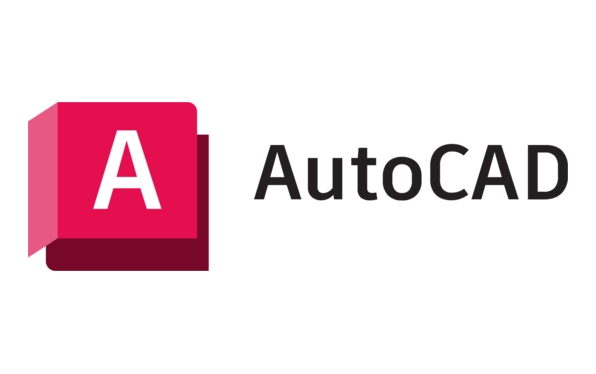
How to call the MIRROR command
You can start this command in several ways:

- Enter the shortcut key
MIor the full commandMIRRORand press Enter - Click the mirror icon in the Modify toolbar
- Select "Mirror" from the right-click menu
After entering the command, AutoCAD will let you select the object first, and after selecting it, specify the two points of the mirror line - that is, the mirror's symmetry axis.
Should I keep the original image when mirroring?
This is something that many people tend to ignore. After the MIRROR command is executed, the system will prompt you whether to delete the source object:

Delete source objects? [Yes/No] <N>:
The default is not to delete (press Enter), which means that the original image and the mirror will be retained. If you just want to "turn" the figure over it, instead of copying a symmetric figure, you need to manually enter Y to delete the original figure.
So the operation suggestions are:
- Want to copy the symmetrical structure → Press Enter to keep the original image
- Want to move and flip the graphics → Enter Y to delete the original image
This is especially suitable for use in scenes such as drawing symmetrical parts and building facades.
Practical Tips: Mirror text and small details
The MIRROR command will also mirror text content by default, such as "A" may become a reverse display, which is usually inappropriate in drawings.
The solution is to set the variable MIRRTEXT :
- Enter
MIRRTEXTand set to0→ The text will not be mirrored, but will only change the position - Set to
1→ Text will be flipped (default)
The same logic applies to attribute text in annotation arrows or blocks. If you often want to mirror objects with text, remember to check this setting in advance.
Use more efficiently with blocks
If you have a fixed set of symmetrical figures, consider making them into blocks first and then using MIRROR. This not only improves efficiency, but also reduces file size, making it easier to modify subsequently.
For example:
You are designing a symmetrical table, and the legs of the table can be used once to get the other side. If the table legs are blocks, they can be replaced and updated uniformly after mirroring.
Basically that's it. MIRROR looks simple, but it can really save a lot of trouble when used flexibly in combination with actual drawing requirements. Especially when dealing with symmetric structures, don’t forget to control the two key points of text mirroring and whether to retain the original image.
The above is the detailed content of How to use the MIRROR command in AutoCAD?. For more information, please follow other related articles on the PHP Chinese website!

Hot AI Tools

Undress AI Tool
Undress images for free

Undresser.AI Undress
AI-powered app for creating realistic nude photos

AI Clothes Remover
Online AI tool for removing clothes from photos.

Clothoff.io
AI clothes remover

Video Face Swap
Swap faces in any video effortlessly with our completely free AI face swap tool!

Hot Article

Hot Tools

Notepad++7.3.1
Easy-to-use and free code editor

SublimeText3 Chinese version
Chinese version, very easy to use

Zend Studio 13.0.1
Powerful PHP integrated development environment

Dreamweaver CS6
Visual web development tools

SublimeText3 Mac version
God-level code editing software (SublimeText3)
 How to create a custom brush in Photoshop
Jul 08, 2025 am 01:01 AM
How to create a custom brush in Photoshop
Jul 08, 2025 am 01:01 AM
The steps to create a custom brush in Photoshop are as follows: 1. Select a pattern with clear edges and suitable for brushes, such as hand-painted textures or photo parts, and adjust it to the appropriate size; 2. Use the "Magic Wand Tool" or "Quick Selection Tool" to remove the background to ensure that the pattern is in an independent selection; 3. Create a basic brush through "Edit > Define Brush Presets"; 4. Adjust the parameters such as "Shape Dynamic", "Scatter", "Text" and "Transfer" in the "Brush" panel to make the strokes more natural; 5. Finally, click "Save As Brush" to save as a .abr file for convenience of subsequent use and sharing.
 How to use the quick selection tool in Photoshop
Jul 06, 2025 am 12:01 AM
How to use the quick selection tool in Photoshop
Jul 06, 2025 am 12:01 AM
Photoshop's quick selection tool is suitable for selecting areas with similar colors and clear boundaries. The usage methods include: 1. Find and activate the tool, right-click or long-press to switch or press the shortcut key W to ensure that the layer is unlocked; 2. Adjust the brush size, combine the Alt or Option key to switch the selection mode, Shift key to add selection, and improve accuracy through the option bar setting sampling method; 3. Use the "Select the Subject" function to assist in selection, and then manually optimize edge details, especially suitable for portraits or product images.
 How to recover a corrupted AutoCAD file?
Jul 09, 2025 am 01:16 AM
How to recover a corrupted AutoCAD file?
Jul 09, 2025 am 01:16 AM
When AutoCAD file is corrupted, you can take the following steps to try to restore: 1. Check the automatic backup of the file, check whether there is a .bak or .sv$ file in the folder where the original .dwg file is located, and rename the .bak file to .dwg to open it; 2. Use the RECOVER command to try to repair the file, and if it fails, use the -OPEN command to open the file for partial recovery; 3. Use third-party tools such as DataNumenDWGRepair, RecoveryToolboxforDWG, etc. to deal with seriously damaged files. To prevent future damage, you should save regularly and use "Save As" to refresh the file structure, keep the software updated, avoid saving through network drives, enable automatic save and set up
 How to fix remote desktop connection issues
Jul 08, 2025 am 01:03 AM
How to fix remote desktop connection issues
Jul 08, 2025 am 01:03 AM
Remote Desktop connection problems can be checked through the following steps: 1. Check the network and firewall settings to ensure that the TCP3389 port is open; 2. Confirm that the remote desktop function is enabled and supported by non-home version systems; 3. Verify user permissions and belong to the "RemoteDesktopUsers" group or administrator; 4. Handle black screen or lag, adjust the display options or restart the remote computer. Check them one by one in order, and most problems can be solved.
 How to get Photoshop for free
Jul 12, 2025 am 12:34 AM
How to get Photoshop for free
Jul 12, 2025 am 12:34 AM
Adobe Photoshop does not have a permanent free version, but can be legally used in the following ways: 1. The official website provides a 7-day free trial, complete functions but automatic renewal is required; 2. Use a simplified version based on the browser (Beta), which supports basic editing functions; 3. Students or teachers can obtain a full-featured version through the school education plan; 4. Consider alternative software such as GIMP, Photopea, Krita or Canva Pixlr to meet daily needs. The above methods can meet the needs of different users and ensure legal and compliant use.
 AutoCAD 3D modeling tutorial
Jul 10, 2025 pm 12:20 PM
AutoCAD 3D modeling tutorial
Jul 10, 2025 pm 12:20 PM
Friends who are just beginning to get involved in AutoCAD3D modeling can start with the following steps: 1. Start practicing from basic geometry (such as cubes, cylinders, spheres), use BOX, CYLINDER, SPHERE and other commands to build simple models and combine them into complex structures; 2. Master Boolean operations (UNION merge, SUBTRACT cutting, INTERSECT intersection) to create solid models with holes or combined structures; 3. Pay attention to the settings of the view and coordinate system (UCS), switch the view angle to understand the structure, and ensure the correct operation direction by adjusting UCS; 4. After completing the modeling, it can be exported to STL, STEP or IGES format for easy printing or sharing, and use SECTIONPLANE
 How to warp an image in Photoshop
Jul 10, 2025 am 11:49 AM
How to warp an image in Photoshop
Jul 10, 2025 am 11:49 AM
The key to distorting pictures in Photoshop is to master three common methods. First, use the "Warp" function to freely adjust the image shape. Press Ctrl T to call out the transformation box and select "Deformation", and bending and stretching by dragging the points on the image; Second, use the "Liquefaction" function to perform local deformation, select the layer and enter the "Liquefaction" window, and use the "Forward Deformation Tool" to brush the target area, which is suitable for face slimming or adjusting details; Third, use "Twisting" or "Performance Deformation" to make the picture fit the spatial angle, and select the corresponding mode after calling out the transformation box and drag the corner matching screen. These methods are suitable for different scenarios and need to be flexibly applied according to actual needs.







