When encountering the problem of "Remote Desktop your credentials did not work", first confirm whether the correct username and password have been entered, including checking whether the case, keyboard layout and special characters are entered correctly, and it is recommended to try to log in locally to verify credentials; secondly, confirm whether the account has remote login permissions, you can view and add allowed users through the remote option in the system properties; thirdly, if network-level authentication (NLA) is enabled, some clients may not be able to authenticate normally, you can try to uncheck "Always require network-level authentication" on the client or turn off the NLA option on the target computer; finally, check whether there are group policy or other security settings restrictions, such as access control in the company domain environment, contact the IT administrator or adjust the local policy through gpedit.msc if necessary.

If you encounter the problem of "Remote Desktop your credentials did not work", it is likely that the login credentials are incorrect or there is a problem with the system verification method. Don’t worry, this situation is actually quite common, and the following directions can basically help you find the reason.

1. The username or password was entered incorrectly
This is one of the most common problems. When connecting to remote desktop, the system will ask for a username and password. If you are sure that you remember correctly, it may be that your input method is incorrect:

- Check whether Caps Lock is enabled and the password is case sensitive.
- If you are logging in from another computer, please pay attention to whether the keyboard layout is consistent (such as American keyboard vs Chinese keyboard).
- If the password has special characters, confirm whether there are extra spaces or Chinese symbols.
suggestion:
- You can log in to the target computer locally to see if you can enter normally and troubleshoot the problem of incorrect account password.
- If you are not sure about your password, you can try resetting it and then trying again.
2. Login permission is not enabled correctly
Sometimes your account exists, but is not allowed to log in through remote desktop. Windows systems only allow certain user groups to use the remote desktop feature by default.
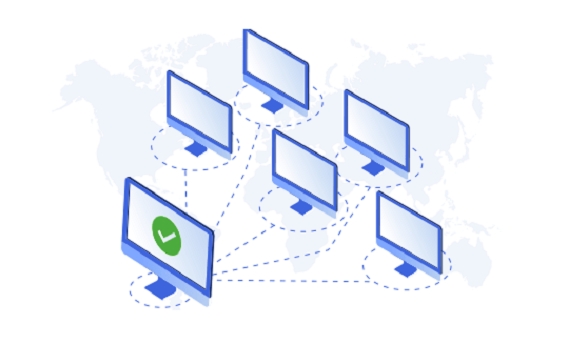
Inspection method:
- Open the "System Properties" of the target computer → "Remote" tab → Check whether "Allow remote connection to this computer" is checked under "Remote Desktop".
- Click "Select User" to make sure your account is inside.
If not inside:
- Administrator permission is required to add this user.
- Or log in with the administrator account and add it.
Tip: If you are using a Microsoft account to log in to Windows, remember to use the complete email format when entering, such as yourname@outlook.com .
3. Network-level authentication (NLA) issues
Sometimes, remote desktop connection failure is not because of the wrong password, but because Network Level Authentication (NLA) does not support the current login method.
Performance phenomenon:
- A prompt pops up "Your credentials are not working", but the username and password are correct.
- An error has been reported before the connection has entered the login interface.
Solution:
- In the Remote Desktop Client, uncheck "Always require network-level authentication".
- Or turn off NLA on the target computer:
- Go to System Properties → Remote tab → Uncheck “Allow connections to only computers running remote desktops with network-level authentication”.
4. Group Policy Restrictions or Other Security Settings
If you are using remote desktops on a corporate network or domain environment, you may be subject to group policy restrictions. for example:
- Disable access to specific user groups
- Requires to log in with a smart card
- Limit the time period for remote login, etc.
At this time you can:
- Contact the IT administrator to confirm whether there are any restrictions.
- Use gpedit.msc to view local group policy settings (for professional users).
Basically these common reasons. You can check it in order. In most cases, it is caused by incorrect username and password, unauthorized permissions, or NLA settings. This type of problem is not complicated, but it is easy to get stuck due to a small detail.
The above is the detailed content of Remote Desktop your credentials did not work. For more information, please follow other related articles on the PHP Chinese website!

Hot AI Tools

Undress AI Tool
Undress images for free

Undresser.AI Undress
AI-powered app for creating realistic nude photos

AI Clothes Remover
Online AI tool for removing clothes from photos.

Clothoff.io
AI clothes remover

Video Face Swap
Swap faces in any video effortlessly with our completely free AI face swap tool!

Hot Article

Hot Tools

Notepad++7.3.1
Easy-to-use and free code editor

SublimeText3 Chinese version
Chinese version, very easy to use

Zend Studio 13.0.1
Powerful PHP integrated development environment

Dreamweaver CS6
Visual web development tools

SublimeText3 Mac version
God-level code editing software (SublimeText3)
 How to create a custom brush in Photoshop
Jul 08, 2025 am 01:01 AM
How to create a custom brush in Photoshop
Jul 08, 2025 am 01:01 AM
The steps to create a custom brush in Photoshop are as follows: 1. Select a pattern with clear edges and suitable for brushes, such as hand-painted textures or photo parts, and adjust it to the appropriate size; 2. Use the "Magic Wand Tool" or "Quick Selection Tool" to remove the background to ensure that the pattern is in an independent selection; 3. Create a basic brush through "Edit > Define Brush Presets"; 4. Adjust the parameters such as "Shape Dynamic", "Scatter", "Text" and "Transfer" in the "Brush" panel to make the strokes more natural; 5. Finally, click "Save As Brush" to save as a .abr file for convenience of subsequent use and sharing.
 How to use the quick selection tool in Photoshop
Jul 06, 2025 am 12:01 AM
How to use the quick selection tool in Photoshop
Jul 06, 2025 am 12:01 AM
Photoshop's quick selection tool is suitable for selecting areas with similar colors and clear boundaries. The usage methods include: 1. Find and activate the tool, right-click or long-press to switch or press the shortcut key W to ensure that the layer is unlocked; 2. Adjust the brush size, combine the Alt or Option key to switch the selection mode, Shift key to add selection, and improve accuracy through the option bar setting sampling method; 3. Use the "Select the Subject" function to assist in selection, and then manually optimize edge details, especially suitable for portraits or product images.
 How to recover a corrupted AutoCAD file?
Jul 09, 2025 am 01:16 AM
How to recover a corrupted AutoCAD file?
Jul 09, 2025 am 01:16 AM
When AutoCAD file is corrupted, you can take the following steps to try to restore: 1. Check the automatic backup of the file, check whether there is a .bak or .sv$ file in the folder where the original .dwg file is located, and rename the .bak file to .dwg to open it; 2. Use the RECOVER command to try to repair the file, and if it fails, use the -OPEN command to open the file for partial recovery; 3. Use third-party tools such as DataNumenDWGRepair, RecoveryToolboxforDWG, etc. to deal with seriously damaged files. To prevent future damage, you should save regularly and use "Save As" to refresh the file structure, keep the software updated, avoid saving through network drives, enable automatic save and set up
 How to fix remote desktop connection issues
Jul 08, 2025 am 01:03 AM
How to fix remote desktop connection issues
Jul 08, 2025 am 01:03 AM
Remote Desktop connection problems can be checked through the following steps: 1. Check the network and firewall settings to ensure that the TCP3389 port is open; 2. Confirm that the remote desktop function is enabled and supported by non-home version systems; 3. Verify user permissions and belong to the "RemoteDesktopUsers" group or administrator; 4. Handle black screen or lag, adjust the display options or restart the remote computer. Check them one by one in order, and most problems can be solved.
 How to remove password protection from a PDF in Adobe Acrobat?
Jul 05, 2025 am 12:36 AM
How to remove password protection from a PDF in Adobe Acrobat?
Jul 05, 2025 am 12:36 AM
To remove PDF password protection, use Adobe AcrobatPro and have the document owner password. The steps include: 1. Open Adobe AcrobatPro and select a password-protected PDF file; 2. Enter the correct owner password; 3. Go to "Tools" > "Protection" > "Encryption" > "Remove Security"; 4. Click "OK" in the pop-up window to confirm the removal. If AcrobatPro is not available, you can ask others for assistance or use third-party decryption tools, but you need to pay attention to privacy risks. Common problems include invalid password, grayed out security settings, and prompting for passwords after removal. The solution is to check password input, try to convert file formats, or update software versions. If it cannot be resolved, please contact A
 How to get Photoshop for free
Jul 12, 2025 am 12:34 AM
How to get Photoshop for free
Jul 12, 2025 am 12:34 AM
Adobe Photoshop does not have a permanent free version, but can be legally used in the following ways: 1. The official website provides a 7-day free trial, complete functions but automatic renewal is required; 2. Use a simplified version based on the browser (Beta), which supports basic editing functions; 3. Students or teachers can obtain a full-featured version through the school education plan; 4. Consider alternative software such as GIMP, Photopea, Krita or Canva Pixlr to meet daily needs. The above methods can meet the needs of different users and ensure legal and compliant use.
 AutoCAD 3D modeling tutorial
Jul 10, 2025 pm 12:20 PM
AutoCAD 3D modeling tutorial
Jul 10, 2025 pm 12:20 PM
Friends who are just beginning to get involved in AutoCAD3D modeling can start with the following steps: 1. Start practicing from basic geometry (such as cubes, cylinders, spheres), use BOX, CYLINDER, SPHERE and other commands to build simple models and combine them into complex structures; 2. Master Boolean operations (UNION merge, SUBTRACT cutting, INTERSECT intersection) to create solid models with holes or combined structures; 3. Pay attention to the settings of the view and coordinate system (UCS), switch the view angle to understand the structure, and ensure the correct operation direction by adjusting UCS; 4. After completing the modeling, it can be exported to STL, STEP or IGES format for easy printing or sharing, and use SECTIONPLANE







