To set a page to landscape in Word, you first need to insert a section break to isolate the page. The operation steps are as follows: 1. Click "Layout" → "Page Settings" → "Section Break" → "Next Page" at the end of the previous page of the target page; 2. Repeat this step at the end of the target page to create an independent section. Next, click anywhere on the target page, switch to the "Layout" tab, and set the direction to landscape. Notes include: Ensure the correct position of the section breaks, cancel the header and footer link, the interfaces of different versions may be slightly different, the effect can be confirmed through the preview of the print, and the excess section breaks can be displayed and deleted. Mastering the concept of sections is the key, and you need to be careful when handling details.

Sometimes in Word documents, we just need to set a certain page to landscape, while other pages remain portrait. This situation is common when inserting wide tables, charts, or printing needs. In fact, this operation is not difficult, but many people may get the wrong method at the beginning.
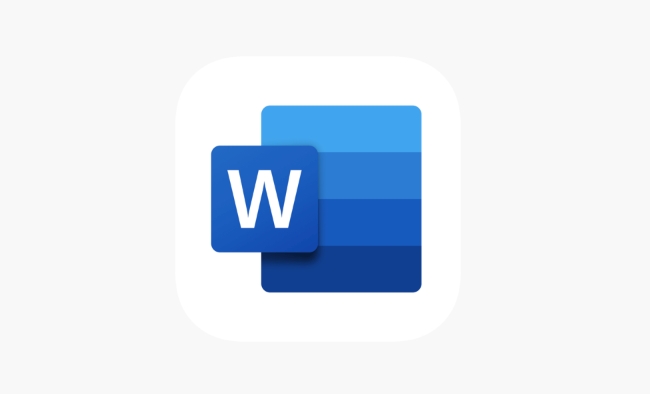
Inserting section breaks is the key
To change the direction of a certain page individually, the first thing to do is to "separate" this page from other contents. Word is done through Section Break .

You need to do this:
- Find the end of the previous page of the page you want to change to horizontal
- Click "Layout" on the menu bar
- Click the small arrow in the lower right corner in the "Page Settings" area to open more options
- Select Section Break → Next Page
- Then find the end of the page you want to change direction and repeat this step once
In this way, you "circle" that page separately, and then you can set it separately.
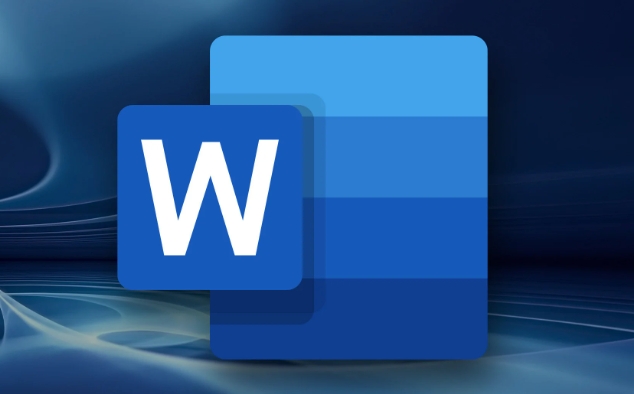
Set the page to horizontal
Now that you have independent of the target page into a "section", you can only adjust the direction of this page.
The operation steps are as follows:
- Click anywhere on the page you want to set to horizontal
- Switch to the Layout tab
- Find Orientation in Page Settings
- Select Landscape
At this time, you will find that only the page you selected has become horizontal, while the front and back pages are still vertical. If the entire document becomes horizontal, it means that you did not insert the section break correctly, or the cursor position is incorrect.
Notes and FAQs
There are several error-prone areas to pay attention to:
- The position of the section break must be accurate and cannot be inserted into the target page, but before and after it
- If your document has headers and footers, you may need to cancel "Link to previous section" after segmentation, otherwise it will change
- Some versions of Word (such as Mac or older versions of Windows) have slightly different interfaces, but the logic is the same
- If you just want to view the effect temporarily, you can first use "Print Preview" to confirm whether it is effective
If you accidentally add extra section breaks, you can switch to Show/Hide Edit Tags (?) in the Start tab, then find the section breaks and delete them.
Basically that's it. The key to setting a single page horizontal direction is to understand the concept of "sections". Once you master this, the operation will not be complicated, but it is easy to ignore the details.
The above is the detailed content of how to make one page landscape in Word. For more information, please follow other related articles on the PHP Chinese website!

Hot AI Tools

Undress AI Tool
Undress images for free

Undresser.AI Undress
AI-powered app for creating realistic nude photos

AI Clothes Remover
Online AI tool for removing clothes from photos.

Clothoff.io
AI clothes remover

Video Face Swap
Swap faces in any video effortlessly with our completely free AI face swap tool!

Hot Article

Hot Tools

Notepad++7.3.1
Easy-to-use and free code editor

SublimeText3 Chinese version
Chinese version, very easy to use

Zend Studio 13.0.1
Powerful PHP integrated development environment

Dreamweaver CS6
Visual web development tools

SublimeText3 Mac version
God-level code editing software (SublimeText3)

Hot Topics
 What is the meeting time limit for the free version of Teams?
Jul 04, 2025 am 01:11 AM
What is the meeting time limit for the free version of Teams?
Jul 04, 2025 am 01:11 AM
MicrosoftTeams’freeversionlimitsmeetingsto60minutes.1.Thisappliestomeetingswithexternalparticipantsorwithinanorganization.2.Thelimitdoesnotaffectinternalmeetingswhereallusersareunderthesameorganization.3.Workaroundsincludeendingandrestartingthemeetin
 how to group by month in excel pivot table
Jul 11, 2025 am 01:01 AM
how to group by month in excel pivot table
Jul 11, 2025 am 01:01 AM
Grouping by month in Excel Pivot Table requires you to make sure that the date is formatted correctly, then insert the Pivot Table and add the date field, and finally right-click the group to select "Month" aggregation. If you encounter problems, check whether it is a standard date format and the data range are reasonable, and adjust the number format to correctly display the month.
 How to Fix AutoSave in Microsoft 365
Jul 07, 2025 pm 12:31 PM
How to Fix AutoSave in Microsoft 365
Jul 07, 2025 pm 12:31 PM
Quick Links Check the File's AutoSave Status
 How to change Outlook to dark theme (mode) and turn it off
Jul 12, 2025 am 09:30 AM
How to change Outlook to dark theme (mode) and turn it off
Jul 12, 2025 am 09:30 AM
The tutorial shows how to toggle light and dark mode in different Outlook applications, and how to keep a white reading pane in black theme. If you frequently work with your email late at night, Outlook dark mode can reduce eye strain and
 how to repeat header rows on every page when printing excel
Jul 09, 2025 am 02:24 AM
how to repeat header rows on every page when printing excel
Jul 09, 2025 am 02:24 AM
To set up the repeating headers per page when Excel prints, use the "Top Title Row" feature. Specific steps: 1. Open the Excel file and click the "Page Layout" tab; 2. Click the "Print Title" button; 3. Select "Top Title Line" in the pop-up window and select the line to be repeated (such as line 1); 4. Click "OK" to complete the settings. Notes include: only visible effects when printing preview or actual printing, avoid selecting too many title lines to affect the display of the text, different worksheets need to be set separately, ExcelOnline does not support this function, requires local version, Mac version operation is similar, but the interface is slightly different.
 How to Screenshot on Windows PCs: Windows 10 and 11
Jul 23, 2025 am 09:24 AM
How to Screenshot on Windows PCs: Windows 10 and 11
Jul 23, 2025 am 09:24 AM
It's common to want to take a screenshot on a PC. If you're not using a third-party tool, you can do it manually. The most obvious way is to Hit the Prt Sc button/or Print Scrn button (print screen key), which will grab the entire PC screen. You do
 Where are Teams meeting recordings saved?
Jul 09, 2025 am 01:53 AM
Where are Teams meeting recordings saved?
Jul 09, 2025 am 01:53 AM
MicrosoftTeamsrecordingsarestoredinthecloud,typicallyinOneDriveorSharePoint.1.Recordingsusuallysavetotheinitiator’sOneDriveina“Recordings”folderunder“Content.”2.Forlargermeetingsorwebinars,filesmaygototheorganizer’sOneDriveoraSharePointsitelinkedtoaT
 how to find the second largest value in excel
Jul 08, 2025 am 01:09 AM
how to find the second largest value in excel
Jul 08, 2025 am 01:09 AM
Finding the second largest value in Excel can be implemented by LARGE function. The formula is =LARGE(range,2), where range is the data area; if the maximum value appears repeatedly and all maximum values ??need to be excluded and the second maximum value is found, you can use the array formula =MAX(IF(rangeMAX(range),range)), and the old version of Excel needs to be executed by Ctrl Shift Enter; for users who are not familiar with formulas, you can also manually search by sorting the data in descending order and viewing the second cell, but this method will change the order of the original data. It is recommended to copy the data first and then operate.






