The methods for installing fonts on Windows for Word or Photoshop are as follows: 1. Download the font files in TTF or OTF format to ensure that the source is legal and decompressed; 2. Install using the system previewer by double-clicking the font files; 3. Manually copy the font files to the C:\Windows\Fonts folder for batch installation; 4. Restart the software or computer after installation to ensure that the font takes effect. The whole process is simple but you need to pay attention to format, permissions and caching issues.

Installing fonts on Windows is actually quite simple, especially if you just want to use them in common software such as Word or Photoshop. The key is to find the font file, install it correctly, and make sure that the software can recognize it.
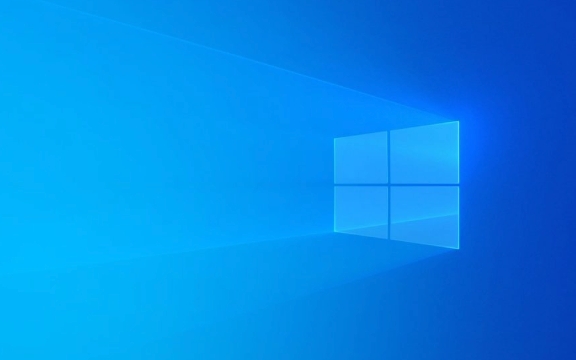
1. Download the font file (TTF or OTF format)
Most fonts are provided in .ttf (TrueType) or .otf (OpenType) formats. You can download it from free websites such as Google Fonts, Font Squirrel, or purchase commercial fonts.
- Make sure the downloaded font is one of the two formats mentioned above;
- Font files are usually a compressed package and need to be decompressed before they can be used;
- Pay attention to copyright information, some fonts cannot be used commercially.
2. Install directly through the font previewer
Windows comes with a font management tool that can be used to install fonts directly:

- Double-clicking the downloaded font file (
.ttfor.otf) will open the font preview window; - Click the "Install for all users" button in the window;
- Wait for a few seconds and the system will automatically complete the installation.
This method is suitable for installing one or two fonts at a time, and the operation is intuitive and not prone to errors.
3. Manually copy fonts to font folder (suitable for batch installation)
If you have multiple fonts to install, you can copy them all in one go:

- Open the path
C:\Windows\Fonts(you can enter this path in the Explorer address bar); - Copy and paste the font file you unzipped into this folder;
- Windows will automatically install these fonts for you.
This method is efficient, but be careful not to move the original compressed packet directly into it, as it would be useless.
4. Check whether the font is effective
After installation, it is recommended to test whether the font is effective immediately:
- Open Word, Photoshop or other design software;
- Find newly installed fonts in the Font drop-down menu;
- If you don't see it, try restarting the software or even the computer once.
Sometimes the software does not refresh the font list in real time, so it is safer to restart it.
Basically these are the steps. The whole process is not complicated, but there are several details that are easy to ignore, such as font format and permission issues, and software caches that cannot see new fonts. As long as you pay attention to these points, you can usually get it done smoothly.
The above is the detailed content of How to install fonts on Windows. For more information, please follow other related articles on the PHP Chinese website!

Hot AI Tools

Undress AI Tool
Undress images for free

Undresser.AI Undress
AI-powered app for creating realistic nude photos

AI Clothes Remover
Online AI tool for removing clothes from photos.

Clothoff.io
AI clothes remover

Video Face Swap
Swap faces in any video effortlessly with our completely free AI face swap tool!

Hot Article

Hot Tools

Notepad++7.3.1
Easy-to-use and free code editor

SublimeText3 Chinese version
Chinese version, very easy to use

Zend Studio 13.0.1
Powerful PHP integrated development environment

Dreamweaver CS6
Visual web development tools

SublimeText3 Mac version
God-level code editing software (SublimeText3)
 How to Change Font Color on Desktop Icons (Windows 11)
Jul 07, 2025 pm 12:07 PM
How to Change Font Color on Desktop Icons (Windows 11)
Jul 07, 2025 pm 12:07 PM
If you're having trouble reading your desktop icons' text or simply want to personalize your desktop look, you may be looking for a way to change the font color on desktop icons in Windows 11. Unfortunately, Windows 11 doesn't offer an easy built-in
 Fixed Windows 11 Google Chrome not opening
Jul 08, 2025 pm 02:36 PM
Fixed Windows 11 Google Chrome not opening
Jul 08, 2025 pm 02:36 PM
Fixed Windows 11 Google Chrome not opening Google Chrome is the most popular browser right now, but even it sometimes requires help to open on Windows. Then follow the on-screen instructions to complete the process. After completing the above steps, launch Google Chrome again to see if it works properly now. 5. Delete Chrome User Profile If you are still having problems, it may be time to delete Chrome User Profile. This will delete all your personal information, so be sure to back up all relevant data. Typically, you delete the Chrome user profile through the browser itself. But given that you can't open it, here's another way: Turn on Windo
 How to fix second monitor not detected in Windows?
Jul 12, 2025 am 02:27 AM
How to fix second monitor not detected in Windows?
Jul 12, 2025 am 02:27 AM
When Windows cannot detect a second monitor, first check whether the physical connection is normal, including power supply, cable plug-in and interface compatibility, and try to replace the cable or adapter; secondly, update or reinstall the graphics card driver through the Device Manager, and roll back the driver version if necessary; then manually click "Detection" in the display settings to identify the monitor to confirm whether it is correctly identified by the system; finally check whether the monitor input source is switched to the corresponding interface, and confirm whether the graphics card output port connected to the cable is correct. Following the above steps to check in turn, most dual-screen recognition problems can usually be solved.
 Fixed the failure to upload files in Windows Google Chrome
Jul 08, 2025 pm 02:33 PM
Fixed the failure to upload files in Windows Google Chrome
Jul 08, 2025 pm 02:33 PM
Have problems uploading files in Google Chrome? This may be annoying, right? Whether you are attaching documents to emails, sharing images on social media, or submitting important files for work or school, a smooth file upload process is crucial. So, it can be frustrating if your file uploads continue to fail in Chrome on Windows PC. If you're not ready to give up your favorite browser, here are some tips for fixes that can't upload files on Windows Google Chrome 1. Start with Universal Repair Before we learn about any advanced troubleshooting tips, it's best to try some of the basic solutions mentioned below. Troubleshooting Internet connection issues: Internet connection
 Want to Build an Everyday Work Desktop? Get a Mini PC Instead
Jul 08, 2025 am 06:03 AM
Want to Build an Everyday Work Desktop? Get a Mini PC Instead
Jul 08, 2025 am 06:03 AM
Mini PCs have undergone
 How to clear the print queue in Windows?
Jul 11, 2025 am 02:19 AM
How to clear the print queue in Windows?
Jul 11, 2025 am 02:19 AM
When encountering the problem of printing task stuck, clearing the print queue and restarting the PrintSpooler service is an effective solution. First, open the "Device and Printer" interface to find the corresponding printer, right-click the task and select "Cancel" to clear a single task, or click "Cancel all documents" to clear the queue at one time; if the queue is inaccessible, press Win R to enter services.msc to open the service list, find "PrintSpooler" and stop it before starting the service. If necessary, you can manually delete the residual files under the C:\Windows\System32\spool\PRINTERS path to completely solve the problem.
 How to run Command Prompt as an administrator in Windows 10?
Jul 05, 2025 am 02:31 AM
How to run Command Prompt as an administrator in Windows 10?
Jul 05, 2025 am 02:31 AM
To run command prompts as administrator, the most direct way is to search through the Start menu and right-click "Run as administrator"; secondly, use the Win X shortcut menu to select "Command Prompt (Administrator)" or "Windows Terminal (Administrator)"; you can also open the run window through Win R and enter cmd and press Ctrl Shift Enter to force running as administrator; in addition, you can set shortcut properties to achieve automatic running as administrator. All the above methods require administrator permission and confirmation through UAC. Pay attention to security risks during operation.







