The key to changing the keyboard layout on Windows is to find the correct setting position. The steps are as follows: 1. Add a new layout: Go to Settings → "Language and Region" → Select the current language → "Keyboard" → "Add Keyboard" and select the desired layout from the list; 2. Switch layout: Switch through the taskbar language icon or Win space shortcut key; 3. Change the default order: Drag in "Language and Region" to adjust the priority of keyboard layout; 4. Solve the problem of not finding the settings: Try to search for "Region and Language Settings" or use the control panel. Note that the American keyboard that comes with the Chinese input method needs to be confirmed whether it is the required layout, and some operations may require administrator permission.

Changing the keyboard layout on Windows is actually quite simple, the key is to find the correct setting position. The system operations of different versions are slightly different, but the overall process is similar. The following are some common situations to explain clearly.
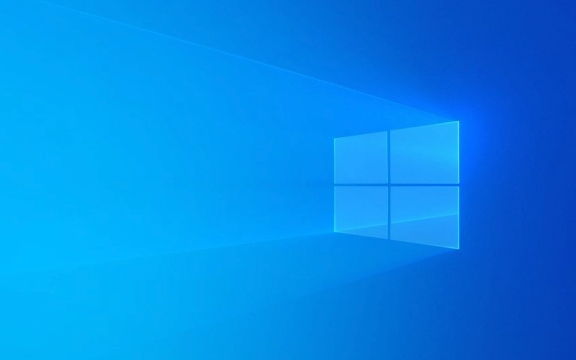
Add or switch different keyboard layouts
Many times what you need is to add a new layout, such as English or Japanese input method.
The operation steps are as follows:
- Open Settings → Time and Language → Language and Region
- Find the language you are currently using (such as Chinese) and click it
- Select "Keyboard" → Click "Add Keyboard" and select the desired layout from the list, such as US English, Japanese, etc.
- After the addition is completed, you can quickly switch different layouts at the language icon in the lower right corner of the taskbar.
Note: Some languages come with multiple default keyboard layouts, such as Chinese pinyin usually comes with a Microsoft pinyin and an American keyboard. Remember to confirm whether it is the one you want.

Change the default keyboard layout order
If you add several keyboards, but jump back to the first one by default every time you boot, you have to manually adjust the order:
- Also go to "Settings" → "Language and Region"
- In "Preferred Language", click "Options" after selecting a language
- You can see all keyboard layouts in this language, drag the sort to adjust the priority
- This order will also be reflected in the language menu of the taskbar
Sometimes the order of restarting has changed again after just changing. This situation may be caused by system updates. It is recommended to check whether Windows is the latest version.

Quickly switch keyboard layout with shortcut keys
Many people don’t know that in fact, you can use shortcut keys to switch the current keyboard layout:
- The default is
Win 空格, which can cycle through all added keyboard layouts. - If you are used to using
Ctrl Shift, you can also do it by modifying the registry or using third-party tools
However, it is not recommended to change the system hotkey frequently unless you really can't remember the default one. In addition, some software may occupy these shortcut keys, so you should pay attention to troubleshooting when it cannot be switched.
What if the keyboard settings cannot be found?
Some users reported that they did not see keyboard-related settings in the "language and area". At this time, it may be because the system interface displays differently, or you are using an old version of Windows.
- In Win10 or Win11, you can try searching directly for "Region and Language Settings" or "Input Method"
- Or open Control Panel → Clock and Area → Area → Manage Region Settings → Change Keyboard
Another situation is that the administrator's permissions are insufficient, which makes it impossible to modify the input method settings. In this case, you can only contact the system administrator or log in with a permissioned account.
Basically these are the methods. Although it seems a bit too much, in most cases, it only takes a few seconds to switch.
The above is the detailed content of How to change the keyboard layout in Windows. For more information, please follow other related articles on the PHP Chinese website!

Hot AI Tools

Undress AI Tool
Undress images for free

Undresser.AI Undress
AI-powered app for creating realistic nude photos

AI Clothes Remover
Online AI tool for removing clothes from photos.

Clothoff.io
AI clothes remover

Video Face Swap
Swap faces in any video effortlessly with our completely free AI face swap tool!

Hot Article

Hot Tools

Notepad++7.3.1
Easy-to-use and free code editor

SublimeText3 Chinese version
Chinese version, very easy to use

Zend Studio 13.0.1
Powerful PHP integrated development environment

Dreamweaver CS6
Visual web development tools

SublimeText3 Mac version
God-level code editing software (SublimeText3)
 How to Change Font Color on Desktop Icons (Windows 11)
Jul 07, 2025 pm 12:07 PM
How to Change Font Color on Desktop Icons (Windows 11)
Jul 07, 2025 pm 12:07 PM
If you're having trouble reading your desktop icons' text or simply want to personalize your desktop look, you may be looking for a way to change the font color on desktop icons in Windows 11. Unfortunately, Windows 11 doesn't offer an easy built-in
 Fixed Windows 11 Google Chrome not opening
Jul 08, 2025 pm 02:36 PM
Fixed Windows 11 Google Chrome not opening
Jul 08, 2025 pm 02:36 PM
Fixed Windows 11 Google Chrome not opening Google Chrome is the most popular browser right now, but even it sometimes requires help to open on Windows. Then follow the on-screen instructions to complete the process. After completing the above steps, launch Google Chrome again to see if it works properly now. 5. Delete Chrome User Profile If you are still having problems, it may be time to delete Chrome User Profile. This will delete all your personal information, so be sure to back up all relevant data. Typically, you delete the Chrome user profile through the browser itself. But given that you can't open it, here's another way: Turn on Windo
 How to fix second monitor not detected in Windows?
Jul 12, 2025 am 02:27 AM
How to fix second monitor not detected in Windows?
Jul 12, 2025 am 02:27 AM
When Windows cannot detect a second monitor, first check whether the physical connection is normal, including power supply, cable plug-in and interface compatibility, and try to replace the cable or adapter; secondly, update or reinstall the graphics card driver through the Device Manager, and roll back the driver version if necessary; then manually click "Detection" in the display settings to identify the monitor to confirm whether it is correctly identified by the system; finally check whether the monitor input source is switched to the corresponding interface, and confirm whether the graphics card output port connected to the cable is correct. Following the above steps to check in turn, most dual-screen recognition problems can usually be solved.
 Want to Build an Everyday Work Desktop? Get a Mini PC Instead
Jul 08, 2025 am 06:03 AM
Want to Build an Everyday Work Desktop? Get a Mini PC Instead
Jul 08, 2025 am 06:03 AM
Mini PCs have undergone
 Fixed the failure to upload files in Windows Google Chrome
Jul 08, 2025 pm 02:33 PM
Fixed the failure to upload files in Windows Google Chrome
Jul 08, 2025 pm 02:33 PM
Have problems uploading files in Google Chrome? This may be annoying, right? Whether you are attaching documents to emails, sharing images on social media, or submitting important files for work or school, a smooth file upload process is crucial. So, it can be frustrating if your file uploads continue to fail in Chrome on Windows PC. If you're not ready to give up your favorite browser, here are some tips for fixes that can't upload files on Windows Google Chrome 1. Start with Universal Repair Before we learn about any advanced troubleshooting tips, it's best to try some of the basic solutions mentioned below. Troubleshooting Internet connection issues: Internet connection
 How to clear the print queue in Windows?
Jul 11, 2025 am 02:19 AM
How to clear the print queue in Windows?
Jul 11, 2025 am 02:19 AM
When encountering the problem of printing task stuck, clearing the print queue and restarting the PrintSpooler service is an effective solution. First, open the "Device and Printer" interface to find the corresponding printer, right-click the task and select "Cancel" to clear a single task, or click "Cancel all documents" to clear the queue at one time; if the queue is inaccessible, press Win R to enter services.msc to open the service list, find "PrintSpooler" and stop it before starting the service. If necessary, you can manually delete the residual files under the C:\Windows\System32\spool\PRINTERS path to completely solve the problem.
 How to show file extensions in Windows 11 File Explorer?
Jul 08, 2025 am 02:40 AM
How to show file extensions in Windows 11 File Explorer?
Jul 08, 2025 am 02:40 AM
To display file extensions in Windows 11 File Explorer, you can follow the following steps: 1. Open any folder; 2. Click the "View" tab in the top menu bar; 3. Click the "Options" button in the upper right corner; 4. Switch to the "View" tab; 5. Uncheck "Hide extensions for known file types"; 6. Click "OK" to save settings. This setting helps identify file types, improve development efficiency, and troubleshoot problems. If you just want to view the extension temporarily, you can right-click the file and select "Rename" and press the Esc key to exit, and the system settings will not be changed.







