Turning off Adobe Acrobat protected mode improves plug-in compatibility, but reduces security. In Windows, you can turn it off by unchecking "Enable protected mode" by "Preferences" > "Security (Sandbox)"; Mac users cannot turn it off directly, but they can update the software, add trust files, or contact the IT department to adjust the policy; it is recommended to turn it off only in a trusted environment, and keep the system and antivirus software updated. Ordinary users generally do not need to change this setting.

Adobe Acrobat's Protected Mode is designed to enhance security, especially when opening PDF files from untrusted sources to effectively reduce risks. But in some cases, such as when you need to use some plug-ins or automation tools, you may need to turn off this feature. The following is the specific operation method.
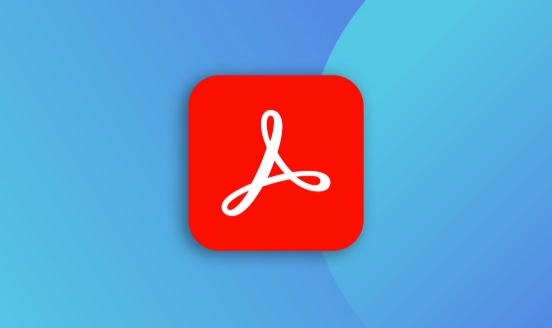
Turn off Adobe Acrobat protected mode on Windows
If you are using a Windows system and often process PDF files generated by the internal system, you can try turning off this feature to improve compatibility.

- Open Adobe Acrobat (note that it is not Acrobat Reader), and click Edit > Preferences in the upper right corner.
- Select "Security (Sandbox)" from the menu on the left.
- Find the option to "Enable Protected Mode (Recommended)" and uncheck it.
- Click OK to save the settings, and then restart Acrobat to take effect.
It should be noted that this setting only affects your native Acrobat usage experience and will not affect the security of the file itself.
How do Mac users adjust related settings?
Adobe Acrobat for Mac does not offer the option to turn off protected mode directly like Windows does. Therefore, if you encounter a plug-in or script that is not working properly while running Acrobat on your Mac, you can try the following alternative:
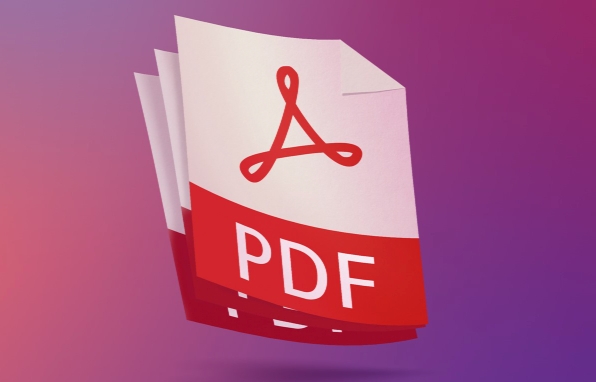
- Updated Adobe Acrobat to the latest version, many plug-in compatibility issues have been fixed in the new version.
- Add PDF files to the trust list: Go to Preferences > Security > Press Add File or Add Folder to whitelist common files or directories.
- If you are an enterprise user, you can also deploy configuration files through the IT department to adjust the permission policy.
Although it cannot be completely turned off, these methods can improve functionality to a certain extent.
Risks and suggestions for turning off protected modes
Protected mode is essentially a safe isolation mechanism. Once closed, Acrobat will run in a more open manner, which can pose certain security risks. Especially when you frequently open PDF files downloaded from the Internet, it is recommended to keep this feature on.
If you do need to turn it off, it is recommended to do it only in a trusted environment and make sure your operating system and antivirus software are up to date.
In addition, turning off protected mode is usually not necessary for the average user. It is recommended to try to adjust this setting only if a specific plug-in, script, or automation tool does not work properly.
Basically that's it. The operation is not complicated, but it is a small detail that is easy to ignore.
The above is the detailed content of How to turn off the protected mode in Adobe Acrobat?. For more information, please follow other related articles on the PHP Chinese website!

Hot AI Tools

Undress AI Tool
Undress images for free

Undresser.AI Undress
AI-powered app for creating realistic nude photos

AI Clothes Remover
Online AI tool for removing clothes from photos.

Clothoff.io
AI clothes remover

Video Face Swap
Swap faces in any video effortlessly with our completely free AI face swap tool!

Hot Article

Hot Tools

Notepad++7.3.1
Easy-to-use and free code editor

SublimeText3 Chinese version
Chinese version, very easy to use

Zend Studio 13.0.1
Powerful PHP integrated development environment

Dreamweaver CS6
Visual web development tools

SublimeText3 Mac version
God-level code editing software (SublimeText3)
 How to create a custom brush in Photoshop
Jul 08, 2025 am 01:01 AM
How to create a custom brush in Photoshop
Jul 08, 2025 am 01:01 AM
The steps to create a custom brush in Photoshop are as follows: 1. Select a pattern with clear edges and suitable for brushes, such as hand-painted textures or photo parts, and adjust it to the appropriate size; 2. Use the "Magic Wand Tool" or "Quick Selection Tool" to remove the background to ensure that the pattern is in an independent selection; 3. Create a basic brush through "Edit > Define Brush Presets"; 4. Adjust the parameters such as "Shape Dynamic", "Scatter", "Text" and "Transfer" in the "Brush" panel to make the strokes more natural; 5. Finally, click "Save As Brush" to save as a .abr file for convenience of subsequent use and sharing.
 How to use the quick selection tool in Photoshop
Jul 06, 2025 am 12:01 AM
How to use the quick selection tool in Photoshop
Jul 06, 2025 am 12:01 AM
Photoshop's quick selection tool is suitable for selecting areas with similar colors and clear boundaries. The usage methods include: 1. Find and activate the tool, right-click or long-press to switch or press the shortcut key W to ensure that the layer is unlocked; 2. Adjust the brush size, combine the Alt or Option key to switch the selection mode, Shift key to add selection, and improve accuracy through the option bar setting sampling method; 3. Use the "Select the Subject" function to assist in selection, and then manually optimize edge details, especially suitable for portraits or product images.
 How to recover a corrupted AutoCAD file?
Jul 09, 2025 am 01:16 AM
How to recover a corrupted AutoCAD file?
Jul 09, 2025 am 01:16 AM
When AutoCAD file is corrupted, you can take the following steps to try to restore: 1. Check the automatic backup of the file, check whether there is a .bak or .sv$ file in the folder where the original .dwg file is located, and rename the .bak file to .dwg to open it; 2. Use the RECOVER command to try to repair the file, and if it fails, use the -OPEN command to open the file for partial recovery; 3. Use third-party tools such as DataNumenDWGRepair, RecoveryToolboxforDWG, etc. to deal with seriously damaged files. To prevent future damage, you should save regularly and use "Save As" to refresh the file structure, keep the software updated, avoid saving through network drives, enable automatic save and set up
 How to fix remote desktop connection issues
Jul 08, 2025 am 01:03 AM
How to fix remote desktop connection issues
Jul 08, 2025 am 01:03 AM
Remote Desktop connection problems can be checked through the following steps: 1. Check the network and firewall settings to ensure that the TCP3389 port is open; 2. Confirm that the remote desktop function is enabled and supported by non-home version systems; 3. Verify user permissions and belong to the "RemoteDesktopUsers" group or administrator; 4. Handle black screen or lag, adjust the display options or restart the remote computer. Check them one by one in order, and most problems can be solved.
 How to remove password protection from a PDF in Adobe Acrobat?
Jul 05, 2025 am 12:36 AM
How to remove password protection from a PDF in Adobe Acrobat?
Jul 05, 2025 am 12:36 AM
To remove PDF password protection, use Adobe AcrobatPro and have the document owner password. The steps include: 1. Open Adobe AcrobatPro and select a password-protected PDF file; 2. Enter the correct owner password; 3. Go to "Tools" > "Protection" > "Encryption" > "Remove Security"; 4. Click "OK" in the pop-up window to confirm the removal. If AcrobatPro is not available, you can ask others for assistance or use third-party decryption tools, but you need to pay attention to privacy risks. Common problems include invalid password, grayed out security settings, and prompting for passwords after removal. The solution is to check password input, try to convert file formats, or update software versions. If it cannot be resolved, please contact A
 How to get Photoshop for free
Jul 12, 2025 am 12:34 AM
How to get Photoshop for free
Jul 12, 2025 am 12:34 AM
Adobe Photoshop does not have a permanent free version, but can be legally used in the following ways: 1. The official website provides a 7-day free trial, complete functions but automatic renewal is required; 2. Use a simplified version based on the browser (Beta), which supports basic editing functions; 3. Students or teachers can obtain a full-featured version through the school education plan; 4. Consider alternative software such as GIMP, Photopea, Krita or Canva Pixlr to meet daily needs. The above methods can meet the needs of different users and ensure legal and compliant use.
 AutoCAD 3D modeling tutorial
Jul 10, 2025 pm 12:20 PM
AutoCAD 3D modeling tutorial
Jul 10, 2025 pm 12:20 PM
Friends who are just beginning to get involved in AutoCAD3D modeling can start with the following steps: 1. Start practicing from basic geometry (such as cubes, cylinders, spheres), use BOX, CYLINDER, SPHERE and other commands to build simple models and combine them into complex structures; 2. Master Boolean operations (UNION merge, SUBTRACT cutting, INTERSECT intersection) to create solid models with holes or combined structures; 3. Pay attention to the settings of the view and coordinate system (UCS), switch the view angle to understand the structure, and ensure the correct operation direction by adjusting UCS; 4. After completing the modeling, it can be exported to STL, STEP or IGES format for easy printing or sharing, and use SECTIONPLANE







