To make VSCode blend with your GTK theme on Linux, first find your GTK theme using Settings or the terminal command gsettings get org.gnome.desktop.interface gtk-theme. Next, manually select a matching VSCode theme via Ctrl K Ctrl T, choosing built-in or community themes like "Material Theme" or "One Dark Pro". Finally, customize VSCode's settings.json to adjust colors, fonts, and window controls for seamless integration.

If you're on Linux and want your VSCode theme to blend nicely with your GTK theme, it's totally doable — and not too hard once you know how. The trick is matching both the color scheme and general look between your desktop environment and VSCode.
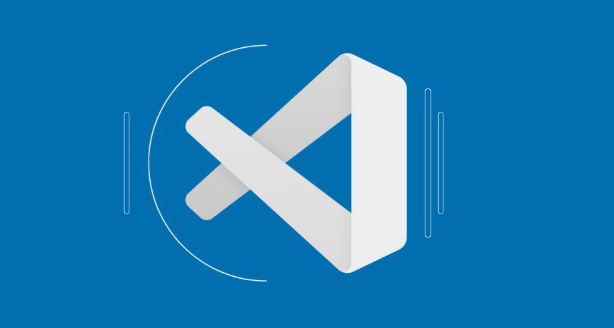
Find out your current GTK theme
Before tweaking VSCode, you need to know which GTK theme you’re using. Most modern Linux desktops use GTK for application appearance, so figuring this out is a good starting point.
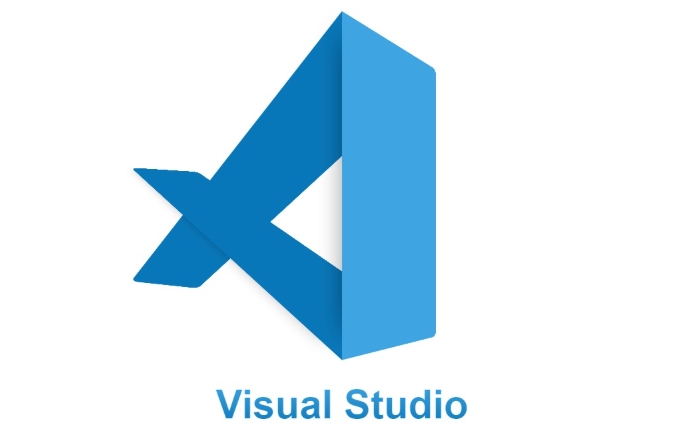
- You can usually find your current GTK theme in Settings > Appearance (or similar) depending on your desktop environment (GNOME, KDE, XFCE, etc).
- Alternatively, open a terminal and run:
gsettings get org.gnome.desktop.interface gtk-theme
This works on GNOME-based systems. If you're on KDE or another DE, there might be a different way — check your system settings.
Once you have the name of your GTK theme, you’ll have a better idea of what kind of colors and style you're aiming for in VSCode.
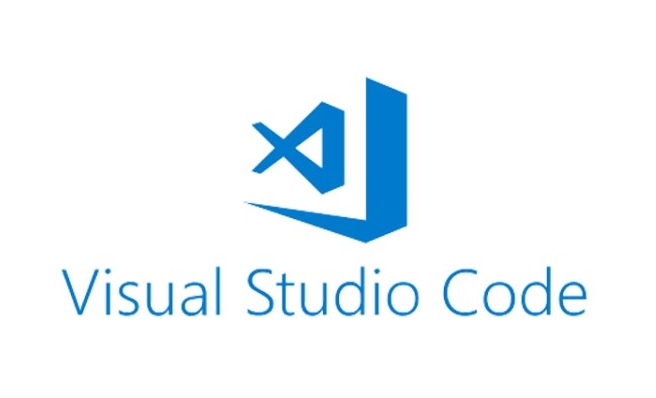
Match VSCode’s color theme manually
VSCode doesn’t automatically sync with your GTK theme, but you can manually choose a built-in theme that closely resembles your desktop’s look.
- Open VSCode.
- Press
Ctrl K Ctrl Tto bring up the theme picker. - Scroll through the list and try themes like Dark (Visual Studio) or Light (Visual Studio) if your GTK theme is light/dark. There are also many community-made themes available in the Extensions Marketplace.
If you want something closer to your system theme:
- Install an extension like "Material Theme", "One Dark Pro", or "GitHub Theme", which often have variants that mimic popular GTK themes.
Tip: Some GTK themes have corresponding VSCode themes — search for your GTK theme name plus "VSCode" online. You might find a matching one.
Customize your VSCode settings for better integration
Even after choosing a theme, you might notice small visual mismatches — like contrast levels or accent colors. You can tweak these by editing VSCode’s settings.json.
Here are some common tweaks:
- Set custom colors to match your GTK theme:
"workbench.colorCustomizations": { "sideBar.background": "#2e3440", "editor.background": "#2e3440", "statusBar.background": "#3b4252" }
You can find color values from your GTK theme’s configuration files or by using tools like gnome-colors-extractor or screenshot-based color pickers.
Also consider adjusting font rendering and window controls:
- If your GTK theme uses rounded corners or specific fonts, make sure VSCode isn't using a wildly different font family or weight.
- In settings, set
"window.titleBarStyle": "custom"to get a smoother look when using dark/light themes.
These little changes help VSCode feel more native to your desktop.
That’s basically all there is to it. It takes a bit of trial and error, especially if your GTK theme is unique or highly customized. But with a matching theme and a few tweaks in settings.json, you can get VSCode looking right at home alongside your other apps.
The above is the detailed content of How to make VSCode theme match my GTK theme on Linux. For more information, please follow other related articles on the PHP Chinese website!

Hot AI Tools

Undress AI Tool
Undress images for free

Undresser.AI Undress
AI-powered app for creating realistic nude photos

AI Clothes Remover
Online AI tool for removing clothes from photos.

Clothoff.io
AI clothes remover

Video Face Swap
Swap faces in any video effortlessly with our completely free AI face swap tool!

Hot Article

Hot Tools

Notepad++7.3.1
Easy-to-use and free code editor

SublimeText3 Chinese version
Chinese version, very easy to use

Zend Studio 13.0.1
Powerful PHP integrated development environment

Dreamweaver CS6
Visual web development tools

SublimeText3 Mac version
God-level code editing software (SublimeText3)

Hot Topics
 VSCode debugger for Java setup guide
Jul 01, 2025 am 12:22 AM
VSCode debugger for Java setup guide
Jul 01, 2025 am 12:22 AM
The key steps in configuring the Java debugging environment on VSCode include: 1. Install JDK and verify; 2. Install JavaExtensionPack and DebuggerforJava plug-in; 3. Create and configure the launch.json file, specify mainClass and projectName; 4. Set up the correct project structure to ensure the source code path and compilation output are correct; 5. Use debugging techniques such as Watch, F8/F10/F11 shortcut keys and methods to deal with common problems such as class not found or JVM attachment failure.
 How to change the default terminal in vscode settings?
Jul 05, 2025 am 12:35 AM
How to change the default terminal in vscode settings?
Jul 05, 2025 am 12:35 AM
There are three ways to change the default terminal in VSCode: setting through a graphical interface, editing settings.json file, and temporary switching. First, open the settings interface and search for "terminalintegratedshell" and select the terminal path of the corresponding system; secondly, advanced users can edit settings.json to add "terminal.integrated.shell.windows" or "terminal.integrated.shell.osx" fields and escape the path correctly; finally, you can enter "Terminal:SelectD through the command panel
 How do I resolve 'command not found' errors in the VS Code terminal?
Jul 04, 2025 am 12:50 AM
How do I resolve 'command not found' errors in the VS Code terminal?
Jul 04, 2025 am 12:50 AM
1. Confirm whether the command is installed 2. Check the terminal shell type 3. Update the PATH environment variable 4. Restart VSCode or terminal. When you enter a command in the VSCode terminal, you should first check whether the command has been installed correctly and can be verified through other terminals of the system; secondly, confirm the shell type used by VSCode and check its configuration file; then make sure that the path where the command is located has been added to the PATH environment variable, and manually add and reload the configuration if necessary; finally close and reopen the terminal or restart VSCode to make the changes take effect.
 How do I use VS Code's settings sync feature?
Jul 03, 2025 am 12:43 AM
How do I use VS Code's settings sync feature?
Jul 03, 2025 am 12:43 AM
TosyncVSCodesettingsacrossdevices,signinwithaGitHuborMicrosoftaccount,customizewhatgetssynced,andmanuallytriggersyncwhenneeded.First,openVSCodeandsigninviatheprofileiconorCommandPaletteusing"Sync:TurnonSync".Next,choosewhattosyncsuchassetti
 Fixing 'Timed out waiting for the debugger to attach' in VSCode
Jul 08, 2025 am 01:26 AM
Fixing 'Timed out waiting for the debugger to attach' in VSCode
Jul 08, 2025 am 01:26 AM
When the "Timedoutwaitingforthedebuggertoattach" issue occurs, it is usually because the connection is not established correctly in the debugging process. 1. Check whether the launch.json configuration is correct, ensure that the request type is launch or attach and there is no spelling error; 2. Confirm whether the debugger is waiting for the debugger to connect, and add debugpy.wait_for_attach() and other mechanisms; 3. Check whether the port is occupied or firewall restricted, and replace the port or close the occupied process if necessary; 4. Confirm that the port mapping and access permissions are configured correctly in a remote or container environment; 5. Update VSCode, plug-in and debug library versions to solve potential
 How do I configure VS Code to automatically save files?
Jul 01, 2025 am 12:47 AM
How do I configure VS Code to automatically save files?
Jul 01, 2025 am 12:47 AM
Yes,VSCodecanautomaticallysavefiles.Toenableauto-save,gotoFile>AutoSave(Windows/Linux)orCode>AutoSave(macOS),andcheckthebox.Youcanalsosetittosaveonfocuschangebyadding"files.autoSave":"onFocusChange"tosettings.json.Formorecon
 How to set environment variables for the terminal in VS Code settings on Linux?
Jul 06, 2025 am 12:23 AM
How to set environment variables for the terminal in VS Code settings on Linux?
Jul 06, 2025 am 12:23 AM
There are two ways to set environment variables for VSCode terminals on Linux: one is to use the terminal.integrated.env.linux configuration item to define variables that are only used by VSCode; the other is to modify the shell configuration file to take effect globally. 1. In VSCode, add variables such as "MY_VAR":"my_value" by setting the terminal.integrated.env.linux field. This method only affects the VSCode terminal; 2. Modify shell configuration files such as ~/.bashrc or ~/.zshrc and add exportMY
 What are VS Code workspaces, and how are they used?
Jul 10, 2025 pm 12:33 PM
What are VS Code workspaces, and how are they used?
Jul 10, 2025 pm 12:33 PM
VSCode workspace is a .code-workspace file that saves project-specific configurations. 1. It supports multi-root directory, debug configuration, shortcut key settings and extension recommendations, and is suitable for managing different needs of multiple projects. 2. The main scenarios include multi-project collaboration, customized development environment and team sharing configuration. 3. The creation method is to save the configuration through the menu File>SaveWorkspaceAs.... 4. Notes include distinguishing between .code-workspace and .vscode/settings.json, using relative paths, and avoiding storing sensitive information.






