 Software Tutorial
Software Tutorial
 Computer Software
Computer Software
 What is the difference between Adobe Acrobat Reader and Pro?
What is the difference between Adobe Acrobat Reader and Pro?
What is the difference between Adobe Acrobat Reader and Pro?
Jul 14, 2025 am 12:24 AMAdobe Acrobat Reader is for viewing and basic interaction with PDFs, while Adobe Acrobat Pro is for creating, editing, and advanced document management. 1. Reader is free and allows viewing, searching, printing, annotating, and filling forms. 2. Pro costs money and enables creating PDFs, editing content, combining files, password protection, and advanced collaboration tools. 3. Reader can only add comments or signatures, but Pro lets you edit text and images directly. 4. Pro offers enhanced security features like restricting permissions, tracking access, and redacting sensitive data. 5. Both integrate with cloud services, but Pro supports enterprise tools and offers format-preserving exports to Word or Excel. Choose Reader for simple tasks and Pro for advanced editing and security needs.

If you've ever needed to work with PDFs, you’ve probably come across Adobe Acrobat Reader and Adobe Acrobat Pro. They look similar, but they serve different purposes. In short: Reader is for viewing and basic interacting with PDFs, while Pro is for creating, editing, and advanced document management.
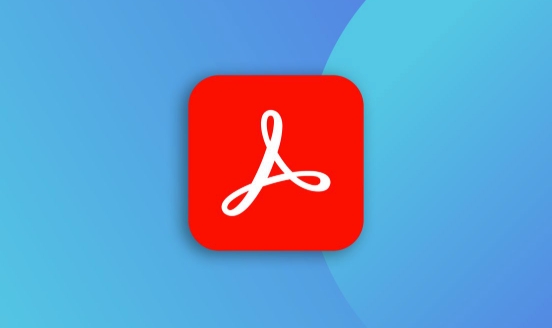
Here’s a breakdown of the key differences that’ll help you decide which one you actually need.

Basic Features: What Each Version Lets You Do
Adobe Acrobat Reader is free, and it’s designed mainly for reading PDFs. You can view, search, print, and even annotate or highlight text in existing PDFs. It’s great if all you do is read documents, fill out forms occasionally, or sign something digitally using the built-in tools.
Adobe Acrobat Pro costs money (either through subscription or a one-time purchase), and it adds a ton of creation and editing capabilities. With Pro, you can:
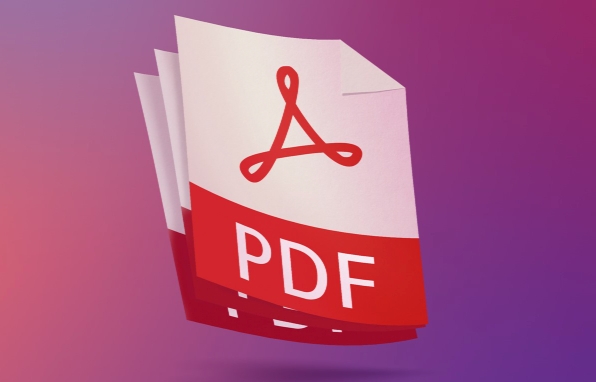
- Create PDFs from scratch or convert other file types into PDF
- Edit text and images inside a PDF
- Combine multiple files into one PDF
- Protect documents with passwords or encryption
- Use advanced commenting and review tools for collaboration
So if your job involves modifying PDFs regularly, Reader won’t cut it — you’ll want Pro.
Editing Capabilities: One Can, One Can't
This is where the real split happens. Acrobat Reader lets you make limited changes, like adding comments, filling forms, or even signing a document. But if you need to change actual content — say, correct a typo in a contract or update an image in a brochure — you’ll need Acrobat Pro.
With Pro, you open a PDF and click “Edit PDF” — then you’re free to adjust paragraphs, move sections around, or tweak graphics. The interface is intuitive once you get the hang of it, and it works surprisingly well for most standard documents.
A common example: If you receive a PDF invoice with the wrong date, Reader users have to print it, manually correct it, and rescan. Acrobat Pro users just edit the text directly and save it.
Document Security and Sharing Tools
Another big difference is how each version handles security and collaboration. Reader allows basic password protection and digital signatures, which is fine for personal use or simple workflows. But Acrobat Pro gives you much more control over who sees what and what they can do with the file.
For instance, Pro lets you:
- Restrict editing, copying, or printing
- Set up permissions for specific users
- Track shared documents and see who opened them
- Redact sensitive information permanently
These features are especially useful in legal, HR, or compliance-related work, where document integrity and access tracking matter a lot.
Compatibility and Integration with Other Tools
Both versions integrate well with Windows and macOS systems, and they support cloud services like Adobe Document Cloud, Dropbox, and Google Drive. But again, Acrobat Pro takes integration further by letting you connect with enterprise tools like Microsoft 365, Salesforce, and others through plugins or workflow automation.
For example, Pro can export a PDF directly to Word or Excel with formatting mostly intact — a huge time-saver if you're repurposing content.
At the end of the day, whether you need Acrobat Reader or Pro depends on how much you interact with PDFs beyond just opening them. If you only read or sign documents occasionally, Reader is totally fine. But if you're editing, securing, or building PDFs often, Pro becomes a must-have tool.
That's the main difference — no magic involved, just matching the software to your needs.
The above is the detailed content of What is the difference between Adobe Acrobat Reader and Pro?. For more information, please follow other related articles on the PHP Chinese website!

Hot AI Tools

Undress AI Tool
Undress images for free

Undresser.AI Undress
AI-powered app for creating realistic nude photos

AI Clothes Remover
Online AI tool for removing clothes from photos.

Clothoff.io
AI clothes remover

Video Face Swap
Swap faces in any video effortlessly with our completely free AI face swap tool!

Hot Article

Hot Tools

Notepad++7.3.1
Easy-to-use and free code editor

SublimeText3 Chinese version
Chinese version, very easy to use

Zend Studio 13.0.1
Powerful PHP integrated development environment

Dreamweaver CS6
Visual web development tools

SublimeText3 Mac version
God-level code editing software (SublimeText3)
 How to create a custom brush in Photoshop
Jul 08, 2025 am 01:01 AM
How to create a custom brush in Photoshop
Jul 08, 2025 am 01:01 AM
The steps to create a custom brush in Photoshop are as follows: 1. Select a pattern with clear edges and suitable for brushes, such as hand-painted textures or photo parts, and adjust it to the appropriate size; 2. Use the "Magic Wand Tool" or "Quick Selection Tool" to remove the background to ensure that the pattern is in an independent selection; 3. Create a basic brush through "Edit > Define Brush Presets"; 4. Adjust the parameters such as "Shape Dynamic", "Scatter", "Text" and "Transfer" in the "Brush" panel to make the strokes more natural; 5. Finally, click "Save As Brush" to save as a .abr file for convenience of subsequent use and sharing.
 How to use the quick selection tool in Photoshop
Jul 06, 2025 am 12:01 AM
How to use the quick selection tool in Photoshop
Jul 06, 2025 am 12:01 AM
Photoshop's quick selection tool is suitable for selecting areas with similar colors and clear boundaries. The usage methods include: 1. Find and activate the tool, right-click or long-press to switch or press the shortcut key W to ensure that the layer is unlocked; 2. Adjust the brush size, combine the Alt or Option key to switch the selection mode, Shift key to add selection, and improve accuracy through the option bar setting sampling method; 3. Use the "Select the Subject" function to assist in selection, and then manually optimize edge details, especially suitable for portraits or product images.
 How to recover a corrupted AutoCAD file?
Jul 09, 2025 am 01:16 AM
How to recover a corrupted AutoCAD file?
Jul 09, 2025 am 01:16 AM
When AutoCAD file is corrupted, you can take the following steps to try to restore: 1. Check the automatic backup of the file, check whether there is a .bak or .sv$ file in the folder where the original .dwg file is located, and rename the .bak file to .dwg to open it; 2. Use the RECOVER command to try to repair the file, and if it fails, use the -OPEN command to open the file for partial recovery; 3. Use third-party tools such as DataNumenDWGRepair, RecoveryToolboxforDWG, etc. to deal with seriously damaged files. To prevent future damage, you should save regularly and use "Save As" to refresh the file structure, keep the software updated, avoid saving through network drives, enable automatic save and set up
 How to remove password protection from a PDF in Adobe Acrobat?
Jul 05, 2025 am 12:36 AM
How to remove password protection from a PDF in Adobe Acrobat?
Jul 05, 2025 am 12:36 AM
To remove PDF password protection, use Adobe AcrobatPro and have the document owner password. The steps include: 1. Open Adobe AcrobatPro and select a password-protected PDF file; 2. Enter the correct owner password; 3. Go to "Tools" > "Protection" > "Encryption" > "Remove Security"; 4. Click "OK" in the pop-up window to confirm the removal. If AcrobatPro is not available, you can ask others for assistance or use third-party decryption tools, but you need to pay attention to privacy risks. Common problems include invalid password, grayed out security settings, and prompting for passwords after removal. The solution is to check password input, try to convert file formats, or update software versions. If it cannot be resolved, please contact A
 How to fix remote desktop connection issues
Jul 08, 2025 am 01:03 AM
How to fix remote desktop connection issues
Jul 08, 2025 am 01:03 AM
Remote Desktop connection problems can be checked through the following steps: 1. Check the network and firewall settings to ensure that the TCP3389 port is open; 2. Confirm that the remote desktop function is enabled and supported by non-home version systems; 3. Verify user permissions and belong to the "RemoteDesktopUsers" group or administrator; 4. Handle black screen or lag, adjust the display options or restart the remote computer. Check them one by one in order, and most problems can be solved.
 How to get Photoshop for free
Jul 12, 2025 am 12:34 AM
How to get Photoshop for free
Jul 12, 2025 am 12:34 AM
Adobe Photoshop does not have a permanent free version, but can be legally used in the following ways: 1. The official website provides a 7-day free trial, complete functions but automatic renewal is required; 2. Use a simplified version based on the browser (Beta), which supports basic editing functions; 3. Students or teachers can obtain a full-featured version through the school education plan; 4. Consider alternative software such as GIMP, Photopea, Krita or Canva Pixlr to meet daily needs. The above methods can meet the needs of different users and ensure legal and compliant use.
 AutoCAD 3D modeling tutorial
Jul 10, 2025 pm 12:20 PM
AutoCAD 3D modeling tutorial
Jul 10, 2025 pm 12:20 PM
Friends who are just beginning to get involved in AutoCAD3D modeling can start with the following steps: 1. Start practicing from basic geometry (such as cubes, cylinders, spheres), use BOX, CYLINDER, SPHERE and other commands to build simple models and combine them into complex structures; 2. Master Boolean operations (UNION merge, SUBTRACT cutting, INTERSECT intersection) to create solid models with holes or combined structures; 3. Pay attention to the settings of the view and coordinate system (UCS), switch the view angle to understand the structure, and ensure the correct operation direction by adjusting UCS; 4. After completing the modeling, it can be exported to STL, STEP or IGES format for easy printing or sharing, and use SECTIONPLANE






