How to stop Windows 11 updates temporarily?
Jul 13, 2025 am 02:30 AMThere are three common ways to temporarily block Windows 11 updates. 1. Set the pause update for up to 35 days, which is suitable for short-term use. Find advanced options in the settings and select pause; 2. Use the local Group Policy Editor to delay the update cycle, which is suitable for professional users. Enable relevant options in Group Policy to extend the update time; 3. Restrict background download updates, enable limits or turn off the reception of updates from other computers in delivery optimization to reduce bandwidth usage. The above methods can be selected according to the system version and needs.

If you are looking for a way to temporarily block Windows 11 updates, there are actually several ways to do it. The point is to "temporarily" control the update rhythm rather than shutting it down completely so that you can resume updates when you need it.
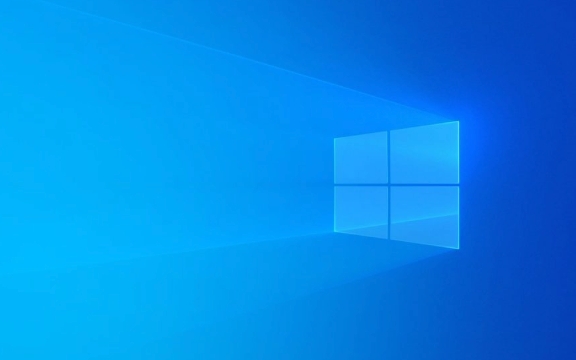
Method 1: Setting pause update (suitable for short term)
Windows 11 provides an official option that allows you to pause updates for up to 35 days . This feature is ideal for use on business trips, during important work, or when the network is restricted.
The operation steps are as follows:

- Open Settings > Windows Update
- Click "Advanced Options"
- Find the "Pause update" section and select "Pause update for 35 days"
Note: The update will automatically resume after the pause time expires, so if it needs to be deactivated for a longer time, you have to manually pause again.
Method 2: Use the local group policy editor (suitable for professional users)
If you are using Windows 11 Professional or Enterprise Edition, you can use Group Policy to delay the update push time. Although it is not permanently disabled, it can effectively extend the update cycle.

Specific practices include:
- Press
Win Rto entergpedit.mscto open the Group Policy Editor - Go to Computer Configuration > Administrative Templates > Windows Update
- Find and enable options such as "Configure Automatic Update" and "Delay Feature Update Maximum Days"
This method is more suitable for users with a certain computer foundation, and it may be inconvenient for ordinary home users to operate.
Method 3: Limit background downloads (relieve bandwidth pressure)
Even if you can't stop the update completely, you can reduce the impact by limiting background downloads . This step is very practical especially when the traffic is limited or the network speed is slow.
You can do this:
- Open Settings > Windows Update > Advanced Options > Pass Optimization
- Turn on the option "Limit download updates in the background"
- Or turn off "Allow updates from other computers" completely
In this way, the system will not secretly occupy your network resources.
Basically these commonly used methods. Each method has different applicable scenarios, and you can choose according to your own system version and needs. It is not complicated to temporarily pause the update, but don't delay it for too long. After all, security patches are quite important.
The above is the detailed content of How to stop Windows 11 updates temporarily?. For more information, please follow other related articles on the PHP Chinese website!

Hot AI Tools

Undress AI Tool
Undress images for free

Undresser.AI Undress
AI-powered app for creating realistic nude photos

AI Clothes Remover
Online AI tool for removing clothes from photos.

Clothoff.io
AI clothes remover

Video Face Swap
Swap faces in any video effortlessly with our completely free AI face swap tool!

Hot Article

Hot Tools

Notepad++7.3.1
Easy-to-use and free code editor

SublimeText3 Chinese version
Chinese version, very easy to use

Zend Studio 13.0.1
Powerful PHP integrated development environment

Dreamweaver CS6
Visual web development tools

SublimeText3 Mac version
God-level code editing software (SublimeText3)

Hot Topics
 Windows 11 slow boot time fix
Jul 04, 2025 am 02:04 AM
Windows 11 slow boot time fix
Jul 04, 2025 am 02:04 AM
The problem of slow booting can be solved by the following methods: 1. Check and disable unnecessary booting programs; 2. Turn off the quick boot function; 3. Update the driver and check disk health; 4. Adjust the number of processor cores (only for advanced users). For Windows 11 systems, first, the default self-start software such as QQ and WeChat are disabled through the task manager to improve the startup speed; if you use dual systems or old hardware, you can enter the power option to turn off the quick boot function; second, use the device manager to update the driver and run the chkdsk command to fix disk errors, and it is recommended to replace the mechanical hard disk with SSD; for multi-core CPU users, the kernel parameters can be adjusted through bcdedit and msconfig to optimize the startup efficiency. Most cases can be corrected by basic investigation
 How to Change Font Color on Desktop Icons (Windows 11)
Jul 07, 2025 pm 12:07 PM
How to Change Font Color on Desktop Icons (Windows 11)
Jul 07, 2025 pm 12:07 PM
If you're having trouble reading your desktop icons' text or simply want to personalize your desktop look, you may be looking for a way to change the font color on desktop icons in Windows 11. Unfortunately, Windows 11 doesn't offer an easy built-in
 Fixed Windows 11 Google Chrome not opening
Jul 08, 2025 pm 02:36 PM
Fixed Windows 11 Google Chrome not opening
Jul 08, 2025 pm 02:36 PM
Fixed Windows 11 Google Chrome not opening Google Chrome is the most popular browser right now, but even it sometimes requires help to open on Windows. Then follow the on-screen instructions to complete the process. After completing the above steps, launch Google Chrome again to see if it works properly now. 5. Delete Chrome User Profile If you are still having problems, it may be time to delete Chrome User Profile. This will delete all your personal information, so be sure to back up all relevant data. Typically, you delete the Chrome user profile through the browser itself. But given that you can't open it, here's another way: Turn on Windo
 How to fix second monitor not detected in Windows?
Jul 12, 2025 am 02:27 AM
How to fix second monitor not detected in Windows?
Jul 12, 2025 am 02:27 AM
When Windows cannot detect a second monitor, first check whether the physical connection is normal, including power supply, cable plug-in and interface compatibility, and try to replace the cable or adapter; secondly, update or reinstall the graphics card driver through the Device Manager, and roll back the driver version if necessary; then manually click "Detection" in the display settings to identify the monitor to confirm whether it is correctly identified by the system; finally check whether the monitor input source is switched to the corresponding interface, and confirm whether the graphics card output port connected to the cable is correct. Following the above steps to check in turn, most dual-screen recognition problems can usually be solved.
 Want to Build an Everyday Work Desktop? Get a Mini PC Instead
Jul 08, 2025 am 06:03 AM
Want to Build an Everyday Work Desktop? Get a Mini PC Instead
Jul 08, 2025 am 06:03 AM
Mini PCs have undergone
 Fixed the failure to upload files in Windows Google Chrome
Jul 08, 2025 pm 02:33 PM
Fixed the failure to upload files in Windows Google Chrome
Jul 08, 2025 pm 02:33 PM
Have problems uploading files in Google Chrome? This may be annoying, right? Whether you are attaching documents to emails, sharing images on social media, or submitting important files for work or school, a smooth file upload process is crucial. So, it can be frustrating if your file uploads continue to fail in Chrome on Windows PC. If you're not ready to give up your favorite browser, here are some tips for fixes that can't upload files on Windows Google Chrome 1. Start with Universal Repair Before we learn about any advanced troubleshooting tips, it's best to try some of the basic solutions mentioned below. Troubleshooting Internet connection issues: Internet connection
 How to clear the print queue in Windows?
Jul 11, 2025 am 02:19 AM
How to clear the print queue in Windows?
Jul 11, 2025 am 02:19 AM
When encountering the problem of printing task stuck, clearing the print queue and restarting the PrintSpooler service is an effective solution. First, open the "Device and Printer" interface to find the corresponding printer, right-click the task and select "Cancel" to clear a single task, or click "Cancel all documents" to clear the queue at one time; if the queue is inaccessible, press Win R to enter services.msc to open the service list, find "PrintSpooler" and stop it before starting the service. If necessary, you can manually delete the residual files under the C:\Windows\System32\spool\PRINTERS path to completely solve the problem.







