The key to making a list in Excel is that it has clear structure and convenient updates. The following are the specific steps: 1. First determine the content of the list and design the title line fields; 2. Set the table format and freeze the first line to improve readability; 3. Use conditional formatting or insert check boxes to achieve the checking effect; 4. Save as a template for use directly next time. Follow these steps to easily complete both task lists and checklists.

Want to make a list in Excel? In fact, it is quite simple, the key is that it has clear structure and easy to update. As long as you master a few basic steps, you can easily do it whether it is a task list, a shopping list or a checking process list.
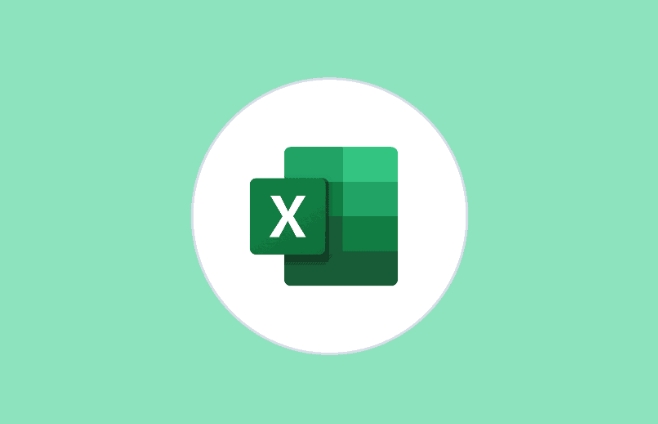
First clarify your list content
Before you start, think clearly about what information you want to record. For example, the task list may require columns such as "task name", "person in charge", "deadline", and "status". Don't rush to fill in the data. Design the title line first, so that it will be easy to use later.

For example:
If you want to make a daily to-do list, at least include the fields "serial number", "task description", and "whether it is completed". You can also add a column of "priority" to distinguish it by high, medium and low.
Set the table format to improve readability
Bold or fill the title line with color, you can tell at a glance that it is the header. After selecting the title line, click "Format" or "Apply Table Format" in the "Start" tab to quickly beautify it.
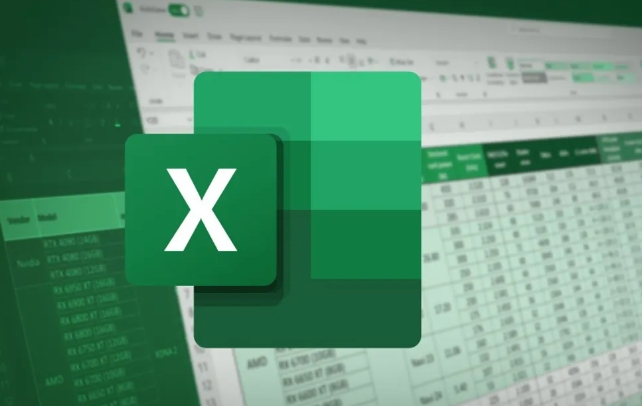
In addition, it is recommended to enable the "Frozen Pane" function so that the title line is always visible when you scroll the table:
- Click View → Freeze Pane → Freeze First Row
If you want the column "Is it done" to look more intuitive, you can set the checking effect using conditional format:
- Enter the "Completed" or tick symbol in a column ?
- Set conditional formatting → Create new rule → Use formula → Enter
=C2="已完成"(adjust according to the actual column) - Set the fill color to green so that the finished item can be seen at a glance
Add checkboxes to make the list more practical
Excel supports inserting real checkbox controls, allowing you to directly check. The operation method is as follows:
- Open the "Development Tools" tab (if you don't see it, go to "File" → "Options" → "Custom Ribbon" to check it)
- Click "Insert" → Select "Checkbox" in "Form Controls"
- Click Insert next to the cell and drag to resize
- Right-click the check box → Set control format → Cell link, select the corresponding state cell
In this way, every time you click the check box, the linked cells will display TRUE or FALSE, and you can also use functions to do statistics, such as automatically calculating the completion rate.
Save the template and use it next time
After you finish making a list, don't forget to save it as a template. When you want to use it in the future, just open the template and fill in the content, and don’t need to retype it every time.
The operation method is very simple:
- Click "File" → "Save As" → Select the save type as "Excel Template (*.xltx)"
- Give a name, such as "task list template"
Basically that's it. What is not complicated but is easy to ignore is the details, such as freezing panes and template saving. If you use them too much, you will know how convenient it is.
The above is the detailed content of how to create a checklist in excel. For more information, please follow other related articles on the PHP Chinese website!

Hot AI Tools

Undress AI Tool
Undress images for free

Undresser.AI Undress
AI-powered app for creating realistic nude photos

AI Clothes Remover
Online AI tool for removing clothes from photos.

Clothoff.io
AI clothes remover

Video Face Swap
Swap faces in any video effortlessly with our completely free AI face swap tool!

Hot Article

Hot Tools

Notepad++7.3.1
Easy-to-use and free code editor

SublimeText3 Chinese version
Chinese version, very easy to use

Zend Studio 13.0.1
Powerful PHP integrated development environment

Dreamweaver CS6
Visual web development tools

SublimeText3 Mac version
God-level code editing software (SublimeText3)
 What is the meeting time limit for the free version of Teams?
Jul 04, 2025 am 01:11 AM
What is the meeting time limit for the free version of Teams?
Jul 04, 2025 am 01:11 AM
MicrosoftTeams’freeversionlimitsmeetingsto60minutes.1.Thisappliestomeetingswithexternalparticipantsorwithinanorganization.2.Thelimitdoesnotaffectinternalmeetingswhereallusersareunderthesameorganization.3.Workaroundsincludeendingandrestartingthemeetin
 how to group by month in excel pivot table
Jul 11, 2025 am 01:01 AM
how to group by month in excel pivot table
Jul 11, 2025 am 01:01 AM
Grouping by month in Excel Pivot Table requires you to make sure that the date is formatted correctly, then insert the Pivot Table and add the date field, and finally right-click the group to select "Month" aggregation. If you encounter problems, check whether it is a standard date format and the data range are reasonable, and adjust the number format to correctly display the month.
 How to Fix AutoSave in Microsoft 365
Jul 07, 2025 pm 12:31 PM
How to Fix AutoSave in Microsoft 365
Jul 07, 2025 pm 12:31 PM
Quick Links Check the File's AutoSave Status
 how to repeat header rows on every page when printing excel
Jul 09, 2025 am 02:24 AM
how to repeat header rows on every page when printing excel
Jul 09, 2025 am 02:24 AM
To set up the repeating headers per page when Excel prints, use the "Top Title Row" feature. Specific steps: 1. Open the Excel file and click the "Page Layout" tab; 2. Click the "Print Title" button; 3. Select "Top Title Line" in the pop-up window and select the line to be repeated (such as line 1); 4. Click "OK" to complete the settings. Notes include: only visible effects when printing preview or actual printing, avoid selecting too many title lines to affect the display of the text, different worksheets need to be set separately, ExcelOnline does not support this function, requires local version, Mac version operation is similar, but the interface is slightly different.
 How to change Outlook to dark theme (mode) and turn it off
Jul 12, 2025 am 09:30 AM
How to change Outlook to dark theme (mode) and turn it off
Jul 12, 2025 am 09:30 AM
The tutorial shows how to toggle light and dark mode in different Outlook applications, and how to keep a white reading pane in black theme. If you frequently work with your email late at night, Outlook dark mode can reduce eye strain and
 How to Screenshot on Windows PCs: Windows 10 and 11
Jul 23, 2025 am 09:24 AM
How to Screenshot on Windows PCs: Windows 10 and 11
Jul 23, 2025 am 09:24 AM
It's common to want to take a screenshot on a PC. If you're not using a third-party tool, you can do it manually. The most obvious way is to Hit the Prt Sc button/or Print Scrn button (print screen key), which will grab the entire PC screen. You do
 Where are Teams meeting recordings saved?
Jul 09, 2025 am 01:53 AM
Where are Teams meeting recordings saved?
Jul 09, 2025 am 01:53 AM
MicrosoftTeamsrecordingsarestoredinthecloud,typicallyinOneDriveorSharePoint.1.Recordingsusuallysavetotheinitiator’sOneDriveina“Recordings”folderunder“Content.”2.Forlargermeetingsorwebinars,filesmaygototheorganizer’sOneDriveoraSharePointsitelinkedtoaT
 how to find the second largest value in excel
Jul 08, 2025 am 01:09 AM
how to find the second largest value in excel
Jul 08, 2025 am 01:09 AM
Finding the second largest value in Excel can be implemented by LARGE function. The formula is =LARGE(range,2), where range is the data area; if the maximum value appears repeatedly and all maximum values ??need to be excluded and the second maximum value is found, you can use the array formula =MAX(IF(rangeMAX(range),range)), and the old version of Excel needs to be executed by Ctrl Shift Enter; for users who are not familiar with formulas, you can also manually search by sorting the data in descending order and viewing the second cell, but this method will change the order of the original data. It is recommended to copy the data first and then operate.






