To highlight an entire row in Excel based on a single cell value, use conditional formatting with a formula. 1) Select the data range like A2:F100. 2) Go to Conditional Formatting > New Rule > "Use a formula". 3) Enter =$C2="Complete" (adjusting column and value as needed). 4) Set the format and click OK. The formula uses mixed references—$C locks the column while 2 adjusts per row. Customize the condition using operators or functions like 100. Ensure the rule is applied correctly across sheets or tables.

If you want to highlight an entire row in Excel based on the value of a single cell, you're probably looking for a way to apply conditional formatting across that row dynamically. This is super useful when managing data like task lists, schedules, or inventory — where seeing important rows stand out visually can save time and reduce errors.
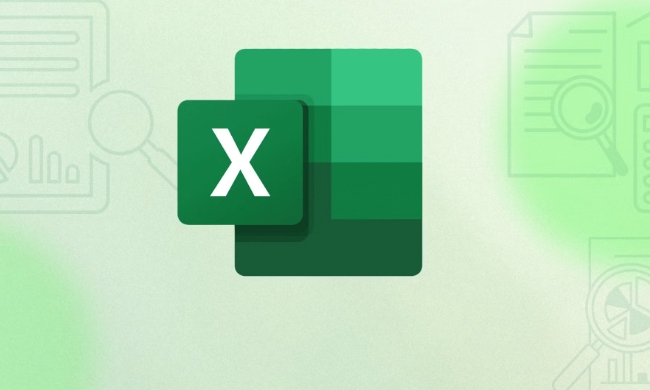
Let’s walk through how to do it step by step.
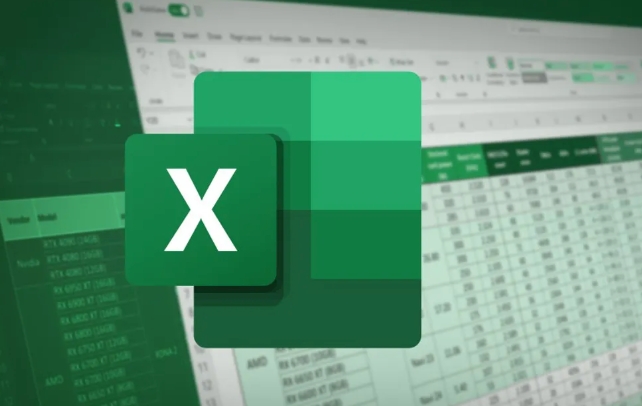
Set up Conditional Formatting with a Formula
Excel's built-in conditional formatting rules usually work on a per-cell basis. But if you want to highlight an entire row based on one cell (like highlighting all columns in row 5 because cell C5 says "Complete"), you need to use a formula-based rule.
Here’s how:

- Select the range you want to highlight — for example, A2:F100 (assuming you have six columns and 99 rows of data).
- Go to the Home tab > Conditional Formatting > New Rule.
- Choose "Use a formula to determine which cells to format".
- Enter the formula:
=$C2="Complete"
(Change
C2to the column and row of your trigger cell.) - Click Format, choose your highlight color, then click OK.
This tells Excel to check if cell C in each row equals "Complete", and if so, highlight the whole selected row.
How the Formula Works (and Why Absolute References Matter)
The key part of this trick is using mixed references — like $C2. The dollar sign before the column letter ($C) keeps the reference locked to column C no matter where the formatting applies. But the row number (2) is relative, so it adjusts for each row.
Without the $, dragging or applying across multiple cells would shift both the column and row, and the rule wouldn’t work as intended.
So if you're starting from A2 and go to F100, Excel will automatically evaluate:
- Row 2:
$C2="Complete" - Row 3:
$C3="Complete" - Row 4:
$C4="Complete"
...and so on.
This makes the rule dynamic and reusable across many rows.
Customizing the Rule for Different Values or Conditions
You don’t have to use "Complete" — you can adjust the formula to match any condition.
Examples:
- Highlight rows where the status is "Pending":
=$D2="Pending" - Highlight rows where a date is today or earlier:
=$E2 - Highlight rows where a number is greater than 100:
=$F2>100
Just remember to:
- Always lock the column with a
$if you’re checking only one specific column - Make sure the starting row matches your data range
- Use proper operators like
=, <code>, <code>>, <code>, <code> depending on your logic
Apply It Across Multiple Sheets or Tables
Once you’ve created the rule, you can reuse it in other areas or even copy the formatted cells to another sheet and adjust the formula accordingly.
Also, if you're working with Excel tables, the formatting should carry over automatically when new rows are added — assuming your formula uses structured references correctly (like [@Status] instead of $C2).
But for most users, sticking with basic cell references is simpler and works just fine.
That’s basically how it works. Once you understand how to mix absolute and relative references in conditional formatting formulas, this becomes a powerful tool in your Excel toolkit.
The above is the detailed content of excel formula to highlight a row based on a cell value. For more information, please follow other related articles on the PHP Chinese website!

Hot AI Tools

Undress AI Tool
Undress images for free

Undresser.AI Undress
AI-powered app for creating realistic nude photos

AI Clothes Remover
Online AI tool for removing clothes from photos.

Clothoff.io
AI clothes remover

Video Face Swap
Swap faces in any video effortlessly with our completely free AI face swap tool!

Hot Article

Hot Tools

Notepad++7.3.1
Easy-to-use and free code editor

SublimeText3 Chinese version
Chinese version, very easy to use

Zend Studio 13.0.1
Powerful PHP integrated development environment

Dreamweaver CS6
Visual web development tools

SublimeText3 Mac version
God-level code editing software (SublimeText3)

Hot Topics
 What is the meeting time limit for the free version of Teams?
Jul 04, 2025 am 01:11 AM
What is the meeting time limit for the free version of Teams?
Jul 04, 2025 am 01:11 AM
MicrosoftTeams’freeversionlimitsmeetingsto60minutes.1.Thisappliestomeetingswithexternalparticipantsorwithinanorganization.2.Thelimitdoesnotaffectinternalmeetingswhereallusersareunderthesameorganization.3.Workaroundsincludeendingandrestartingthemeetin
 how to group by month in excel pivot table
Jul 11, 2025 am 01:01 AM
how to group by month in excel pivot table
Jul 11, 2025 am 01:01 AM
Grouping by month in Excel Pivot Table requires you to make sure that the date is formatted correctly, then insert the Pivot Table and add the date field, and finally right-click the group to select "Month" aggregation. If you encounter problems, check whether it is a standard date format and the data range are reasonable, and adjust the number format to correctly display the month.
 How to Fix AutoSave in Microsoft 365
Jul 07, 2025 pm 12:31 PM
How to Fix AutoSave in Microsoft 365
Jul 07, 2025 pm 12:31 PM
Quick Links Check the File's AutoSave Status
 How to change Outlook to dark theme (mode) and turn it off
Jul 12, 2025 am 09:30 AM
How to change Outlook to dark theme (mode) and turn it off
Jul 12, 2025 am 09:30 AM
The tutorial shows how to toggle light and dark mode in different Outlook applications, and how to keep a white reading pane in black theme. If you frequently work with your email late at night, Outlook dark mode can reduce eye strain and
 how to repeat header rows on every page when printing excel
Jul 09, 2025 am 02:24 AM
how to repeat header rows on every page when printing excel
Jul 09, 2025 am 02:24 AM
To set up the repeating headers per page when Excel prints, use the "Top Title Row" feature. Specific steps: 1. Open the Excel file and click the "Page Layout" tab; 2. Click the "Print Title" button; 3. Select "Top Title Line" in the pop-up window and select the line to be repeated (such as line 1); 4. Click "OK" to complete the settings. Notes include: only visible effects when printing preview or actual printing, avoid selecting too many title lines to affect the display of the text, different worksheets need to be set separately, ExcelOnline does not support this function, requires local version, Mac version operation is similar, but the interface is slightly different.
 How to Screenshot on Windows PCs: Windows 10 and 11
Jul 23, 2025 am 09:24 AM
How to Screenshot on Windows PCs: Windows 10 and 11
Jul 23, 2025 am 09:24 AM
It's common to want to take a screenshot on a PC. If you're not using a third-party tool, you can do it manually. The most obvious way is to Hit the Prt Sc button/or Print Scrn button (print screen key), which will grab the entire PC screen. You do
 Where are Teams meeting recordings saved?
Jul 09, 2025 am 01:53 AM
Where are Teams meeting recordings saved?
Jul 09, 2025 am 01:53 AM
MicrosoftTeamsrecordingsarestoredinthecloud,typicallyinOneDriveorSharePoint.1.Recordingsusuallysavetotheinitiator’sOneDriveina“Recordings”folderunder“Content.”2.Forlargermeetingsorwebinars,filesmaygototheorganizer’sOneDriveoraSharePointsitelinkedtoaT
 how to find the second largest value in excel
Jul 08, 2025 am 01:09 AM
how to find the second largest value in excel
Jul 08, 2025 am 01:09 AM
Finding the second largest value in Excel can be implemented by LARGE function. The formula is =LARGE(range,2), where range is the data area; if the maximum value appears repeatedly and all maximum values ??need to be excluded and the second maximum value is found, you can use the array formula =MAX(IF(rangeMAX(range),range)), and the old version of Excel needs to be executed by Ctrl Shift Enter; for users who are not familiar with formulas, you can also manually search by sorting the data in descending order and viewing the second cell, but this method will change the order of the original data. It is recommended to copy the data first and then operate.






