how to change excel from comma to dot decimal separator
Jul 13, 2025 am 01:48 AMTo switch the decimal separator in Excel, adjust your system’s regional settings. On Windows, go to Control Panel > Region > Additional settings, and change the Decimal symbol under the Numbers tab. On Mac, go to System Preferences > Language & Region > Advanced, and adjust the decimal separator there. After changes, restart Excel. Alternatively, in Excel Options > Advanced, uncheck “Use system separators” to set custom separators temporarily for a specific file. For imported data issues, use Find and Replace or Text to Columns to correct formatting.

If you're working with Excel and need to switch the decimal separator from a comma to a dot (or vice versa), it's usually not just about Excel itself—it’s often tied to your system’s regional settings. Here’s how to make it happen without getting stuck.
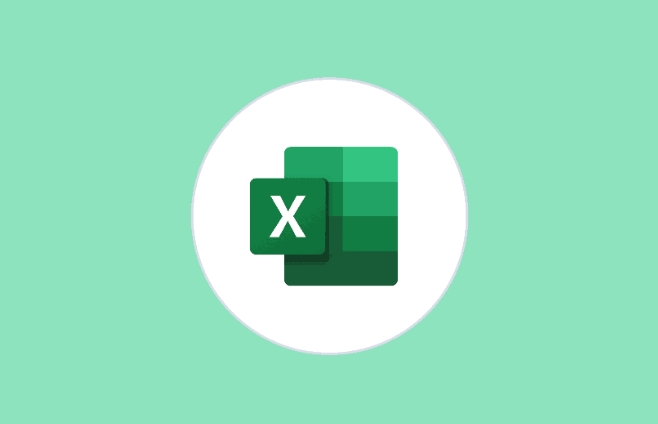
Check Your System Region Settings First
Excel uses the regional settings of your operating system to determine which decimal separator to use. That means if your Windows or Mac settings are using commas, Excel will follow suit.

- On Windows: Go to Control Panel > Clock and Region > Region. Click "Additional settings" and look under the "Numbers" tab. There, you’ll find options for Decimal symbol and Digit grouping symbol. Change the Decimal symbol to a dot (
.) if needed. - On Mac: Go to System Preferences > Language & Region, then click "Advanced." You can adjust decimal and thousands separators there.
After changing this, restart Excel to see the effect.
Excel Options Only Let You Override Some Formats
You might think Excel has its own setting for decimal separators—but it doesn’t directly. However, there is one place that can affect how numbers are displayed:
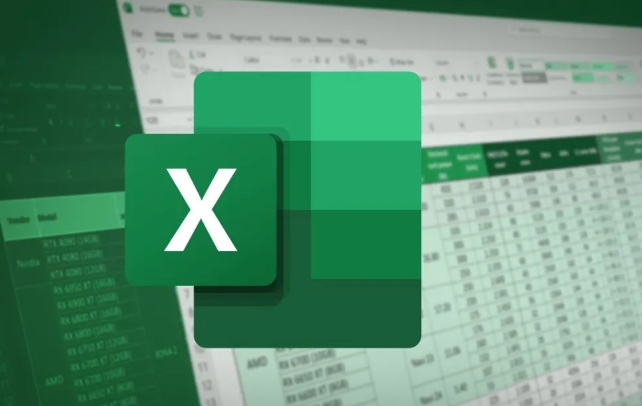
Go to File > Options > Advanced, and scroll down to the section labeled “When calculating this workbook.” There’s an option called “Use system separators.” If you uncheck it, Excel lets you set custom separators—but only temporarily for that specific file.
Keep in mind:
- This setting resets every time you open the file on another computer with different region settings.
- It doesn't change existing data formatting—just how new numbers are entered.
Dealing with Imported Data That Uses the Wrong Separator
Sometimes you’re not starting fresh—you’ve got a file where numbers are stored as text because of mismatched decimal symbols. In that case:
- Try using Find and Replace: Press
Ctrl H, enter a comma in the “Find what” field and a dot in “Replace with,” then click “Replace All.” - Or use Text to Columns:
- Select the column with numbers
- Go to Data > Text to Columns
- Choose “Delimited,” click Next
- Uncheck all delimiters, click Next again
- Under Column data format, choose “General” and click Finish
This method often forces Excel to reinterpret the values correctly after replacing commas.
Changing decimal separators in Excel isn’t complicated once you know it depends more on your system than Excel itself. But if you're moving files between computers or users, keep in mind that these settings don't always travel with the file.
The above is the detailed content of how to change excel from comma to dot decimal separator. For more information, please follow other related articles on the PHP Chinese website!

Hot AI Tools

Undress AI Tool
Undress images for free

Undresser.AI Undress
AI-powered app for creating realistic nude photos

AI Clothes Remover
Online AI tool for removing clothes from photos.

Clothoff.io
AI clothes remover

Video Face Swap
Swap faces in any video effortlessly with our completely free AI face swap tool!

Hot Article

Hot Tools

Notepad++7.3.1
Easy-to-use and free code editor

SublimeText3 Chinese version
Chinese version, very easy to use

Zend Studio 13.0.1
Powerful PHP integrated development environment

Dreamweaver CS6
Visual web development tools

SublimeText3 Mac version
God-level code editing software (SublimeText3)

Hot Topics
 What is the meeting time limit for the free version of Teams?
Jul 04, 2025 am 01:11 AM
What is the meeting time limit for the free version of Teams?
Jul 04, 2025 am 01:11 AM
MicrosoftTeams’freeversionlimitsmeetingsto60minutes.1.Thisappliestomeetingswithexternalparticipantsorwithinanorganization.2.Thelimitdoesnotaffectinternalmeetingswhereallusersareunderthesameorganization.3.Workaroundsincludeendingandrestartingthemeetin
 how to group by month in excel pivot table
Jul 11, 2025 am 01:01 AM
how to group by month in excel pivot table
Jul 11, 2025 am 01:01 AM
Grouping by month in Excel Pivot Table requires you to make sure that the date is formatted correctly, then insert the Pivot Table and add the date field, and finally right-click the group to select "Month" aggregation. If you encounter problems, check whether it is a standard date format and the data range are reasonable, and adjust the number format to correctly display the month.
 How to Fix AutoSave in Microsoft 365
Jul 07, 2025 pm 12:31 PM
How to Fix AutoSave in Microsoft 365
Jul 07, 2025 pm 12:31 PM
Quick Links Check the File's AutoSave Status
 How to change Outlook to dark theme (mode) and turn it off
Jul 12, 2025 am 09:30 AM
How to change Outlook to dark theme (mode) and turn it off
Jul 12, 2025 am 09:30 AM
The tutorial shows how to toggle light and dark mode in different Outlook applications, and how to keep a white reading pane in black theme. If you frequently work with your email late at night, Outlook dark mode can reduce eye strain and
 how to repeat header rows on every page when printing excel
Jul 09, 2025 am 02:24 AM
how to repeat header rows on every page when printing excel
Jul 09, 2025 am 02:24 AM
To set up the repeating headers per page when Excel prints, use the "Top Title Row" feature. Specific steps: 1. Open the Excel file and click the "Page Layout" tab; 2. Click the "Print Title" button; 3. Select "Top Title Line" in the pop-up window and select the line to be repeated (such as line 1); 4. Click "OK" to complete the settings. Notes include: only visible effects when printing preview or actual printing, avoid selecting too many title lines to affect the display of the text, different worksheets need to be set separately, ExcelOnline does not support this function, requires local version, Mac version operation is similar, but the interface is slightly different.
 How to Screenshot on Windows PCs: Windows 10 and 11
Jul 23, 2025 am 09:24 AM
How to Screenshot on Windows PCs: Windows 10 and 11
Jul 23, 2025 am 09:24 AM
It's common to want to take a screenshot on a PC. If you're not using a third-party tool, you can do it manually. The most obvious way is to Hit the Prt Sc button/or Print Scrn button (print screen key), which will grab the entire PC screen. You do
 Where are Teams meeting recordings saved?
Jul 09, 2025 am 01:53 AM
Where are Teams meeting recordings saved?
Jul 09, 2025 am 01:53 AM
MicrosoftTeamsrecordingsarestoredinthecloud,typicallyinOneDriveorSharePoint.1.Recordingsusuallysavetotheinitiator’sOneDriveina“Recordings”folderunder“Content.”2.Forlargermeetingsorwebinars,filesmaygototheorganizer’sOneDriveoraSharePointsitelinkedtoaT
 how to find the second largest value in excel
Jul 08, 2025 am 01:09 AM
how to find the second largest value in excel
Jul 08, 2025 am 01:09 AM
Finding the second largest value in Excel can be implemented by LARGE function. The formula is =LARGE(range,2), where range is the data area; if the maximum value appears repeatedly and all maximum values ??need to be excluded and the second maximum value is found, you can use the array formula =MAX(IF(rangeMAX(range),range)), and the old version of Excel needs to be executed by Ctrl Shift Enter; for users who are not familiar with formulas, you can also manually search by sorting the data in descending order and viewing the second cell, but this method will change the order of the original data. It is recommended to copy the data first and then operate.






