How to create a private channel in Microsoft Teams?
Jul 13, 2025 am 01:43 AMCreate a private channel in Microsoft Teams with clear steps and flexible permission control. First, enter the target team and click "Add Channel" and select "Private" privacy settings to complete the creation; after creation, only the creator is the default member, and other people can be added manually. Secondly, managing members needs to add users or visitors through the "Manage Members" function, and can turn off "Allow members to invite new members" to restrict invitation permissions. When using it last, you should pay attention to regularly cleaning up members, avoid overuse of private channels, backing up important files, and understanding search visibility rules to ensure information security and efficient collaboration.

Creating a private channel is not complicated in Microsoft Teams. The key is to understand its permission mechanism and setting process. Private channels are only open to specific members, including chat history, files, notes, etc., which are ideal for sensitive or small-scale collaboration.
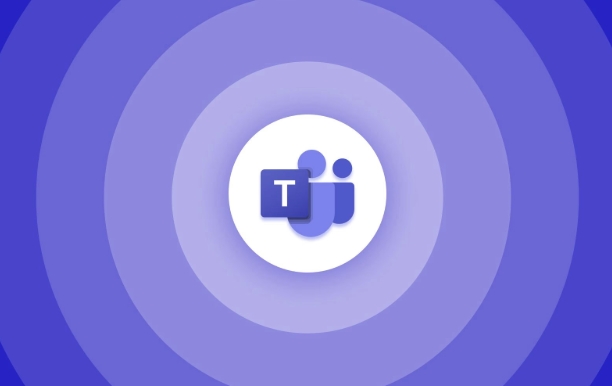
Let me tell you how to operate step by step and explain some details that you may overlook.
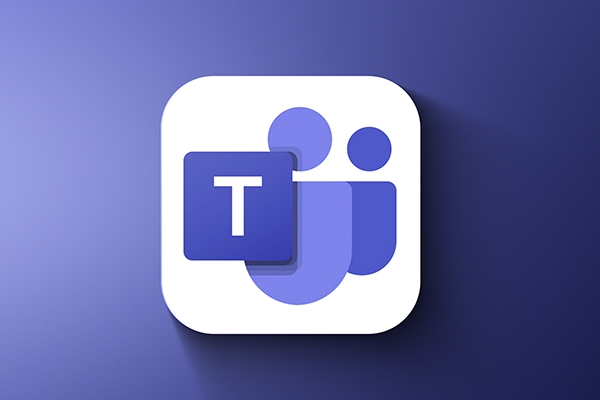
Basic steps to create a private channel
First, you need to make sure you have permission to create channels in a team. If you are a team owner or member (the creation of standard channels is allowed by default), you can start creating.
- Open Microsoft Teams.
- Go to the team you want to add to the channel.
- Click Add Channel in the Channel area.
- Enter a channel name and description.
- Select Private in the Privacy option.
- Click Create.
After creation is completed, by default, only you (creator) is a member, and you can manually add other people.
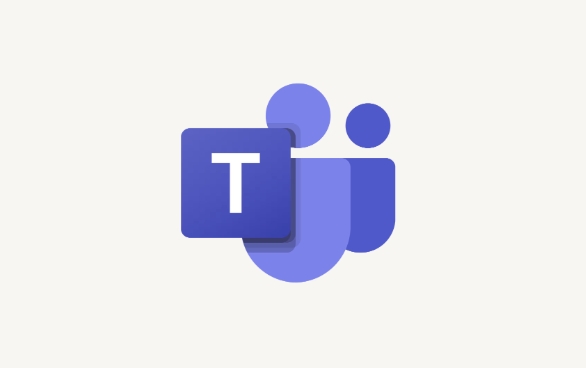
Note: Although you have created a private channel, the team owner can still see the channel's presence, just not accessing the content unless you are invited to join.
Several key points for setting member permissions
After creating a private channel, the most critical step is to control who can join. This process requires manual operation and once members leave the team, they will also be automatically removed from the private channel.
- Add a member : Go to the channel → “More Options” (...) → “Manage Members” → Add a user.
- Invite visitors : If your organization supports external users, you can also invite external people to join the private channel.
- Restrict member invitation permissions : By default, channel members can invite others to join. If you want more tight control, you can turn off "Allow members to invite new members" in your channel settings.
A small detail: If you remove someone from the channel, their chat history and file access will be revoked, but the content they previously downloaded will not be automatically cleared.
Some tips for using private channels
Although private channels are safe, there are some precautions for using them to avoid misoperation or information leakage:
- Don't overuse private channels : Each private channel is managed independently, too much will increase maintenance costs.
- Regularly check the member list : especially after the project is completed, clean up members that are no longer needed in a timely manner.
- Backup important information : Files in private channels are stored on SharePoint, but if you delete the channel, the content will also be deleted.
- Pay attention to search visibility : The content of private channels will not appear in the global search results, but channel members can still see relevant content in their searches.
Basically that's it. The process of creating a private channel is not difficult, the key is that subsequent management and permission control must be in place. As long as you master these key points, you can use them conveniently and safely.
The above is the detailed content of How to create a private channel in Microsoft Teams?. For more information, please follow other related articles on the PHP Chinese website!

Hot AI Tools

Undress AI Tool
Undress images for free

Undresser.AI Undress
AI-powered app for creating realistic nude photos

AI Clothes Remover
Online AI tool for removing clothes from photos.

Clothoff.io
AI clothes remover

Video Face Swap
Swap faces in any video effortlessly with our completely free AI face swap tool!

Hot Article

Hot Tools

Notepad++7.3.1
Easy-to-use and free code editor

SublimeText3 Chinese version
Chinese version, very easy to use

Zend Studio 13.0.1
Powerful PHP integrated development environment

Dreamweaver CS6
Visual web development tools

SublimeText3 Mac version
God-level code editing software (SublimeText3)

Hot Topics
 What is the meeting time limit for the free version of Teams?
Jul 04, 2025 am 01:11 AM
What is the meeting time limit for the free version of Teams?
Jul 04, 2025 am 01:11 AM
MicrosoftTeams’freeversionlimitsmeetingsto60minutes.1.Thisappliestomeetingswithexternalparticipantsorwithinanorganization.2.Thelimitdoesnotaffectinternalmeetingswhereallusersareunderthesameorganization.3.Workaroundsincludeendingandrestartingthemeetin
 how to group by month in excel pivot table
Jul 11, 2025 am 01:01 AM
how to group by month in excel pivot table
Jul 11, 2025 am 01:01 AM
Grouping by month in Excel Pivot Table requires you to make sure that the date is formatted correctly, then insert the Pivot Table and add the date field, and finally right-click the group to select "Month" aggregation. If you encounter problems, check whether it is a standard date format and the data range are reasonable, and adjust the number format to correctly display the month.
 How to Fix AutoSave in Microsoft 365
Jul 07, 2025 pm 12:31 PM
How to Fix AutoSave in Microsoft 365
Jul 07, 2025 pm 12:31 PM
Quick Links Check the File's AutoSave Status
 How to change Outlook to dark theme (mode) and turn it off
Jul 12, 2025 am 09:30 AM
How to change Outlook to dark theme (mode) and turn it off
Jul 12, 2025 am 09:30 AM
The tutorial shows how to toggle light and dark mode in different Outlook applications, and how to keep a white reading pane in black theme. If you frequently work with your email late at night, Outlook dark mode can reduce eye strain and
 how to repeat header rows on every page when printing excel
Jul 09, 2025 am 02:24 AM
how to repeat header rows on every page when printing excel
Jul 09, 2025 am 02:24 AM
To set up the repeating headers per page when Excel prints, use the "Top Title Row" feature. Specific steps: 1. Open the Excel file and click the "Page Layout" tab; 2. Click the "Print Title" button; 3. Select "Top Title Line" in the pop-up window and select the line to be repeated (such as line 1); 4. Click "OK" to complete the settings. Notes include: only visible effects when printing preview or actual printing, avoid selecting too many title lines to affect the display of the text, different worksheets need to be set separately, ExcelOnline does not support this function, requires local version, Mac version operation is similar, but the interface is slightly different.
 How to Screenshot on Windows PCs: Windows 10 and 11
Jul 23, 2025 am 09:24 AM
How to Screenshot on Windows PCs: Windows 10 and 11
Jul 23, 2025 am 09:24 AM
It's common to want to take a screenshot on a PC. If you're not using a third-party tool, you can do it manually. The most obvious way is to Hit the Prt Sc button/or Print Scrn button (print screen key), which will grab the entire PC screen. You do
 Where are Teams meeting recordings saved?
Jul 09, 2025 am 01:53 AM
Where are Teams meeting recordings saved?
Jul 09, 2025 am 01:53 AM
MicrosoftTeamsrecordingsarestoredinthecloud,typicallyinOneDriveorSharePoint.1.Recordingsusuallysavetotheinitiator’sOneDriveina“Recordings”folderunder“Content.”2.Forlargermeetingsorwebinars,filesmaygototheorganizer’sOneDriveoraSharePointsitelinkedtoaT
 how to find the second largest value in excel
Jul 08, 2025 am 01:09 AM
how to find the second largest value in excel
Jul 08, 2025 am 01:09 AM
Finding the second largest value in Excel can be implemented by LARGE function. The formula is =LARGE(range,2), where range is the data area; if the maximum value appears repeatedly and all maximum values ??need to be excluded and the second maximum value is found, you can use the array formula =MAX(IF(rangeMAX(range),range)), and the old version of Excel needs to be executed by Ctrl Shift Enter; for users who are not familiar with formulas, you can also manually search by sorting the data in descending order and viewing the second cell, but this method will change the order of the original data. It is recommended to copy the data first and then operate.






