 Software Tutorial
Software Tutorial
 Office Software
Office Software
 how to unlock a protected Word document if I forgot the password
how to unlock a protected Word document if I forgot the password
If you forgot the password to a protected Word document, your best options include checking if it uses an older format with weaker encryption or using a trusted third-party password recovery tool. First, verify if the file was created in Word 97–2003, as those versions have weaker encryption and may offer more unlocking options. Second, consider changing the file extension from .docx to .doc and back again to trigger compatibility mode, which may help identify encryption strength. Third, use reputable tools like PassFab for Word, Accent Office Password Recovery, or SysInfoTools Word Password Recovery, which employ brute-force or dictionary attacks, though success depends on password complexity and legality of access. Fourth, avoid unreliable online services due to risks like data exposure, scams, and limited effectiveness. Overall, no method guarantees success, especially with modern encryption, but these steps provide the most viable paths to recover access.

If you’ve forgotten the password to a protected Word document, it can feel like your file is locked away forever. The good news is, there are a few workarounds depending on your situation. While Microsoft doesn’t offer an official "password recovery" tool for security reasons, there are still some practical methods you can try before giving up.

Check if You Have the Right Version of Word
Some older versions of Microsoft Word (like Word 97–2003) used weaker encryption, and if your document was created in one of those versions, you may have more options available. Newer versions (Word 2007 and later) use stronger encryption, which makes cracking the password significantly harder.
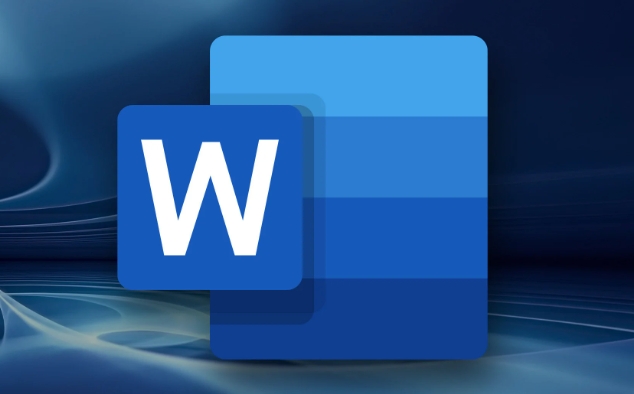
- If you're unsure what version was used to create the file, try opening it on different computers or check the file properties
- Sometimes just changing the file extension from .docx to .doc and back again can trigger compatibility mode, though this won’t always help
This might not unlock the file directly, but it gives you a better idea of how tough the encryption might be.
Use a Password Recovery Tool (with Caution)
There are third-party tools designed specifically for recovering or removing passwords from Word documents. Some of the more commonly referenced ones include:
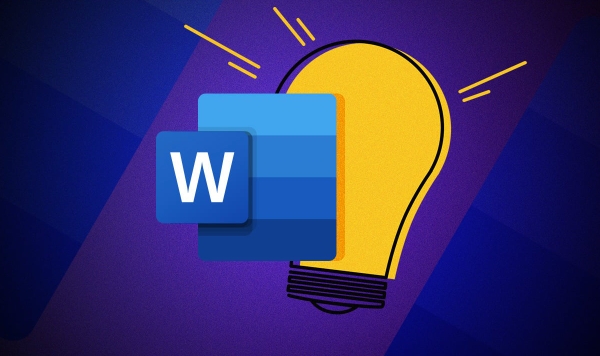
- PassFab for Word
- Accent Office Password Recovery
- SysInfoTools Word Password Recovery
These programs work by trying different methods like brute-force attacks, dictionary attacks, or mask-based guesses. Keep in mind:
- They often cost money
- Success depends heavily on the complexity of the password
- Always download from trusted sources to avoid malware
Before going this route, make sure you legally own the file and aren’t violating any policies.
Try Online Services (Not Always Reliable)
There are online services that claim they can remove Word document passwords. These usually require you to upload the file to their server. While some may work, especially for older file formats, there are big downsides:
- Risking sensitive data by uploading it online
- Many sites are scams or don’t work at all
- Often limited to certain file types or password types
If you do go this route, test with a non-sensitive file first — and never upload anything confidential.
Basically, if you forgot the password to a protected Word document, your best bets are either using a trusted third-party tool or checking if the file uses an older format that’s easier to crack. There’s no guaranteed method that works every time, especially with modern encryption. But with a bit of patience and the right tool, you might still get access.
The above is the detailed content of how to unlock a protected Word document if I forgot the password. For more information, please follow other related articles on the PHP Chinese website!

Hot AI Tools

Undress AI Tool
Undress images for free

Undresser.AI Undress
AI-powered app for creating realistic nude photos

AI Clothes Remover
Online AI tool for removing clothes from photos.

Clothoff.io
AI clothes remover

Video Face Swap
Swap faces in any video effortlessly with our completely free AI face swap tool!

Hot Article

Hot Tools

Notepad++7.3.1
Easy-to-use and free code editor

SublimeText3 Chinese version
Chinese version, very easy to use

Zend Studio 13.0.1
Powerful PHP integrated development environment

Dreamweaver CS6
Visual web development tools

SublimeText3 Mac version
God-level code editing software (SublimeText3)

Hot Topics
 What is the meeting time limit for the free version of Teams?
Jul 04, 2025 am 01:11 AM
What is the meeting time limit for the free version of Teams?
Jul 04, 2025 am 01:11 AM
MicrosoftTeams’freeversionlimitsmeetingsto60minutes.1.Thisappliestomeetingswithexternalparticipantsorwithinanorganization.2.Thelimitdoesnotaffectinternalmeetingswhereallusersareunderthesameorganization.3.Workaroundsincludeendingandrestartingthemeetin
 how to group by month in excel pivot table
Jul 11, 2025 am 01:01 AM
how to group by month in excel pivot table
Jul 11, 2025 am 01:01 AM
Grouping by month in Excel Pivot Table requires you to make sure that the date is formatted correctly, then insert the Pivot Table and add the date field, and finally right-click the group to select "Month" aggregation. If you encounter problems, check whether it is a standard date format and the data range are reasonable, and adjust the number format to correctly display the month.
 How to Fix AutoSave in Microsoft 365
Jul 07, 2025 pm 12:31 PM
How to Fix AutoSave in Microsoft 365
Jul 07, 2025 pm 12:31 PM
Quick Links Check the File's AutoSave Status
 How to change Outlook to dark theme (mode) and turn it off
Jul 12, 2025 am 09:30 AM
How to change Outlook to dark theme (mode) and turn it off
Jul 12, 2025 am 09:30 AM
The tutorial shows how to toggle light and dark mode in different Outlook applications, and how to keep a white reading pane in black theme. If you frequently work with your email late at night, Outlook dark mode can reduce eye strain and
 how to repeat header rows on every page when printing excel
Jul 09, 2025 am 02:24 AM
how to repeat header rows on every page when printing excel
Jul 09, 2025 am 02:24 AM
To set up the repeating headers per page when Excel prints, use the "Top Title Row" feature. Specific steps: 1. Open the Excel file and click the "Page Layout" tab; 2. Click the "Print Title" button; 3. Select "Top Title Line" in the pop-up window and select the line to be repeated (such as line 1); 4. Click "OK" to complete the settings. Notes include: only visible effects when printing preview or actual printing, avoid selecting too many title lines to affect the display of the text, different worksheets need to be set separately, ExcelOnline does not support this function, requires local version, Mac version operation is similar, but the interface is slightly different.
 How to Screenshot on Windows PCs: Windows 10 and 11
Jul 23, 2025 am 09:24 AM
How to Screenshot on Windows PCs: Windows 10 and 11
Jul 23, 2025 am 09:24 AM
It's common to want to take a screenshot on a PC. If you're not using a third-party tool, you can do it manually. The most obvious way is to Hit the Prt Sc button/or Print Scrn button (print screen key), which will grab the entire PC screen. You do
 Where are Teams meeting recordings saved?
Jul 09, 2025 am 01:53 AM
Where are Teams meeting recordings saved?
Jul 09, 2025 am 01:53 AM
MicrosoftTeamsrecordingsarestoredinthecloud,typicallyinOneDriveorSharePoint.1.Recordingsusuallysavetotheinitiator’sOneDriveina“Recordings”folderunder“Content.”2.Forlargermeetingsorwebinars,filesmaygototheorganizer’sOneDriveoraSharePointsitelinkedtoaT
 how to find the second largest value in excel
Jul 08, 2025 am 01:09 AM
how to find the second largest value in excel
Jul 08, 2025 am 01:09 AM
Finding the second largest value in Excel can be implemented by LARGE function. The formula is =LARGE(range,2), where range is the data area; if the maximum value appears repeatedly and all maximum values ??need to be excluded and the second maximum value is found, you can use the array formula =MAX(IF(rangeMAX(range),range)), and the old version of Excel needs to be executed by Ctrl Shift Enter; for users who are not familiar with formulas, you can also manually search by sorting the data in descending order and viewing the second cell, but this method will change the order of the original data. It is recommended to copy the data first and then operate.





