How to use Bates numbering in Adobe Acrobat Pro?
Jul 13, 2025 am 01:19 AMBates numbering is a numbering system used in legal documents to uniquely identify files. Adobe Acrobat Pro can be added through the following steps: 1. Turn on the "Bates numbering" function in the tool; 2. Set the starting number, format, location and style; 3. Apply automatically after confirmation. Multiple files can be merged first and then unified to avoid duplication. Notes include: adjusting the numbering position to avoid the content area, previewing the effect before application, backing up the original file, and saving the complete version before splitting.

Bates numbering is a very practical feature when dealing with legal documents or PDF files that require archive management. Adobe Acrobat Pro provides tools to directly add Bates numbers, which can help you quickly type unique identification codes for multiple PDF files.
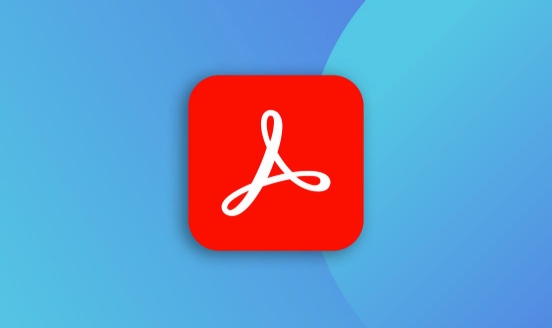
Here are the specific operations on how to use Bates numbering in Adobe Acrobat Pro:

What is a Bates number?
Bates numbering is a unique numbering system used to identify and sort documents, usually in the form of "000001", "000002", etc. It is often used in legal cases, audit reports and other scenarios, ensuring that each document has an unrepeatable number for easy tracking and citation.
How to set Bates number in Acrobat Pro
Adobe Acrobat Pro DC (and some older versions) provides a feature called "Annotation and Markup" that includes settings for Bates numbers. The following are the specific steps:

- Open Adobe Acrobat Pro and click Tools in the right panel.
- Find and open More > Bates Number in the tool list or search for Bates Numbering.
- Click the "Add Bates Number" button to enter the settings interface.
In the settings window you can:
- Set the start number (for example, starting from 1000)
- Select numbering format (such as 6-digit numbers, prefixes, etc.)
- Adjust the position, font size and color of the number
- Select whether to add the number as header or footer
After confirming the settings, click "OK" and the program will automatically add a number to each selected PDF file.
Methods to add Bates numbers to multiple files at once
If you have multiple PDF files that require unified numbering, you can use the "Combination File" function to cooperate with Bates numbering to complete it at one time:
- Select Combination Files from the Tools menu.
- Add all PDF files that need to be numbered.
- After the combination is complete, use the "Add Bates Number" function mentioned above in the newly generated merge document.
- This allows you to assign a unique number to each page in the entire document.
The advantage of this is that it avoids the number duplication issues that may arise when processing each file separately.
Frequently Asked Questions and Precautions
Some users may encounter some minor problems during use, such as inaccurate numbering or obscured numbering. Here are a few suggestions:
- When adjusting the position, try to avoid content-intensive areas , such as blank areas of the header or footer.
- If the page already has some watermarks or text, it is recommended to preview the numbering effect before applying it.
- Once the Bates number is applied, it cannot be directly revoked. It is recommended to back up the original file before the official operation.
- If you need to export a single file with a number, remember to use the "Split Document" function and save the complete version with a number before splitting.
Basically that's it. Although the operation is not complicated, the setting details are easy to ignore, especially when you are facing a large number of files, planning the numbering rules in advance will save a lot of time.
The above is the detailed content of How to use Bates numbering in Adobe Acrobat Pro?. For more information, please follow other related articles on the PHP Chinese website!

Hot AI Tools

Undress AI Tool
Undress images for free

Undresser.AI Undress
AI-powered app for creating realistic nude photos

AI Clothes Remover
Online AI tool for removing clothes from photos.

Clothoff.io
AI clothes remover

Video Face Swap
Swap faces in any video effortlessly with our completely free AI face swap tool!

Hot Article

Hot Tools

Notepad++7.3.1
Easy-to-use and free code editor

SublimeText3 Chinese version
Chinese version, very easy to use

Zend Studio 13.0.1
Powerful PHP integrated development environment

Dreamweaver CS6
Visual web development tools

SublimeText3 Mac version
God-level code editing software (SublimeText3)

Hot Topics
 How to transfer an Adobe Acrobat license to a new computer?
Jul 04, 2025 am 12:01 AM
How to transfer an Adobe Acrobat license to a new computer?
Jul 04, 2025 am 12:01 AM
To transfer the Adobe Acrobat license to a new computer, you must first log out on the old device and release the activation permission, and then complete the activation with the new computer login account. The specific steps are: 1. Open Acrobat on the old computer and click on the avatar or "Help" > "Log out" to log out; 2. Download and install Acrobat for the new computer and log in with the original account to automatically identify the license; 3. If the activation fails, check the network, clear the cache, unbind the old device through the Adobe account page, or contact customer service to solve the problem. The key point is to ensure that the old device has been logged out, clear the local cache and update the online device list before the migration can be completed smoothly.
 How to create a custom brush in Photoshop
Jul 08, 2025 am 01:01 AM
How to create a custom brush in Photoshop
Jul 08, 2025 am 01:01 AM
The steps to create a custom brush in Photoshop are as follows: 1. Select a pattern with clear edges and suitable for brushes, such as hand-painted textures or photo parts, and adjust it to the appropriate size; 2. Use the "Magic Wand Tool" or "Quick Selection Tool" to remove the background to ensure that the pattern is in an independent selection; 3. Create a basic brush through "Edit > Define Brush Presets"; 4. Adjust the parameters such as "Shape Dynamic", "Scatter", "Text" and "Transfer" in the "Brush" panel to make the strokes more natural; 5. Finally, click "Save As Brush" to save as a .abr file for convenience of subsequent use and sharing.
 How to use the quick selection tool in Photoshop
Jul 06, 2025 am 12:01 AM
How to use the quick selection tool in Photoshop
Jul 06, 2025 am 12:01 AM
Photoshop's quick selection tool is suitable for selecting areas with similar colors and clear boundaries. The usage methods include: 1. Find and activate the tool, right-click or long-press to switch or press the shortcut key W to ensure that the layer is unlocked; 2. Adjust the brush size, combine the Alt or Option key to switch the selection mode, Shift key to add selection, and improve accuracy through the option bar setting sampling method; 3. Use the "Select the Subject" function to assist in selection, and then manually optimize edge details, especially suitable for portraits or product images.
 How to recover a corrupted AutoCAD file?
Jul 09, 2025 am 01:16 AM
How to recover a corrupted AutoCAD file?
Jul 09, 2025 am 01:16 AM
When AutoCAD file is corrupted, you can take the following steps to try to restore: 1. Check the automatic backup of the file, check whether there is a .bak or .sv$ file in the folder where the original .dwg file is located, and rename the .bak file to .dwg to open it; 2. Use the RECOVER command to try to repair the file, and if it fails, use the -OPEN command to open the file for partial recovery; 3. Use third-party tools such as DataNumenDWGRepair, RecoveryToolboxforDWG, etc. to deal with seriously damaged files. To prevent future damage, you should save regularly and use "Save As" to refresh the file structure, keep the software updated, avoid saving through network drives, enable automatic save and set up
 How to remove password protection from a PDF in Adobe Acrobat?
Jul 05, 2025 am 12:36 AM
How to remove password protection from a PDF in Adobe Acrobat?
Jul 05, 2025 am 12:36 AM
To remove PDF password protection, use Adobe AcrobatPro and have the document owner password. The steps include: 1. Open Adobe AcrobatPro and select a password-protected PDF file; 2. Enter the correct owner password; 3. Go to "Tools" > "Protection" > "Encryption" > "Remove Security"; 4. Click "OK" in the pop-up window to confirm the removal. If AcrobatPro is not available, you can ask others for assistance or use third-party decryption tools, but you need to pay attention to privacy risks. Common problems include invalid password, grayed out security settings, and prompting for passwords after removal. The solution is to check password input, try to convert file formats, or update software versions. If it cannot be resolved, please contact A
 How to fix remote desktop connection issues
Jul 08, 2025 am 01:03 AM
How to fix remote desktop connection issues
Jul 08, 2025 am 01:03 AM
Remote Desktop connection problems can be checked through the following steps: 1. Check the network and firewall settings to ensure that the TCP3389 port is open; 2. Confirm that the remote desktop function is enabled and supported by non-home version systems; 3. Verify user permissions and belong to the "RemoteDesktopUsers" group or administrator; 4. Handle black screen or lag, adjust the display options or restart the remote computer. Check them one by one in order, and most problems can be solved.
 How to use the magnetic lasso tool in Photoshop
Jul 04, 2025 am 01:00 AM
How to use the magnetic lasso tool in Photoshop
Jul 04, 2025 am 01:00 AM
The magnetic lasso tool is suitable for images with obvious edge contrast. The key points include: 1. Use the shortcut key L or select the tool from the tool group. After clicking the starting point along the edge of the object, slowly move the mouse, and the tool will automatically absorb and add anchor points; 2. In terms of parameter settings, the width is recommended to be set to 10~30, and the edge contrast is default. The higher the frequency, the more anchor points; 3. In actual application, other tools can be replaced in the blurred edges. Zooming the image will help with accurate selection. If necessary, the anchor points can be adjusted manually. Mastering these skills can effectively improve the efficiency of the selection.
 How to get Photoshop for free
Jul 12, 2025 am 12:34 AM
How to get Photoshop for free
Jul 12, 2025 am 12:34 AM
Adobe Photoshop does not have a permanent free version, but can be legally used in the following ways: 1. The official website provides a 7-day free trial, complete functions but automatic renewal is required; 2. Use a simplified version based on the browser (Beta), which supports basic editing functions; 3. Students or teachers can obtain a full-featured version through the school education plan; 4. Consider alternative software such as GIMP, Photopea, Krita or Canva Pixlr to meet daily needs. The above methods can meet the needs of different users and ensure legal and compliant use.






