There are three main methods to establish table relationships in Excel: using VLOOKUP to establish a one-to-one relationship, using Power Query to merge queries, and using Power Pivot to establish a multi-table relationship model. 1. VLOOKUP is suitable for one-to-one matching between two tables through the same field (such as employee ID). During operation, you need to ensure that the matching field is in the first column of the search area and pay attention to performance optimization problems under large data volumes; 2. Power Query is suitable for multi-table merging scenarios that require frequent updates. Data is loaded and merged queries are merged through graphical operations. After setting, it can be refreshed with one click; 3. Power Pivot is used for complex multi-table modeling analysis, importing each table and establishing primary and foreign key associations in the relationship view, and supports pivot analysis across table fields. Each method has its own applicable scenarios, and attention should be paid to field type consistency and data organization.

Establishing relationships between tables in Excel is mainly to facilitate data query, summary and analysis. Although Excel is not a professional database tool, it can simulate database-like association effects through some functions, such as using functions, Power Query, or Power Pivot.
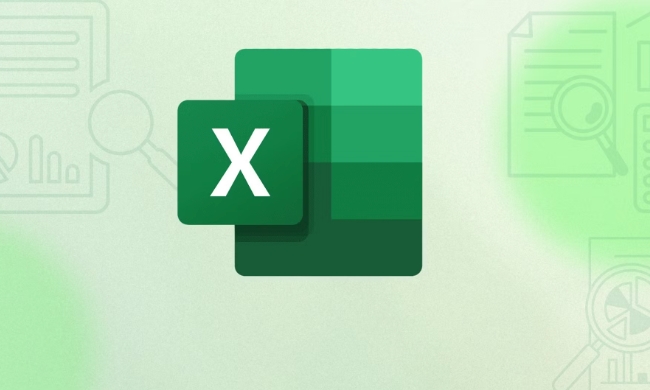
Here are some practical ways to create relationships between tables.

Create a one-to-one relationship using VLOOKUP
VLOOKUP is one of the most commonly used search functions, suitable for searching corresponding information in another table based on a certain field (such as ID).
Applicable scenarios:
You have two forms, one records the basic information of the employee (employee ID, name), and the other records the employee salary information (employee ID, salary). You want to connect these two tables to display the employee name and corresponding salary.

Operation suggestions:
- Make sure that both tables have the same matching fields (such as "employee ID")
- Insert a new column in the main table and enter a formula similar to
=VLOOKUP(A2, 表2范圍, 列號(hào), FALSE) - Note that the matching field in the second table must be in the first column of the search area
A small detail: If the data volume is large, using VLOOKUP may affect performance. At this time, you can consider using INDEX MATCH combination instead, which is more efficient and more flexible.
Merge queries using Power Query
If you need to frequently update or merge data from multiple tables, Power Query is a better choice. It supports graphical operations and can automatically remember the merge steps.
Applicable scenarios:
You have two or more data tables from different sources and want to update and merge them regularly.
Operation steps:
- Load each table into Power Query (Select Data Area → Data Tab → From Table/Region)
- Load two tables in the Power Query Editor
- Select one of the tables and click Merge Query on the Home tab
- Select the field to match, select another table to merge and the matching field
- Load back to Excel to see the merged results
This method is more suitable for handling larger data sets, and once set up, you can update the data only by refreshing the next time.
Create a multi-table relationship model using Power Pivot
If your data involves multiple tables and you want to model and analyze like a database, you can use the Power Pivot feature.
Applicable scenarios:
You have more than three associated tables (such as sales orders, customer information, product information) and want to analyze across tables in the Pivot Table.
Key points of operation:
- Turn on the Power Pivot plug-in (File → Options → Add-in)
- Import each table into the Power Pivot model
- Manually drag fields to create relationships in Relationship View (usually the relationship between primary and foreign keys)
- When creating a pivot table, you can directly use fields in different tables for cross-analysis.
This function is a bit like the ER chart of the database, but it is very powerful after setting it up, especially suitable for reporting analysis.
Basically these are the methods. You can choose the right method according to your needs: use VLOOKUP for simple one-to-one table lookup; use Power Query for automated processing; use Power Pivot for complex multi-table analysis. Each method has applicable scenarios. What is not complicated but is easy to ignore is the step of field type consistency and data sorting. Don't skip it.
The above is the detailed content of how to create a relationship between tables in excel. For more information, please follow other related articles on the PHP Chinese website!

Hot AI Tools

Undress AI Tool
Undress images for free

Undresser.AI Undress
AI-powered app for creating realistic nude photos

AI Clothes Remover
Online AI tool for removing clothes from photos.

Clothoff.io
AI clothes remover

Video Face Swap
Swap faces in any video effortlessly with our completely free AI face swap tool!

Hot Article

Hot Tools

Notepad++7.3.1
Easy-to-use and free code editor

SublimeText3 Chinese version
Chinese version, very easy to use

Zend Studio 13.0.1
Powerful PHP integrated development environment

Dreamweaver CS6
Visual web development tools

SublimeText3 Mac version
God-level code editing software (SublimeText3)

Hot Topics
 What is the meeting time limit for the free version of Teams?
Jul 04, 2025 am 01:11 AM
What is the meeting time limit for the free version of Teams?
Jul 04, 2025 am 01:11 AM
MicrosoftTeams’freeversionlimitsmeetingsto60minutes.1.Thisappliestomeetingswithexternalparticipantsorwithinanorganization.2.Thelimitdoesnotaffectinternalmeetingswhereallusersareunderthesameorganization.3.Workaroundsincludeendingandrestartingthemeetin
 how to group by month in excel pivot table
Jul 11, 2025 am 01:01 AM
how to group by month in excel pivot table
Jul 11, 2025 am 01:01 AM
Grouping by month in Excel Pivot Table requires you to make sure that the date is formatted correctly, then insert the Pivot Table and add the date field, and finally right-click the group to select "Month" aggregation. If you encounter problems, check whether it is a standard date format and the data range are reasonable, and adjust the number format to correctly display the month.
 How to Fix AutoSave in Microsoft 365
Jul 07, 2025 pm 12:31 PM
How to Fix AutoSave in Microsoft 365
Jul 07, 2025 pm 12:31 PM
Quick Links Check the File's AutoSave Status
 How to change Outlook to dark theme (mode) and turn it off
Jul 12, 2025 am 09:30 AM
How to change Outlook to dark theme (mode) and turn it off
Jul 12, 2025 am 09:30 AM
The tutorial shows how to toggle light and dark mode in different Outlook applications, and how to keep a white reading pane in black theme. If you frequently work with your email late at night, Outlook dark mode can reduce eye strain and
 how to repeat header rows on every page when printing excel
Jul 09, 2025 am 02:24 AM
how to repeat header rows on every page when printing excel
Jul 09, 2025 am 02:24 AM
To set up the repeating headers per page when Excel prints, use the "Top Title Row" feature. Specific steps: 1. Open the Excel file and click the "Page Layout" tab; 2. Click the "Print Title" button; 3. Select "Top Title Line" in the pop-up window and select the line to be repeated (such as line 1); 4. Click "OK" to complete the settings. Notes include: only visible effects when printing preview or actual printing, avoid selecting too many title lines to affect the display of the text, different worksheets need to be set separately, ExcelOnline does not support this function, requires local version, Mac version operation is similar, but the interface is slightly different.
 How to Screenshot on Windows PCs: Windows 10 and 11
Jul 23, 2025 am 09:24 AM
How to Screenshot on Windows PCs: Windows 10 and 11
Jul 23, 2025 am 09:24 AM
It's common to want to take a screenshot on a PC. If you're not using a third-party tool, you can do it manually. The most obvious way is to Hit the Prt Sc button/or Print Scrn button (print screen key), which will grab the entire PC screen. You do
 Where are Teams meeting recordings saved?
Jul 09, 2025 am 01:53 AM
Where are Teams meeting recordings saved?
Jul 09, 2025 am 01:53 AM
MicrosoftTeamsrecordingsarestoredinthecloud,typicallyinOneDriveorSharePoint.1.Recordingsusuallysavetotheinitiator’sOneDriveina“Recordings”folderunder“Content.”2.Forlargermeetingsorwebinars,filesmaygototheorganizer’sOneDriveoraSharePointsitelinkedtoaT
 how to find the second largest value in excel
Jul 08, 2025 am 01:09 AM
how to find the second largest value in excel
Jul 08, 2025 am 01:09 AM
Finding the second largest value in Excel can be implemented by LARGE function. The formula is =LARGE(range,2), where range is the data area; if the maximum value appears repeatedly and all maximum values ??need to be excluded and the second maximum value is found, you can use the array formula =MAX(IF(rangeMAX(range),range)), and the old version of Excel needs to be executed by Ctrl Shift Enter; for users who are not familiar with formulas, you can also manually search by sorting the data in descending order and viewing the second cell, but this method will change the order of the original data. It is recommended to copy the data first and then operate.






