To make a brochure in Word, start by choosing a built-in template under "New," such as tri-fold or bi-fold, or search for online templates. 1. Set up margins and columns to match the fold style, using rulers and gridlines for alignment. 2. Organize content by panel, beginning with an engaging front cover and progressing inward with structured information like features, testimonials, and contact details. 3. Insert high-quality images, consistent fonts, and brand-aligned colors while avoiding excessive design effects. 4. Review your brochure with a test print or save it as a PDF for digital sharing, ensuring correct layout and formatting before finalizing.

Making a brochure in Word is actually pretty straightforward, especially if you’re using the built-in templates. The key is to plan your layout and content before jumping into design.
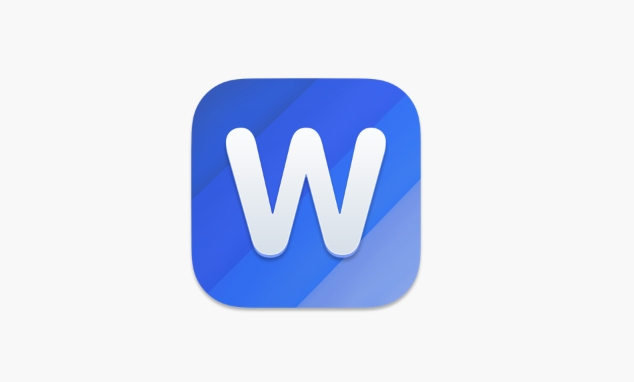
Choose the Right Template
Word has a bunch of brochure templates already set up with proper page orientation and folding guides. Just open Word, go to "New" in the start screen or under the File menu, and search for “brochure.” You’ll see options like tri-fold, bi-fold, or newsletter-style brochures. Pick one that matches how you want to fold your final printout.
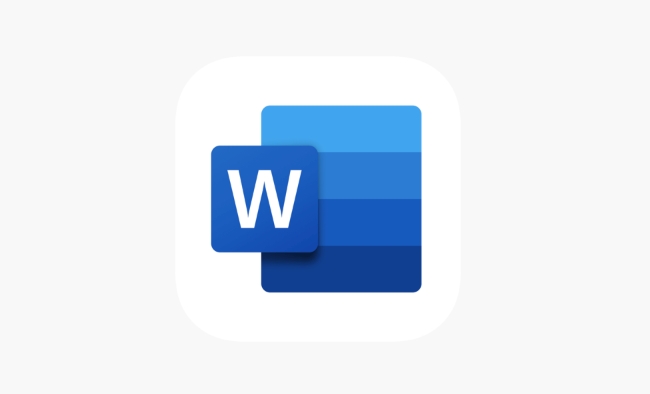
If you don’t like any of the built-in ones, you can also search online templates from within Word — just click on “More” under templates and browse the Microsoft site or other sources.
Set Up Margins and Columns
Once you’ve picked a template, take a quick look at the layout. Most brochures are either tri-fold (three equal panels) or bi-fold (two panels folded in half). Each panel should be treated like its own section.
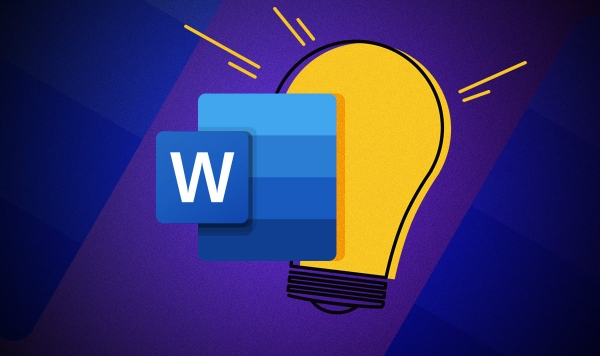
- If you're building from scratch, set custom margins so the text doesn’t get lost in the fold.
- Use columns to divide each side into sections — usually 2 or 3 columns depending on the fold style.
- Make sure you leave some white space around the edges so nothing gets cut off when printed.
You might also want to turn on rulers and gridlines to help align images and text boxes properly.
Organize Content by Panel
Now that the layout is set, it’s time to fill in each panel with content. Start with a strong cover — that’s usually the front panel when folded. Then move inward.
Here’s a basic breakdown for a tri-fold:
- Front cover: Eye-catching headline, image, and maybe a tagline
- Inside left: Introduction or background info
- Inside center: Features, services, or main selling points
- Inside right: Testimonials, stats, or supporting details
- Back cover: Contact info, website, QR code, or call to action
Keep paragraphs short and punchy. Avoid cluttering each section. Use bullet points where possible to make reading easier.
Insert Images and Design Elements
Word lets you add pictures, shapes, icons, and even SmartArt to give your brochure a more professional feel. Just remember:
- Use high-quality images — blurry photos make the whole thing look unprofessional.
- Keep fonts consistent — ideally no more than two different fonts.
- Stick to a color scheme that reflects your brand or message.
Don’t overdo effects like shadows or glows unless you know what you’re doing — they can quickly make things look messy.
Print or Export
Before printing, always do a test print on regular paper to check alignment, colors, and folding. Make sure everything lines up correctly on both sides if it's double-sided.
If you're sharing the brochure digitally, save it as a PDF:
- Go to File > Save As
- Choose PDF format
- Double-check the page size and orientation
That’s basically it. It doesn’t have to be perfect, but getting the basics right makes a big difference.
The above is the detailed content of how to make a brochure in Word. For more information, please follow other related articles on the PHP Chinese website!

Hot AI Tools

Undress AI Tool
Undress images for free

Undresser.AI Undress
AI-powered app for creating realistic nude photos

AI Clothes Remover
Online AI tool for removing clothes from photos.

Clothoff.io
AI clothes remover

Video Face Swap
Swap faces in any video effortlessly with our completely free AI face swap tool!

Hot Article

Hot Tools

Notepad++7.3.1
Easy-to-use and free code editor

SublimeText3 Chinese version
Chinese version, very easy to use

Zend Studio 13.0.1
Powerful PHP integrated development environment

Dreamweaver CS6
Visual web development tools

SublimeText3 Mac version
God-level code editing software (SublimeText3)

Hot Topics
 What is the meeting time limit for the free version of Teams?
Jul 04, 2025 am 01:11 AM
What is the meeting time limit for the free version of Teams?
Jul 04, 2025 am 01:11 AM
MicrosoftTeams’freeversionlimitsmeetingsto60minutes.1.Thisappliestomeetingswithexternalparticipantsorwithinanorganization.2.Thelimitdoesnotaffectinternalmeetingswhereallusersareunderthesameorganization.3.Workaroundsincludeendingandrestartingthemeetin
 how to group by month in excel pivot table
Jul 11, 2025 am 01:01 AM
how to group by month in excel pivot table
Jul 11, 2025 am 01:01 AM
Grouping by month in Excel Pivot Table requires you to make sure that the date is formatted correctly, then insert the Pivot Table and add the date field, and finally right-click the group to select "Month" aggregation. If you encounter problems, check whether it is a standard date format and the data range are reasonable, and adjust the number format to correctly display the month.
 How to Fix AutoSave in Microsoft 365
Jul 07, 2025 pm 12:31 PM
How to Fix AutoSave in Microsoft 365
Jul 07, 2025 pm 12:31 PM
Quick Links Check the File's AutoSave Status
 how to repeat header rows on every page when printing excel
Jul 09, 2025 am 02:24 AM
how to repeat header rows on every page when printing excel
Jul 09, 2025 am 02:24 AM
To set up the repeating headers per page when Excel prints, use the "Top Title Row" feature. Specific steps: 1. Open the Excel file and click the "Page Layout" tab; 2. Click the "Print Title" button; 3. Select "Top Title Line" in the pop-up window and select the line to be repeated (such as line 1); 4. Click "OK" to complete the settings. Notes include: only visible effects when printing preview or actual printing, avoid selecting too many title lines to affect the display of the text, different worksheets need to be set separately, ExcelOnline does not support this function, requires local version, Mac version operation is similar, but the interface is slightly different.
 How to change Outlook to dark theme (mode) and turn it off
Jul 12, 2025 am 09:30 AM
How to change Outlook to dark theme (mode) and turn it off
Jul 12, 2025 am 09:30 AM
The tutorial shows how to toggle light and dark mode in different Outlook applications, and how to keep a white reading pane in black theme. If you frequently work with your email late at night, Outlook dark mode can reduce eye strain and
 How to Screenshot on Windows PCs: Windows 10 and 11
Jul 23, 2025 am 09:24 AM
How to Screenshot on Windows PCs: Windows 10 and 11
Jul 23, 2025 am 09:24 AM
It's common to want to take a screenshot on a PC. If you're not using a third-party tool, you can do it manually. The most obvious way is to Hit the Prt Sc button/or Print Scrn button (print screen key), which will grab the entire PC screen. You do
 Where are Teams meeting recordings saved?
Jul 09, 2025 am 01:53 AM
Where are Teams meeting recordings saved?
Jul 09, 2025 am 01:53 AM
MicrosoftTeamsrecordingsarestoredinthecloud,typicallyinOneDriveorSharePoint.1.Recordingsusuallysavetotheinitiator’sOneDriveina“Recordings”folderunder“Content.”2.Forlargermeetingsorwebinars,filesmaygototheorganizer’sOneDriveoraSharePointsitelinkedtoaT
 how to find the second largest value in excel
Jul 08, 2025 am 01:09 AM
how to find the second largest value in excel
Jul 08, 2025 am 01:09 AM
Finding the second largest value in Excel can be implemented by LARGE function. The formula is =LARGE(range,2), where range is the data area; if the maximum value appears repeatedly and all maximum values ??need to be excluded and the second maximum value is found, you can use the array formula =MAX(IF(rangeMAX(range),range)), and the old version of Excel needs to be executed by Ctrl Shift Enter; for users who are not familiar with formulas, you can also manually search by sorting the data in descending order and viewing the second cell, but this method will change the order of the original data. It is recommended to copy the data first and then operate.






