When you encounter a Word file that cannot be opened or prompted to "the file is corrupt", you can take the following methods to repair it: 1. Use the "Open and Repair" function that comes with Word to try to restore the content; 2. Save the file as another format (such as .txt or .html) and then re-turn it back to the .docx format to rebuild the document structure; 3. Use Word's automatic backup or restore unsaved documents to retrieve the old version; 4. Use third-party repair tools such as Stellar Repair for Word for in-depth repairs, but pay attention to the source of the software and data security. In most cases, these methods can effectively recover corrupt Word files.

It is indeed annoying to encounter a Word file that cannot be opened or prompted that "the file is corrupted", but don't rush to give up. In most cases, Word's own repair tools and some tips can help you save the content.
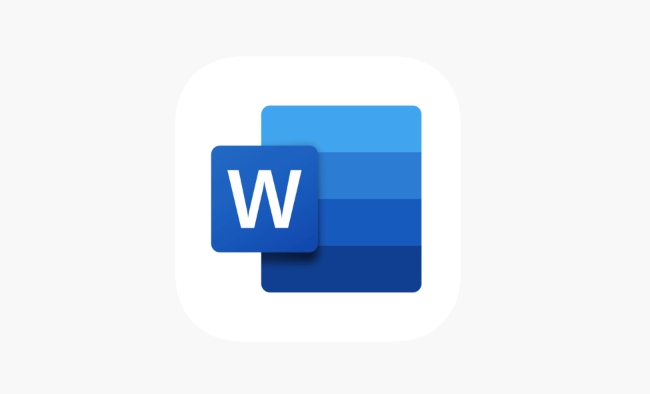
1. Use the "Open and Repair" feature that comes with Word
This is the most direct and most commonly used method. Microsoft Word actually has a built-in repair mechanism. When you find that the file cannot be opened normally, you can try this method:
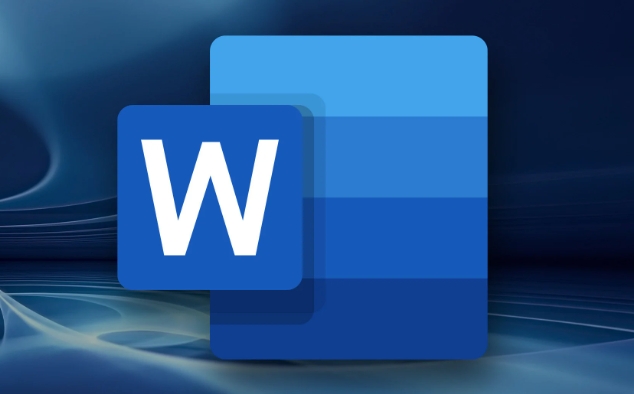
- Open Word Program
- Click "File" > "Open"
- Find your document, click the drop-down arrow to select "Open and Repair"
Sometimes Word will automatically try to restore text content. Although the format may be a bit confusing, at least the content will not be lost. If your document is only slightly damaged, the success rate of this method is quite high.
2. Save the file as another format and then transfer it back
If "Open and Fix" is useless, you can change the idea: force Word to re-parse the document structure by converting the format.
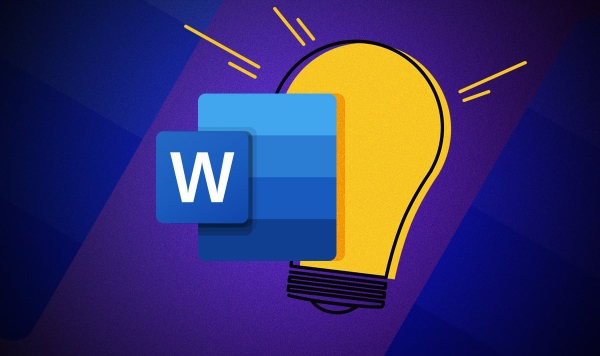
- Try to open the file in Word first (even if the error is displayed, it doesn't matter)
- Click "File" > "Save As" and select the save type as "Plain Text (.txt)" or "Web Page (.html)"
- Create a new blank Word document and import the file you just saved
- Finally resave as .docx format
This method is suitable for severely damaged file structures, especially if the document contains a large number of pictures or tables.
3. Use backup or automatic recovery of the version
Many people don’t know that Word actually has an automatic save and backup mechanism. If you have enabled the automatic recovery function before, you can try to retrieve the old version:
- Open Word and go to "File" > "Information"
- Check if there is a "Manage Document" listing "Recover Unsaved Documents"
- Or manually search for temporary folders (the path is usually
C:\Users\用戶名\AppData\Roaming\Microsoft\Word)
In addition, if you are an Office 365 user, you can also view the historical version on OneDrive, and you may find old versions of files that can still be used.
4. Try third-party repair tools
If it really doesn't work, you can also use some software that specializes in handling document corruption, such as Stellar Repair for Word or Recovery Toolbox for Word . These tools generally support deep scanning and multiple types of damage repairs. However, please note the following points before using:
- Confirm that the software source is reliable before downloading
- Don't pay easily, use the free version to test whether it can be restored
- Upload files with caution when it comes to sensitive content
These tools are not omnipotent, but may have unexpected effects on complex damage situations.
Basically these are the methods. Many problems are actually not complicated, but they are easily stuck by neglected details. As long as you take it step by step, most Word files can still be saved.
The above is the detailed content of how to repair a corrupted Word file. For more information, please follow other related articles on the PHP Chinese website!

Hot AI Tools

Undress AI Tool
Undress images for free

Undresser.AI Undress
AI-powered app for creating realistic nude photos

AI Clothes Remover
Online AI tool for removing clothes from photos.

Clothoff.io
AI clothes remover

Video Face Swap
Swap faces in any video effortlessly with our completely free AI face swap tool!

Hot Article

Hot Tools

Notepad++7.3.1
Easy-to-use and free code editor

SublimeText3 Chinese version
Chinese version, very easy to use

Zend Studio 13.0.1
Powerful PHP integrated development environment

Dreamweaver CS6
Visual web development tools

SublimeText3 Mac version
God-level code editing software (SublimeText3)

Hot Topics
 What is the meeting time limit for the free version of Teams?
Jul 04, 2025 am 01:11 AM
What is the meeting time limit for the free version of Teams?
Jul 04, 2025 am 01:11 AM
MicrosoftTeams’freeversionlimitsmeetingsto60minutes.1.Thisappliestomeetingswithexternalparticipantsorwithinanorganization.2.Thelimitdoesnotaffectinternalmeetingswhereallusersareunderthesameorganization.3.Workaroundsincludeendingandrestartingthemeetin
 how to group by month in excel pivot table
Jul 11, 2025 am 01:01 AM
how to group by month in excel pivot table
Jul 11, 2025 am 01:01 AM
Grouping by month in Excel Pivot Table requires you to make sure that the date is formatted correctly, then insert the Pivot Table and add the date field, and finally right-click the group to select "Month" aggregation. If you encounter problems, check whether it is a standard date format and the data range are reasonable, and adjust the number format to correctly display the month.
 How to Fix AutoSave in Microsoft 365
Jul 07, 2025 pm 12:31 PM
How to Fix AutoSave in Microsoft 365
Jul 07, 2025 pm 12:31 PM
Quick Links Check the File's AutoSave Status
 how to repeat header rows on every page when printing excel
Jul 09, 2025 am 02:24 AM
how to repeat header rows on every page when printing excel
Jul 09, 2025 am 02:24 AM
To set up the repeating headers per page when Excel prints, use the "Top Title Row" feature. Specific steps: 1. Open the Excel file and click the "Page Layout" tab; 2. Click the "Print Title" button; 3. Select "Top Title Line" in the pop-up window and select the line to be repeated (such as line 1); 4. Click "OK" to complete the settings. Notes include: only visible effects when printing preview or actual printing, avoid selecting too many title lines to affect the display of the text, different worksheets need to be set separately, ExcelOnline does not support this function, requires local version, Mac version operation is similar, but the interface is slightly different.
 How to change Outlook to dark theme (mode) and turn it off
Jul 12, 2025 am 09:30 AM
How to change Outlook to dark theme (mode) and turn it off
Jul 12, 2025 am 09:30 AM
The tutorial shows how to toggle light and dark mode in different Outlook applications, and how to keep a white reading pane in black theme. If you frequently work with your email late at night, Outlook dark mode can reduce eye strain and
 How to Screenshot on Windows PCs: Windows 10 and 11
Jul 23, 2025 am 09:24 AM
How to Screenshot on Windows PCs: Windows 10 and 11
Jul 23, 2025 am 09:24 AM
It's common to want to take a screenshot on a PC. If you're not using a third-party tool, you can do it manually. The most obvious way is to Hit the Prt Sc button/or Print Scrn button (print screen key), which will grab the entire PC screen. You do
 Where are Teams meeting recordings saved?
Jul 09, 2025 am 01:53 AM
Where are Teams meeting recordings saved?
Jul 09, 2025 am 01:53 AM
MicrosoftTeamsrecordingsarestoredinthecloud,typicallyinOneDriveorSharePoint.1.Recordingsusuallysavetotheinitiator’sOneDriveina“Recordings”folderunder“Content.”2.Forlargermeetingsorwebinars,filesmaygototheorganizer’sOneDriveoraSharePointsitelinkedtoaT
 how to find the second largest value in excel
Jul 08, 2025 am 01:09 AM
how to find the second largest value in excel
Jul 08, 2025 am 01:09 AM
Finding the second largest value in Excel can be implemented by LARGE function. The formula is =LARGE(range,2), where range is the data area; if the maximum value appears repeatedly and all maximum values ??need to be excluded and the second maximum value is found, you can use the array formula =MAX(IF(rangeMAX(range),range)), and the old version of Excel needs to be executed by Ctrl Shift Enter; for users who are not familiar with formulas, you can also manually search by sorting the data in descending order and viewing the second cell, but this method will change the order of the original data. It is recommended to copy the data first and then operate.






