Changing the computer name is not difficult, but you need to find the correct setting location. Modifying the PC name in Windows settings is the most recommended method, which is suitable for most Windows 10 or 11 users. The steps are: Open "Settings" (Win I), click "System" > "About", find "Rename this computer" under "Device Specifications", enter a new name and restart it to take effect. Using system properties to modify the computer name is a traditional way, suitable for old versions of the system or users who are used to traditional interfaces. The operation path is: right-click "This computer" or "My Computer", select "Properties", click "Change Settings" in the "Computer Name, Processor Type, and Windows Version" section, click "Change" in the "Computer Name" tab page, and enter a new name. The command prompt or PowerShell modify the computer name as an advanced method, which is suitable for command line or batch processing. The command is: Rename-Computer -NewName "Your New Name". After execution, it needs to be restarted and run with administrator privileges, otherwise the prompt is insufficient permissions. It should be noted that the company's network or computers that join the domain may be restricted and you need to contact the administrator; changing the name will not affect the system files or personal data, and the operation will be safe and reliable.

Changing the computer name is actually not difficult, but many people may be a little confused when they first operate it. You may be because you want to personalize it or be convenient for identification on a LAN. In short, the key to changing the name is to find the correct setting location and don’t make the mistake.
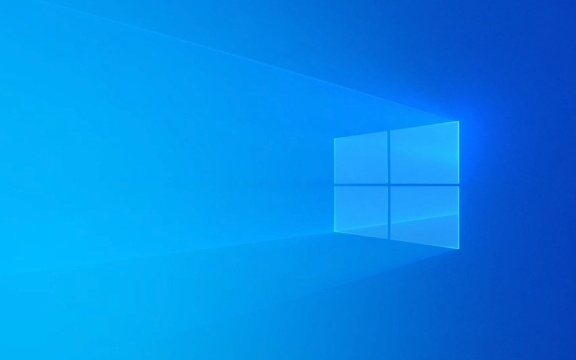
Modify the PC name in Windows settings
This is the most recommended method for most users using Windows 10 or Windows 11. The steps are as follows:
- Turn on Settings (Win I)
- Click System > About
- Find "Rename this computer" under "Device Specifications"
- Enter a new name and restart it to take effect
This method is simple and intuitive and suitable for ordinary users. It should be noted that it is best to restart once after rename, otherwise the updated name may not be seen in the LAN.

Use system properties to modify computer name (traditional method)
If you are using older versions of Windows or are more accustomed to traditional interfaces, you can use this method:
- Right-click "This Computer" or "My Computer"
- Select "Properties"
- Click Change Settings in the Computer Name, Processor Type, and Windows Version section
- Click Change in the Computer Name tab and enter a new name
Although this interface looks a bit old, it is still commonly used in some enterprise environments, especially some IT administrators like to use it to unify naming rules.

Modify the computer name by command prompt or PowerShell (advanced)
If you like to use the command line, or need to batch process multiple computers, you can use CMD or PowerShell:
Rename-Computer -NewName "Your new name"
After executing the command, you need to restart the computer. Note: You need to run CMD or PowerShell with administrator privileges, otherwise you will be prompted that there is insufficient permissions.
If you are on the company network or a computer that has been added to the domain, the name change may be restricted. You need to contact the administrator at this time. In addition, changing the name will not affect the system files or personal data, so don't worry about mistakenly deleting anything.
Basically that's all. It's not complicated to operate, but sometimes it's easy to find the wrong entrance. As long as you follow the steps, there will be basically no problem.
The above is the detailed content of How to change your PC name in Windows. For more information, please follow other related articles on the PHP Chinese website!

Hot AI Tools

Undress AI Tool
Undress images for free

Undresser.AI Undress
AI-powered app for creating realistic nude photos

AI Clothes Remover
Online AI tool for removing clothes from photos.

Clothoff.io
AI clothes remover

Video Face Swap
Swap faces in any video effortlessly with our completely free AI face swap tool!

Hot Article

Hot Tools

Notepad++7.3.1
Easy-to-use and free code editor

SublimeText3 Chinese version
Chinese version, very easy to use

Zend Studio 13.0.1
Powerful PHP integrated development environment

Dreamweaver CS6
Visual web development tools

SublimeText3 Mac version
God-level code editing software (SublimeText3)
 How to Change Font Color on Desktop Icons (Windows 11)
Jul 07, 2025 pm 12:07 PM
How to Change Font Color on Desktop Icons (Windows 11)
Jul 07, 2025 pm 12:07 PM
If you're having trouble reading your desktop icons' text or simply want to personalize your desktop look, you may be looking for a way to change the font color on desktop icons in Windows 11. Unfortunately, Windows 11 doesn't offer an easy built-in
 Fixed Windows 11 Google Chrome not opening
Jul 08, 2025 pm 02:36 PM
Fixed Windows 11 Google Chrome not opening
Jul 08, 2025 pm 02:36 PM
Fixed Windows 11 Google Chrome not opening Google Chrome is the most popular browser right now, but even it sometimes requires help to open on Windows. Then follow the on-screen instructions to complete the process. After completing the above steps, launch Google Chrome again to see if it works properly now. 5. Delete Chrome User Profile If you are still having problems, it may be time to delete Chrome User Profile. This will delete all your personal information, so be sure to back up all relevant data. Typically, you delete the Chrome user profile through the browser itself. But given that you can't open it, here's another way: Turn on Windo
 How to fix second monitor not detected in Windows?
Jul 12, 2025 am 02:27 AM
How to fix second monitor not detected in Windows?
Jul 12, 2025 am 02:27 AM
When Windows cannot detect a second monitor, first check whether the physical connection is normal, including power supply, cable plug-in and interface compatibility, and try to replace the cable or adapter; secondly, update or reinstall the graphics card driver through the Device Manager, and roll back the driver version if necessary; then manually click "Detection" in the display settings to identify the monitor to confirm whether it is correctly identified by the system; finally check whether the monitor input source is switched to the corresponding interface, and confirm whether the graphics card output port connected to the cable is correct. Following the above steps to check in turn, most dual-screen recognition problems can usually be solved.
 Fixed the failure to upload files in Windows Google Chrome
Jul 08, 2025 pm 02:33 PM
Fixed the failure to upload files in Windows Google Chrome
Jul 08, 2025 pm 02:33 PM
Have problems uploading files in Google Chrome? This may be annoying, right? Whether you are attaching documents to emails, sharing images on social media, or submitting important files for work or school, a smooth file upload process is crucial. So, it can be frustrating if your file uploads continue to fail in Chrome on Windows PC. If you're not ready to give up your favorite browser, here are some tips for fixes that can't upload files on Windows Google Chrome 1. Start with Universal Repair Before we learn about any advanced troubleshooting tips, it's best to try some of the basic solutions mentioned below. Troubleshooting Internet connection issues: Internet connection
 Want to Build an Everyday Work Desktop? Get a Mini PC Instead
Jul 08, 2025 am 06:03 AM
Want to Build an Everyday Work Desktop? Get a Mini PC Instead
Jul 08, 2025 am 06:03 AM
Mini PCs have undergone
 How to clear the print queue in Windows?
Jul 11, 2025 am 02:19 AM
How to clear the print queue in Windows?
Jul 11, 2025 am 02:19 AM
When encountering the problem of printing task stuck, clearing the print queue and restarting the PrintSpooler service is an effective solution. First, open the "Device and Printer" interface to find the corresponding printer, right-click the task and select "Cancel" to clear a single task, or click "Cancel all documents" to clear the queue at one time; if the queue is inaccessible, press Win R to enter services.msc to open the service list, find "PrintSpooler" and stop it before starting the service. If necessary, you can manually delete the residual files under the C:\Windows\System32\spool\PRINTERS path to completely solve the problem.
 How to run Command Prompt as an administrator in Windows 10?
Jul 05, 2025 am 02:31 AM
How to run Command Prompt as an administrator in Windows 10?
Jul 05, 2025 am 02:31 AM
To run command prompts as administrator, the most direct way is to search through the Start menu and right-click "Run as administrator"; secondly, use the Win X shortcut menu to select "Command Prompt (Administrator)" or "Windows Terminal (Administrator)"; you can also open the run window through Win R and enter cmd and press Ctrl Shift Enter to force running as administrator; in addition, you can set shortcut properties to achieve automatic running as administrator. All the above methods require administrator permission and confirmation through UAC. Pay attention to security risks during operation.







