PowerToys is a set of Windows utility tools launched by Microsoft, suitable for office, design and system enthusiasts. The core functions include: 1. FancyZones provides fast window layout, supports custom split screen and precise drag and drop; 2. PowerRename implements batch renaming, supports regular expressions and complex rules; 3. Quick Launcher quickly searches and launches programs, files or web pages through shortcut keys; 4. Color Picker and Screen Ruler support color extraction and screen measurement to improve design efficiency. After installation, you need to manually turn on each function and set hotkeys. Proficient in using it can significantly improve operation efficiency.

PowerToys is a set of practical tools launched by Microsoft for Windows users, which can help you improve efficiency and optimize your operating experience. If you are a person who often works on a computer, designs, or likes to mess with system settings, this free tool is worth installing.
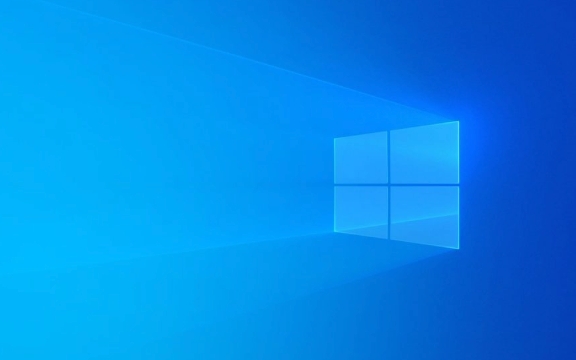
The following functions are the most commonly used and practical, and are suitable for most users to use.
1. Quick window layout: FancyZones
FancyZones is one of the most popular features in PowerToys, which allows you to quickly arrange windows in preset layouts like you do with Mac or Linux, especially for multitasking.

- After startup, open FancyZones in PowerToys settings
- Press
Shift Ctrl Escto call up the layout editor and select your favorite split screen method (such as left and right columns, three columns, grid, etc.) - When using it, drag the window to the edge of the screen. The dotted box prompt position will appear. If the mouse is released, it will automatically align it.
Tips : You can also hold down the Shift key and drag the window to enter "Precise Mode" and manually select which area to put in.
2. Batch rename file: PowerRename
If you often need to organize a large amount of files, PowerRename can save a lot of time. It supports regular expressions, and can also batch replace keywords, delete some characters, adjust order, etc.

- Right-click multiple files in Explorer and select "PowerRename"
- Enter the content you want to find and replace, and preview the modification results in real time
- Check "Use Regular Expressions" to achieve more complex rule matching
For example : If you want to remove the "old" in all file names, you just need to enter old in "Search" and leave the replacement box blank, and you can do it with one click.
3. Quick Search Starter Program: Quick Launcher
Quick Launcher is similar to Mac Spotlight. You can call out a search box through shortcut keys and enter keywords to quickly open an application, file or web page.
- The default shortcut key is
Alt Space - The first time you use it, you need to configure the index path, such as your common program directory or document folder
- Supports custom alias, such as entering "calc" to open the calc
Although the searches that come with Windows are good nowadays, Quick Launcher is lighter and more responsive, especially suitable for users who are accustomed to keyboard operations.
4. Screenshots and color recognition: Color Picker and Screen Ruler
These two functions are icing on the cake:
- Color Picker : Press
Win Ctrl Cto extract color codes at any location on the screen, which is very convenient when developing web pages or designing materials. - Screen Ruler : Can quickly call up a ruler to measure window size or page element spacing
They won't be used every day, but they can save a lot of trouble in specific scenarios.
After installing PowerToys, only the basic module is enabled by default, and other functions need to be enabled one by one in the main interface. It is recommended to set hotkeys and default options according to your usage habits when opening the first time.
Basically, it is not complicated but it is easy to ignore some details, such as the shortcut keys of FancyZones and the regular support of PowerRename. The efficiency will be significantly improved if you use it carefully.
The above is the detailed content of How to use PowerToys for Windows. For more information, please follow other related articles on the PHP Chinese website!

Hot AI Tools

Undress AI Tool
Undress images for free

Undresser.AI Undress
AI-powered app for creating realistic nude photos

AI Clothes Remover
Online AI tool for removing clothes from photos.

Clothoff.io
AI clothes remover

Video Face Swap
Swap faces in any video effortlessly with our completely free AI face swap tool!

Hot Article

Hot Tools

Notepad++7.3.1
Easy-to-use and free code editor

SublimeText3 Chinese version
Chinese version, very easy to use

Zend Studio 13.0.1
Powerful PHP integrated development environment

Dreamweaver CS6
Visual web development tools

SublimeText3 Mac version
God-level code editing software (SublimeText3)
 How to Change Font Color on Desktop Icons (Windows 11)
Jul 07, 2025 pm 12:07 PM
How to Change Font Color on Desktop Icons (Windows 11)
Jul 07, 2025 pm 12:07 PM
If you're having trouble reading your desktop icons' text or simply want to personalize your desktop look, you may be looking for a way to change the font color on desktop icons in Windows 11. Unfortunately, Windows 11 doesn't offer an easy built-in
 Fixed Windows 11 Google Chrome not opening
Jul 08, 2025 pm 02:36 PM
Fixed Windows 11 Google Chrome not opening
Jul 08, 2025 pm 02:36 PM
Fixed Windows 11 Google Chrome not opening Google Chrome is the most popular browser right now, but even it sometimes requires help to open on Windows. Then follow the on-screen instructions to complete the process. After completing the above steps, launch Google Chrome again to see if it works properly now. 5. Delete Chrome User Profile If you are still having problems, it may be time to delete Chrome User Profile. This will delete all your personal information, so be sure to back up all relevant data. Typically, you delete the Chrome user profile through the browser itself. But given that you can't open it, here's another way: Turn on Windo
 How to fix second monitor not detected in Windows?
Jul 12, 2025 am 02:27 AM
How to fix second monitor not detected in Windows?
Jul 12, 2025 am 02:27 AM
When Windows cannot detect a second monitor, first check whether the physical connection is normal, including power supply, cable plug-in and interface compatibility, and try to replace the cable or adapter; secondly, update or reinstall the graphics card driver through the Device Manager, and roll back the driver version if necessary; then manually click "Detection" in the display settings to identify the monitor to confirm whether it is correctly identified by the system; finally check whether the monitor input source is switched to the corresponding interface, and confirm whether the graphics card output port connected to the cable is correct. Following the above steps to check in turn, most dual-screen recognition problems can usually be solved.
 Want to Build an Everyday Work Desktop? Get a Mini PC Instead
Jul 08, 2025 am 06:03 AM
Want to Build an Everyday Work Desktop? Get a Mini PC Instead
Jul 08, 2025 am 06:03 AM
Mini PCs have undergone
 Fixed the failure to upload files in Windows Google Chrome
Jul 08, 2025 pm 02:33 PM
Fixed the failure to upload files in Windows Google Chrome
Jul 08, 2025 pm 02:33 PM
Have problems uploading files in Google Chrome? This may be annoying, right? Whether you are attaching documents to emails, sharing images on social media, or submitting important files for work or school, a smooth file upload process is crucial. So, it can be frustrating if your file uploads continue to fail in Chrome on Windows PC. If you're not ready to give up your favorite browser, here are some tips for fixes that can't upload files on Windows Google Chrome 1. Start with Universal Repair Before we learn about any advanced troubleshooting tips, it's best to try some of the basic solutions mentioned below. Troubleshooting Internet connection issues: Internet connection
 How to clear the print queue in Windows?
Jul 11, 2025 am 02:19 AM
How to clear the print queue in Windows?
Jul 11, 2025 am 02:19 AM
When encountering the problem of printing task stuck, clearing the print queue and restarting the PrintSpooler service is an effective solution. First, open the "Device and Printer" interface to find the corresponding printer, right-click the task and select "Cancel" to clear a single task, or click "Cancel all documents" to clear the queue at one time; if the queue is inaccessible, press Win R to enter services.msc to open the service list, find "PrintSpooler" and stop it before starting the service. If necessary, you can manually delete the residual files under the C:\Windows\System32\spool\PRINTERS path to completely solve the problem.
 How to run Command Prompt as an administrator in Windows 10?
Jul 05, 2025 am 02:31 AM
How to run Command Prompt as an administrator in Windows 10?
Jul 05, 2025 am 02:31 AM
To run command prompts as administrator, the most direct way is to search through the Start menu and right-click "Run as administrator"; secondly, use the Win X shortcut menu to select "Command Prompt (Administrator)" or "Windows Terminal (Administrator)"; you can also open the run window through Win R and enter cmd and press Ctrl Shift Enter to force running as administrator; in addition, you can set shortcut properties to achieve automatic running as administrator. All the above methods require administrator permission and confirmation through UAC. Pay attention to security risks during operation.







