 Software Tutorial
Software Tutorial
 Computer Software
Computer Software
 The remote session was disconnected because there are no remote desktop license servers available
The remote session was disconnected because there are no remote desktop license servers available
The remote session was disconnected because there are no remote desktop license servers available
Jul 12, 2025 am 12:55 AMThe "remote session is disconnected because there is no available remote desktop authorization server" problem is usually caused by a misconfiguration or insufficient license. The solution is as follows: 1. Install and activate the RD authorization role and purchase and install the appropriate CAL license; 2. Check whether the authorization mode is set to "per-device" or "per-user" to ensure that it is consistent with the license type; 3. Ensure that the authorization server is in the same domain as the RDS server and the network is communicating normally; 4. The problem can be temporarily alleviated by resetting the trial period, but it cannot replace the formal authorization; if used in a multi-user office scenario, the complete RDS authorization architecture must be deployed.

You encounter the problem of "the remote session is disconnected because there is no remote desktop authorization server available", usually because the Remote Desktop Service (RDS) authorization is incorrectly configured or insufficient authorization. Below are some common situations and solutions for your reference.

What is a remote desktop authorization server?
Remote Desktop Services (RDS) provides only two concurrent administrator connections on Windows Server. If you are using remote desktop for management, these two connections are basically enough; but if you are used for multi-person office, terminal services and other scenarios, you need to deploy a remote desktop authorization server (RD Licensing Server) to issue a formal license.
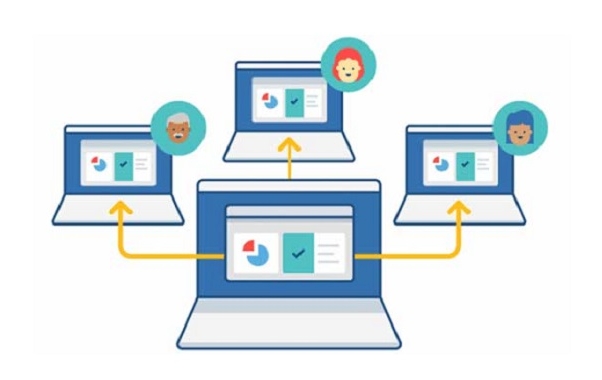
If the authorization server is not set up, the user will be forced to disconnect after logging in for a period of time and prompt "No authorization server is available".
Common causes and solutions
? No authorized server installed or activated
- If your server is an RDS environment for multi-user access, the RD authorization role must be installed and activated separately.
- The installation steps are roughly as follows:
- Open Server Manager
- Add roles and features
- Select Remote Desktop Services in Roles
- Check "Remote Desktop Authorization" in "Function"
- After the installation is complete, you also need to purchase the appropriate CAL (Client Access License) through Microsoft and then install these licenses on the authorized server.
? Authorization mode setting error
- Remote desktop servers support two authorization modes: Per Device and Per User.
- If you have installed the authorization server but still report an error, it may be that the authorization mode is not paired.
- You can check it through the following path:
- Remote Desktop Session Host Configuration Tool
- Check if the Authorization section correctly points to the Authorization Server
- And make sure that the authorization model is consistent with the license type you purchased
? Authorized server cannot communicate
- If the authorized server is installed but the remote desktop server cannot find it, it may be due to a network problem or the service is not running.
- make sure:
- The authorization server and the RDS server are in the same domain or trust relationship
- Network ports (such as TCP 135, RPC-related ports) are not intercepted by the firewall
- You can see the correct server status in the "Remote Desktop Authorization Manager"
Temporary solution: Extend the trial period
Windows Server provides a 120-day trial period by default, during which you can temporarily use Remote Desktop without formal authorization. If you are just testing the environment or using it temporarily, you can mitigate by resetting the trial period:

- Open a command prompt (administrator)
- Enter
gpedit.mscto open the Group Policy Editor - Navigate to: Computer Configuration → Administrative Templates → Windows Components → Remote Desktop Services → Remote Desktop Session Host → Authorization
- Enable "Use specified Remote Desktop Authorization Mode" and set to "Per Device" or "Per User"
- After restarting the server, you can reset the trial cycle (up to several times)
?? Note: This is just a stopgap measure and cannot replace formal authorization.
How to determine whether an authorized server needs to be deployed?
- If you only have a few users who occasionally log in to the server to maintain it, you generally do not need to deploy an additional authorized server.
- But if your company or team is using remote desktop as a work platform (such as virtual desktops, thin client solutions), you must deploy a complete RDS authorization architecture.
Basically that's it. Although this problem seems scary, in most cases, the authorization configuration is not in place, rather than a system error. As long as you confirm that the authorization server exists, can communicate, and the license is also configured, it can be solved.
The above is the detailed content of The remote session was disconnected because there are no remote desktop license servers available. For more information, please follow other related articles on the PHP Chinese website!

Hot AI Tools

Undress AI Tool
Undress images for free

Undresser.AI Undress
AI-powered app for creating realistic nude photos

AI Clothes Remover
Online AI tool for removing clothes from photos.

Clothoff.io
AI clothes remover

Video Face Swap
Swap faces in any video effortlessly with our completely free AI face swap tool!

Hot Article

Hot Tools

Notepad++7.3.1
Easy-to-use and free code editor

SublimeText3 Chinese version
Chinese version, very easy to use

Zend Studio 13.0.1
Powerful PHP integrated development environment

Dreamweaver CS6
Visual web development tools

SublimeText3 Mac version
God-level code editing software (SublimeText3)
 How to create a custom brush in Photoshop
Jul 08, 2025 am 01:01 AM
How to create a custom brush in Photoshop
Jul 08, 2025 am 01:01 AM
The steps to create a custom brush in Photoshop are as follows: 1. Select a pattern with clear edges and suitable for brushes, such as hand-painted textures or photo parts, and adjust it to the appropriate size; 2. Use the "Magic Wand Tool" or "Quick Selection Tool" to remove the background to ensure that the pattern is in an independent selection; 3. Create a basic brush through "Edit > Define Brush Presets"; 4. Adjust the parameters such as "Shape Dynamic", "Scatter", "Text" and "Transfer" in the "Brush" panel to make the strokes more natural; 5. Finally, click "Save As Brush" to save as a .abr file for convenience of subsequent use and sharing.
 How to use the quick selection tool in Photoshop
Jul 06, 2025 am 12:01 AM
How to use the quick selection tool in Photoshop
Jul 06, 2025 am 12:01 AM
Photoshop's quick selection tool is suitable for selecting areas with similar colors and clear boundaries. The usage methods include: 1. Find and activate the tool, right-click or long-press to switch or press the shortcut key W to ensure that the layer is unlocked; 2. Adjust the brush size, combine the Alt or Option key to switch the selection mode, Shift key to add selection, and improve accuracy through the option bar setting sampling method; 3. Use the "Select the Subject" function to assist in selection, and then manually optimize edge details, especially suitable for portraits or product images.
 How to recover a corrupted AutoCAD file?
Jul 09, 2025 am 01:16 AM
How to recover a corrupted AutoCAD file?
Jul 09, 2025 am 01:16 AM
When AutoCAD file is corrupted, you can take the following steps to try to restore: 1. Check the automatic backup of the file, check whether there is a .bak or .sv$ file in the folder where the original .dwg file is located, and rename the .bak file to .dwg to open it; 2. Use the RECOVER command to try to repair the file, and if it fails, use the -OPEN command to open the file for partial recovery; 3. Use third-party tools such as DataNumenDWGRepair, RecoveryToolboxforDWG, etc. to deal with seriously damaged files. To prevent future damage, you should save regularly and use "Save As" to refresh the file structure, keep the software updated, avoid saving through network drives, enable automatic save and set up
 How to fix remote desktop connection issues
Jul 08, 2025 am 01:03 AM
How to fix remote desktop connection issues
Jul 08, 2025 am 01:03 AM
Remote Desktop connection problems can be checked through the following steps: 1. Check the network and firewall settings to ensure that the TCP3389 port is open; 2. Confirm that the remote desktop function is enabled and supported by non-home version systems; 3. Verify user permissions and belong to the "RemoteDesktopUsers" group or administrator; 4. Handle black screen or lag, adjust the display options or restart the remote computer. Check them one by one in order, and most problems can be solved.
 How to remove password protection from a PDF in Adobe Acrobat?
Jul 05, 2025 am 12:36 AM
How to remove password protection from a PDF in Adobe Acrobat?
Jul 05, 2025 am 12:36 AM
To remove PDF password protection, use Adobe AcrobatPro and have the document owner password. The steps include: 1. Open Adobe AcrobatPro and select a password-protected PDF file; 2. Enter the correct owner password; 3. Go to "Tools" > "Protection" > "Encryption" > "Remove Security"; 4. Click "OK" in the pop-up window to confirm the removal. If AcrobatPro is not available, you can ask others for assistance or use third-party decryption tools, but you need to pay attention to privacy risks. Common problems include invalid password, grayed out security settings, and prompting for passwords after removal. The solution is to check password input, try to convert file formats, or update software versions. If it cannot be resolved, please contact A
 How to get Photoshop for free
Jul 12, 2025 am 12:34 AM
How to get Photoshop for free
Jul 12, 2025 am 12:34 AM
Adobe Photoshop does not have a permanent free version, but can be legally used in the following ways: 1. The official website provides a 7-day free trial, complete functions but automatic renewal is required; 2. Use a simplified version based on the browser (Beta), which supports basic editing functions; 3. Students or teachers can obtain a full-featured version through the school education plan; 4. Consider alternative software such as GIMP, Photopea, Krita or Canva Pixlr to meet daily needs. The above methods can meet the needs of different users and ensure legal and compliant use.
 AutoCAD 3D modeling tutorial
Jul 10, 2025 pm 12:20 PM
AutoCAD 3D modeling tutorial
Jul 10, 2025 pm 12:20 PM
Friends who are just beginning to get involved in AutoCAD3D modeling can start with the following steps: 1. Start practicing from basic geometry (such as cubes, cylinders, spheres), use BOX, CYLINDER, SPHERE and other commands to build simple models and combine them into complex structures; 2. Master Boolean operations (UNION merge, SUBTRACT cutting, INTERSECT intersection) to create solid models with holes or combined structures; 3. Pay attention to the settings of the view and coordinate system (UCS), switch the view angle to understand the structure, and ensure the correct operation direction by adjusting UCS; 4. After completing the modeling, it can be exported to STL, STEP or IGES format for easy printing or sharing, and use SECTIONPLANE






