The key to making a calendar in Excel is structural arrangement and formatting. The specific steps are as follows: 1. Design the table structure, recommend horizontal arrangement of dates, write the day of the week in the first line, list the dates in each row below and mark the month title with the merged cells; 2. Use the templates provided by Excel or quickly generate dates through the "Fill" function to save manual input time; 3. Improve aesthetics and readability by adding colors, borders and using "conditional formatting" to highlight the date of the day; 4. Adjust column width, row height and page margin before printing, and preview the effect to ensure that the paper is adapted. Master these steps to easily create a practical and clear calendar.

It is actually not difficult to make a calendar in Excel. As long as you master a few basic operations, you can create a practical and clear schedule management tool. The key lies in the use of structure arrangement, formatting and some tips.
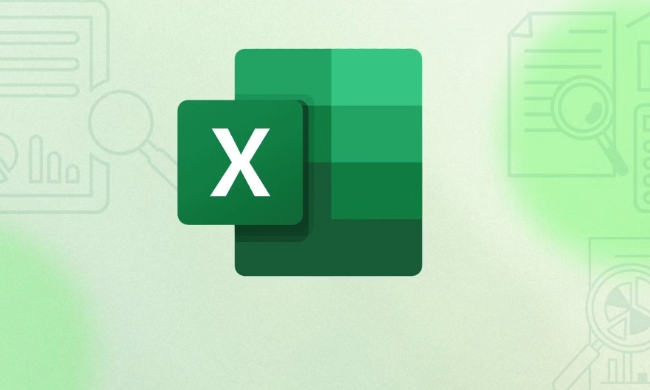
1. Design the table structure: build a skeleton first
First open Excel and start with the most basic typesetting. You can choose horizontally or vertically to arrange the date of the week. It is usually recommended to arrange horizontally, which looks more intuitive.

- The first line writes the day of the week (Monday to Sunday)
- Each row below represents a day, starting from No. 1 to row down
- Month titles can be marked by merging cells
for example:
| on Monday | Tuesday | Wednesday | Thursday | Friday | Saturday | Sunday |
|---|---|---|---|---|---|---|
| 1 | 2 | 3 | 4 | 5 |
This arrangement is clear and convenient for review, and also facilitates subsequent beautification.

2. Use templates or quick fill function
If you don't want to start from scratch, Excel comes with a lot of calendar templates. Click "File" → "New", search for "Calendar" and you will see various styles. Choose a suitable download and use it.
If you want to do it yourself, you can use the "Fill" function to quickly generate dates:
- Enter the first date, for example, A1 is "2025/1/1"
- Click the small square in the lower right corner and drag it down. Excel will automatically increment the date
- You can also right-click to select options such as "Fill in Days", "Working Days", etc.
This way, you don’t need to manually type it one by one, saving a lot of time.
3. Add colors and borders to make the calendar look better
A good-looking calendar is easier to stick to. You can beautify it in the following ways:
- Add background colors to the weekend, such as light gray or light blue, and you can see the rest day at a glance
- Differentiate with different colors every month to enhance visual recognition
- Add thin line borders to cells to make them look cleaner
Tips: You can use "conditional format" to automatically highlight the date of the day. For example:
= A1 = TODAY()
Then set the format to a red border or background color so that you can immediately find your location when you open the table.
4. Check whether the format is suitable for paper before printing
If you plan to print it out and paste it on the wall, remember to adjust the page settings:
- Adjust column width and row height to ensure that content is not truncated
- Set the page margin to "narrow" to maximize the utilization space
- Preview the printing effect to avoid half a page of blank space
You can also put each month in a separate table, and only choose the required month when printing, which is flexible and paper-saving.
Basically these are the steps. Creating an Excel calendar is not complicated, but if the details are handled well, it will be much easier to use.
The above is the detailed content of how to create a calendar in excel. For more information, please follow other related articles on the PHP Chinese website!

Hot AI Tools

Undress AI Tool
Undress images for free

Undresser.AI Undress
AI-powered app for creating realistic nude photos

AI Clothes Remover
Online AI tool for removing clothes from photos.

Clothoff.io
AI clothes remover

Video Face Swap
Swap faces in any video effortlessly with our completely free AI face swap tool!

Hot Article

Hot Tools

Notepad++7.3.1
Easy-to-use and free code editor

SublimeText3 Chinese version
Chinese version, very easy to use

Zend Studio 13.0.1
Powerful PHP integrated development environment

Dreamweaver CS6
Visual web development tools

SublimeText3 Mac version
God-level code editing software (SublimeText3)

Hot Topics
 What is the meeting time limit for the free version of Teams?
Jul 04, 2025 am 01:11 AM
What is the meeting time limit for the free version of Teams?
Jul 04, 2025 am 01:11 AM
MicrosoftTeams’freeversionlimitsmeetingsto60minutes.1.Thisappliestomeetingswithexternalparticipantsorwithinanorganization.2.Thelimitdoesnotaffectinternalmeetingswhereallusersareunderthesameorganization.3.Workaroundsincludeendingandrestartingthemeetin
 how to group by month in excel pivot table
Jul 11, 2025 am 01:01 AM
how to group by month in excel pivot table
Jul 11, 2025 am 01:01 AM
Grouping by month in Excel Pivot Table requires you to make sure that the date is formatted correctly, then insert the Pivot Table and add the date field, and finally right-click the group to select "Month" aggregation. If you encounter problems, check whether it is a standard date format and the data range are reasonable, and adjust the number format to correctly display the month.
 How to Fix AutoSave in Microsoft 365
Jul 07, 2025 pm 12:31 PM
How to Fix AutoSave in Microsoft 365
Jul 07, 2025 pm 12:31 PM
Quick Links Check the File's AutoSave Status
 How to change Outlook to dark theme (mode) and turn it off
Jul 12, 2025 am 09:30 AM
How to change Outlook to dark theme (mode) and turn it off
Jul 12, 2025 am 09:30 AM
The tutorial shows how to toggle light and dark mode in different Outlook applications, and how to keep a white reading pane in black theme. If you frequently work with your email late at night, Outlook dark mode can reduce eye strain and
 how to repeat header rows on every page when printing excel
Jul 09, 2025 am 02:24 AM
how to repeat header rows on every page when printing excel
Jul 09, 2025 am 02:24 AM
To set up the repeating headers per page when Excel prints, use the "Top Title Row" feature. Specific steps: 1. Open the Excel file and click the "Page Layout" tab; 2. Click the "Print Title" button; 3. Select "Top Title Line" in the pop-up window and select the line to be repeated (such as line 1); 4. Click "OK" to complete the settings. Notes include: only visible effects when printing preview or actual printing, avoid selecting too many title lines to affect the display of the text, different worksheets need to be set separately, ExcelOnline does not support this function, requires local version, Mac version operation is similar, but the interface is slightly different.
 How to Screenshot on Windows PCs: Windows 10 and 11
Jul 23, 2025 am 09:24 AM
How to Screenshot on Windows PCs: Windows 10 and 11
Jul 23, 2025 am 09:24 AM
It's common to want to take a screenshot on a PC. If you're not using a third-party tool, you can do it manually. The most obvious way is to Hit the Prt Sc button/or Print Scrn button (print screen key), which will grab the entire PC screen. You do
 Where are Teams meeting recordings saved?
Jul 09, 2025 am 01:53 AM
Where are Teams meeting recordings saved?
Jul 09, 2025 am 01:53 AM
MicrosoftTeamsrecordingsarestoredinthecloud,typicallyinOneDriveorSharePoint.1.Recordingsusuallysavetotheinitiator’sOneDriveina“Recordings”folderunder“Content.”2.Forlargermeetingsorwebinars,filesmaygototheorganizer’sOneDriveoraSharePointsitelinkedtoaT
 how to find the second largest value in excel
Jul 08, 2025 am 01:09 AM
how to find the second largest value in excel
Jul 08, 2025 am 01:09 AM
Finding the second largest value in Excel can be implemented by LARGE function. The formula is =LARGE(range,2), where range is the data area; if the maximum value appears repeatedly and all maximum values ??need to be excluded and the second maximum value is found, you can use the array formula =MAX(IF(rangeMAX(range),range)), and the old version of Excel needs to be executed by Ctrl Shift Enter; for users who are not familiar with formulas, you can also manually search by sorting the data in descending order and viewing the second cell, but this method will change the order of the original data. It is recommended to copy the data first and then operate.






