The failure of keyboard shortcuts can be solved by following the following steps: 1. Check the input method or language settings, switch back to the default English layout or close the software with its own input method; 2. Restart related services or programs, close the background application, disable browser extensions, or restart the explorer; 3. Check the system or software settings to confirm that the shortcut keys have not been modified or conflicted; 4. Try to repair or reinstall the keyboard driver, uninstall the device and restart or manually install the latest driver. Most problems can be solved through the first few steps without all operations.

It is really annoying to fail keyboard shortcuts, especially when you are used to using shortcuts to improve efficiency. The problem may be with system settings, software conflicts, or hardware, but in most cases, the solution can be found.

Check if the correct input method or language is enabled
Sometimes you may switch to input methods that do not support certain shortcut keys. For example, shortcut keys of certain Chinese software under the English input method may not work.
Try the language icon in the lower right corner of the taskbar to confirm that you are currently using the language and input method you need. If you are not sure, you can try switching back to the default English (US) keyboard layout to see if there is any improvement.
In addition, some software will come with input methods or force the use of a certain locale, such as some games or development tools. It may be helpful to close them and try the shortcut keys again at this time.
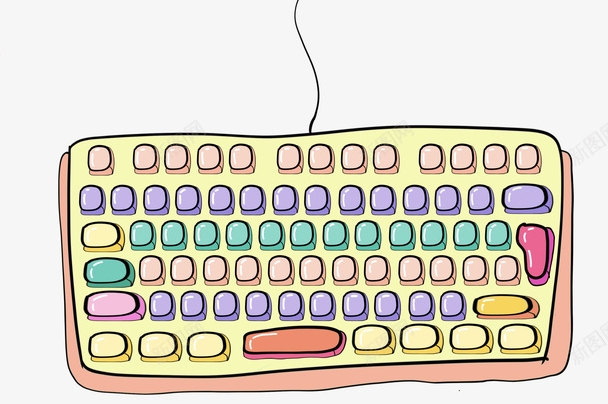
Restart related services or programs
Many shortcut keys rely on specific background services or applications to run. For example, global shortcut keys may be controlled by the clipboard manager, screenshot tool, or browser extension.
If you recently installed new software or updated your system, it may be that it interferes with the original shortcut key mechanism.
You can try:

- Close all non-essential background programs
- Disable browser extensions (especially on Chrome or Edge)
- Restart Explorer (Windows) or reload desktop environment (Mac/Linux)
If the shortcut key of a specific software fails, restarting that software can usually solve the problem.
Check system or software settings
Many system shortcut keys can actually be viewed and modified in the settings. For example, there are some basic shortcut key instructions in "Settings > Easy to Use > Keyboard" on Windows; there is also a shortcut key management panel in "System Settings > Keyboard" on macOS.
Frequently asked questions include:
- Shortcut keys have been customized
- Reset default settings after system update
- Third-party applications cover system-level shortcut keys
It is recommended to open the settings page of the relevant software or system, search for the shortcut keys you use, and see if there are any prompts or conflicting prompts.
Try repairing or reinstalling the keyboard driver
If none of the above methods are useful, it may be a driver problem. Especially when external keyboards or laptops are used for a long time, the driver may have abnormalities.
Windows users can do this:
- Open Device Manager
- Expand the Keyboard option
- Right-click on your keyboard device and select "Uninstall Device"
- Then restart the computer and the system will automatically reinstall the driver
You can also download the latest driver to manually install it on the official website. Mac and Linux users generally do not need to manually update the driver, but if you encounter common problems, you can try resetting the system configuration file or restoring the factory settings.
Basically, these are the investigation directions. Not every time you need to operate it all. Start with simple things, such as checking the input method and restarting the program, which can be done most of the time.
The above is the detailed content of How to fix keyboard shortcuts not working. For more information, please follow other related articles on the PHP Chinese website!

Hot AI Tools

Undress AI Tool
Undress images for free

Undresser.AI Undress
AI-powered app for creating realistic nude photos

AI Clothes Remover
Online AI tool for removing clothes from photos.

Clothoff.io
AI clothes remover

Video Face Swap
Swap faces in any video effortlessly with our completely free AI face swap tool!

Hot Article

Hot Tools

Notepad++7.3.1
Easy-to-use and free code editor

SublimeText3 Chinese version
Chinese version, very easy to use

Zend Studio 13.0.1
Powerful PHP integrated development environment

Dreamweaver CS6
Visual web development tools

SublimeText3 Mac version
God-level code editing software (SublimeText3)
 Windows Security is blank or not showing options
Jul 07, 2025 am 02:40 AM
Windows Security is blank or not showing options
Jul 07, 2025 am 02:40 AM
When the Windows Security Center is blank or the function is missing, you can follow the following steps to check: 1. Confirm whether the system version supports full functions, some functions of the Home Edition are limited, and the Professional Edition and above are more complete; 2. Restart the SecurityHealthService service to ensure that its startup type is set to automatic; 3. Check and uninstall third-party security software that may conflict; 4. Run the sfc/scannow and DISM commands to repair system files; 5. Try to reset or reinstall the Windows Security Center application, and contact Microsoft support if necessary.
 Proven Ways for Microsoft Teams Error 657rx in Windows 11/10
Jul 07, 2025 pm 12:25 PM
Proven Ways for Microsoft Teams Error 657rx in Windows 11/10
Jul 07, 2025 pm 12:25 PM
Encountering something went wrong 657rx can be frustrating when you log in to Microsoft Teams or Outlook. In this article on MiniTool, we will explore how to fix the Outlook/Microsoft Teams error 657rx so you can get your workflow back on track.Quick
 The RPC server is unavailable Windows
Jul 06, 2025 am 12:07 AM
The RPC server is unavailable Windows
Jul 06, 2025 am 12:07 AM
When encountering the "RPCserverisunavailable" problem, first confirm whether it is a local service exception or a network configuration problem. 1. Check and start the RPC service to ensure that its startup type is automatic. If it cannot be started, check the event log; 2. Check the network connection and firewall settings, test the firewall to turn off the firewall, check DNS resolution and network connectivity; 3. Run the sfc/scannow and DISM commands to repair the system files; 4. Check the group policy and domain controller status in the domain environment, and contact the IT department to assist in the processing. Gradually check it in sequence to locate and solve the problem.
 the default gateway is not available Windows
Jul 08, 2025 am 02:21 AM
the default gateway is not available Windows
Jul 08, 2025 am 02:21 AM
When you encounter the "DefaultGatewayisNotAvailable" prompt, it means that the computer cannot connect to the router or does not obtain the network address correctly. 1. First, restart the router and computer, wait for the router to fully start before trying to connect; 2. Check whether the IP address is set to automatically obtain, enter the network attribute to ensure that "Automatically obtain IP address" and "Automatically obtain DNS server address" are selected; 3. Run ipconfig/release and ipconfig/renew through the command prompt to release and re-acquire the IP address, and execute the netsh command to reset the network components if necessary; 4. Check the wireless network card driver, update or reinstall the driver to ensure that it works normally.
 How to fix 'SYSTEM_SERVICE_EXCEPTION' stop code in Windows
Jul 09, 2025 am 02:56 AM
How to fix 'SYSTEM_SERVICE_EXCEPTION' stop code in Windows
Jul 09, 2025 am 02:56 AM
When encountering the "SYSTEM_SERVICE_EXCEPTION" blue screen error, you do not need to reinstall the system or replace the hardware immediately. You can follow the following steps to check: 1. Update or roll back hardware drivers such as graphics cards, especially recently updated drivers; 2. Uninstall third-party antivirus software or system tools, and use WindowsDefender or well-known brand products to replace them; 3. Run sfc/scannow and DISM commands as administrator to repair system files; 4. Check memory problems, restore the default frequency and re-plug and unplug the memory stick, and use Windows memory diagnostic tools to detect. In most cases, the driver and software problems can be solved first.
 Windows 11 KB5062660 24H2 out with features, direct download links for offline installer (.msu)
Jul 23, 2025 am 09:43 AM
Windows 11 KB5062660 24H2 out with features, direct download links for offline installer (.msu)
Jul 23, 2025 am 09:43 AM
Windows 11 KB5062660 is now rolling out as an optional update for Windows 11 24H2 with a few new features, including Recall AI in Europe. This patch is available via Windows Update, but Microsoft has also posted direct download l
 Windows could not start because the following file is missing or corrupt
Jul 07, 2025 am 02:39 AM
Windows could not start because the following file is missing or corrupt
Jul 07, 2025 am 02:39 AM
When the boot prompt is "Windows could not start because of the following fileismissing" 1. You can run bootrec/fixmb, bootrec/fixboot, bootrec/rebuildbcd through the Windows installation media; 2. Check the hard disk connection or use CrystalDiskInfo to detect the health status of the hard disk; 3. If there is a dual system, you can use the bootrec command to rebuild the boot or manually add the boot items; 4. Use PE environment to kill viruses and combine DISM and SFC tools to repair the system files, and the system can be restored in most cases.
 My second monitor is not detected on Windows
Jul 08, 2025 am 02:47 AM
My second monitor is not detected on Windows
Jul 08, 2025 am 02:47 AM
If the second monitor is not recognized by Windows, first check whether the cable and interface are normal, try to replace the HDMI, DP or VGA cable, confirm the plug-in video output port, and test different interfaces to eliminate compatibility issues; then verify the monitor power and input source settings, and connect the monitor separately to test whether it can be recognized; then enter the Windows display settings and click the "Detection" button, or use Win P to switch the display mode, and update the graphics card driver at the same time; finally check the graphics card specifications to confirm whether it supports multi-screen output to avoid exceeding its maximum output capability.






