To transfer AutoCAD authorization to a new computer, you must first unauthorize the old device and then activate the new device. The specific steps are as follows: 1. Ensure that the Autodesk account is valid and that the old computer can be connected to the Internet; 2. Disable the authorization on the old computer through software or official website; 3. Log in to the same account when installing the new computer, automatically bind the license. If you encounter problems, try to turn off the firewall, run as an administrator or update the driver; 4. Distinguish the authorization type, the stand-alone subscription version can be activated directly, the network license needs to be configured with a server, and the student version needs to be verified. The entire process requires ensuring the smooth network and correct account, and avoiding activation failure.

If you change to a new computer and want to transfer AutoCAD authorization to a new device, the process is actually not complicated, but there are several key points that need to be paid attention to. The key is to first unactivate the old computer, and then complete the login and activation on the new computer. Here are some practical steps and suggestions.
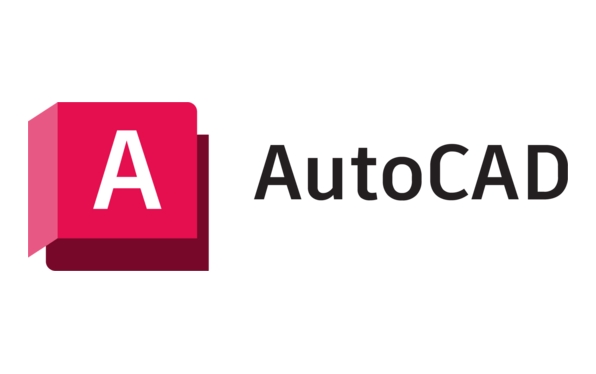
1. Preparation: Confirm your account and network environment
AutoCAD uses the Autodesk account system authorization, so you need to ensure the following:

- You have a valid Autodesk ID and password
- Old computers can be connected to the Internet (used to cancel authorization)
- The new computer also has stable network connections
- If it is a subscription version, confirm that the subscription status is valid
If there is no network or cannot log in to the old computer, the authorization transfer may fail. This is something that many people tend to ignore.
2. Release authorization on old computers
Before installing to a new computer, you must "log out" or "deactivate" the current license from the old computer:

- Open AutoCAD
- Click the user avatar in the upper right corner → “Manage access rights”
- Scroll to the bottom, find the "Disable" button and click
- Follow the prompts to complete the operation
If you can no longer turn on AutoCAD on your old computer, you can manually remove the device after logging in on the Manage Licenses page of the Autodesk official website.
3. Install and activate AutoCAD on a new computer
The installation process is more direct, but be careful when activation:
- Download the corresponding version of the installer from the Autodesk official website
- Select "Login with an existing Autodesk account" during installation
- Enter your account information and the system will automatically bind the license
If activation fails, try:
- Turn off temporary tests for antivirus software or firewalls
- Run the installer as an administrator
- Update graphics drivers and .NET Framework to the recommended version
4. The difference between multiple authorization methods (optional to learn about)
If you are using different types of licenses, the processing method is slightly different:
- Single-player version subscription : can be activated directly online, and supports up to two devices to log in at the same time
- Network license (such as Flex) : License Server is required to be configured, suitable for enterprise users
- Education Edition/Student Edition : Education qualifications are required, and reapply may also be required when replacing equipment
Knowing your authorization type can help avoid unnecessary hassle.
Basically that's it. The whole process is not difficult, but be sure to pay attention to releasing the authorization of the old device in advance, otherwise the new device may not be activated. As long as the network is smooth and the account is correct, it can generally be migrated smoothly.
The above is the detailed content of AutoCAD license transfer to new computer. For more information, please follow other related articles on the PHP Chinese website!

Hot AI Tools

Undress AI Tool
Undress images for free

Undresser.AI Undress
AI-powered app for creating realistic nude photos

AI Clothes Remover
Online AI tool for removing clothes from photos.

Clothoff.io
AI clothes remover

Video Face Swap
Swap faces in any video effortlessly with our completely free AI face swap tool!

Hot Article

Hot Tools

Notepad++7.3.1
Easy-to-use and free code editor

SublimeText3 Chinese version
Chinese version, very easy to use

Zend Studio 13.0.1
Powerful PHP integrated development environment

Dreamweaver CS6
Visual web development tools

SublimeText3 Mac version
God-level code editing software (SublimeText3)

Hot Topics
 How to transfer an Adobe Acrobat license to a new computer?
Jul 04, 2025 am 12:01 AM
How to transfer an Adobe Acrobat license to a new computer?
Jul 04, 2025 am 12:01 AM
To transfer the Adobe Acrobat license to a new computer, you must first log out on the old device and release the activation permission, and then complete the activation with the new computer login account. The specific steps are: 1. Open Acrobat on the old computer and click on the avatar or "Help" > "Log out" to log out; 2. Download and install Acrobat for the new computer and log in with the original account to automatically identify the license; 3. If the activation fails, check the network, clear the cache, unbind the old device through the Adobe account page, or contact customer service to solve the problem. The key point is to ensure that the old device has been logged out, clear the local cache and update the online device list before the migration can be completed smoothly.
 How to create a custom brush in Photoshop
Jul 08, 2025 am 01:01 AM
How to create a custom brush in Photoshop
Jul 08, 2025 am 01:01 AM
The steps to create a custom brush in Photoshop are as follows: 1. Select a pattern with clear edges and suitable for brushes, such as hand-painted textures or photo parts, and adjust it to the appropriate size; 2. Use the "Magic Wand Tool" or "Quick Selection Tool" to remove the background to ensure that the pattern is in an independent selection; 3. Create a basic brush through "Edit > Define Brush Presets"; 4. Adjust the parameters such as "Shape Dynamic", "Scatter", "Text" and "Transfer" in the "Brush" panel to make the strokes more natural; 5. Finally, click "Save As Brush" to save as a .abr file for convenience of subsequent use and sharing.
 How to use the quick selection tool in Photoshop
Jul 06, 2025 am 12:01 AM
How to use the quick selection tool in Photoshop
Jul 06, 2025 am 12:01 AM
Photoshop's quick selection tool is suitable for selecting areas with similar colors and clear boundaries. The usage methods include: 1. Find and activate the tool, right-click or long-press to switch or press the shortcut key W to ensure that the layer is unlocked; 2. Adjust the brush size, combine the Alt or Option key to switch the selection mode, Shift key to add selection, and improve accuracy through the option bar setting sampling method; 3. Use the "Select the Subject" function to assist in selection, and then manually optimize edge details, especially suitable for portraits or product images.
 How to recover a corrupted AutoCAD file?
Jul 09, 2025 am 01:16 AM
How to recover a corrupted AutoCAD file?
Jul 09, 2025 am 01:16 AM
When AutoCAD file is corrupted, you can take the following steps to try to restore: 1. Check the automatic backup of the file, check whether there is a .bak or .sv$ file in the folder where the original .dwg file is located, and rename the .bak file to .dwg to open it; 2. Use the RECOVER command to try to repair the file, and if it fails, use the -OPEN command to open the file for partial recovery; 3. Use third-party tools such as DataNumenDWGRepair, RecoveryToolboxforDWG, etc. to deal with seriously damaged files. To prevent future damage, you should save regularly and use "Save As" to refresh the file structure, keep the software updated, avoid saving through network drives, enable automatic save and set up
 How to fix remote desktop connection issues
Jul 08, 2025 am 01:03 AM
How to fix remote desktop connection issues
Jul 08, 2025 am 01:03 AM
Remote Desktop connection problems can be checked through the following steps: 1. Check the network and firewall settings to ensure that the TCP3389 port is open; 2. Confirm that the remote desktop function is enabled and supported by non-home version systems; 3. Verify user permissions and belong to the "RemoteDesktopUsers" group or administrator; 4. Handle black screen or lag, adjust the display options or restart the remote computer. Check them one by one in order, and most problems can be solved.
 How to remove password protection from a PDF in Adobe Acrobat?
Jul 05, 2025 am 12:36 AM
How to remove password protection from a PDF in Adobe Acrobat?
Jul 05, 2025 am 12:36 AM
To remove PDF password protection, use Adobe AcrobatPro and have the document owner password. The steps include: 1. Open Adobe AcrobatPro and select a password-protected PDF file; 2. Enter the correct owner password; 3. Go to "Tools" > "Protection" > "Encryption" > "Remove Security"; 4. Click "OK" in the pop-up window to confirm the removal. If AcrobatPro is not available, you can ask others for assistance or use third-party decryption tools, but you need to pay attention to privacy risks. Common problems include invalid password, grayed out security settings, and prompting for passwords after removal. The solution is to check password input, try to convert file formats, or update software versions. If it cannot be resolved, please contact A
 How to use the magnetic lasso tool in Photoshop
Jul 04, 2025 am 01:00 AM
How to use the magnetic lasso tool in Photoshop
Jul 04, 2025 am 01:00 AM
The magnetic lasso tool is suitable for images with obvious edge contrast. The key points include: 1. Use the shortcut key L or select the tool from the tool group. After clicking the starting point along the edge of the object, slowly move the mouse, and the tool will automatically absorb and add anchor points; 2. In terms of parameter settings, the width is recommended to be set to 10~30, and the edge contrast is default. The higher the frequency, the more anchor points; 3. In actual application, other tools can be replaced in the blurred edges. Zooming the image will help with accurate selection. If necessary, the anchor points can be adjusted manually. Mastering these skills can effectively improve the efficiency of the selection.
 How to get Photoshop for free
Jul 12, 2025 am 12:34 AM
How to get Photoshop for free
Jul 12, 2025 am 12:34 AM
Adobe Photoshop does not have a permanent free version, but can be legally used in the following ways: 1. The official website provides a 7-day free trial, complete functions but automatic renewal is required; 2. Use a simplified version based on the browser (Beta), which supports basic editing functions; 3. Students or teachers can obtain a full-featured version through the school education plan; 4. Consider alternative software such as GIMP, Photopea, Krita or Canva Pixlr to meet daily needs. The above methods can meet the needs of different users and ensure legal and compliant use.






