How to restore the missing hibernate option in Windows 11?
Jul 11, 2025 am 01:27 AMTo restore the missing hibernation option in Windows 11, you must first enable the feature via the command prompt. 1. Open the command prompt for administrator permissions and enter "powercfg -h on" to enable hibernation and create necessary system files; 2. Then enter the power options of the control panel, select "Select the function of the power button", click "Change currently unavailable settings", and check "Hibernation (Show in the power menu)" to ensure that it is displayed in the power menu; 3. Note that some devices may not be able to enable hibernation due to hardware restrictions, system policies or insufficient disk space, so you need to check the relevant restrictions. After completing the above steps, the Hibernation option should be displayed and used normally.

If your Hibernate option is missing in Windows 11, it's usually because the feature has been disabled or power settings are hiding it. The good news is that restoring it isn't too hard if you know what to do.
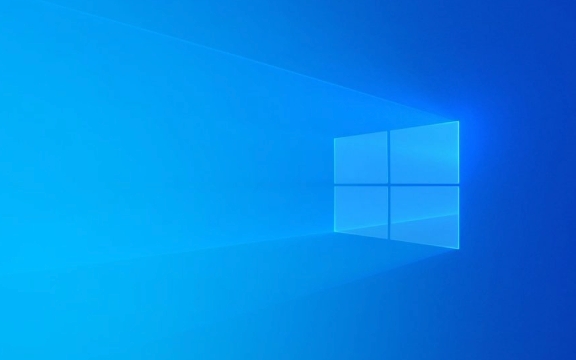
Check Power Options First
Sometimes the hibernate option doesn't show up simply because it's not enabled in your current power plan.
- Go to Control Panel > Hardware and Sound > Power Options .
- Click on “Choose what the power buttons do” on the left side.
- You should see an option labeled “Hibernate” under Shutdown settings. If it's grayed out or not there, you'll need to enable it via another method.
Also, note that some laptops or tablets might hide the hibernate option by default to preserve battery or due to hardware limitations.

Enable Hibernate Using Command Prompt
If you don't see the Hibernate option at all, you can re-enable it through the command line:
- Open Command Prompt as Administrator .
- Type
powercfg -h onand hit Enter.
This command turns on the hibernate function and creates the hiberfil.sys file needed for the system to save memory contents when hibernating.

Note: If you're using a device with Fast Startup enabled (which is common), this command also ensures Hibernate works properly alongside it.
If you later decide to disable Hibernate again, just run powercfg -h off .
Make Sure It Shows Up in the Menu
Even after enabling Hibernate, it may still be hidden from the Start menu or power button options. To fix that:
- Go back to Control Panel > Power Options > Choose what the power buttons do .
- Click “Change settings that are currently unavailable.”
- Scroll down and check the box next to “Hibernate (Show in power menu).”
- Save changes.
Now, when you click the power button in the Start menu or sign-in screen, Hibernate should appear as an option.
Watch Out for System Restrictions
Some systems—especially laptops—may restrict Hibernate based on hardware configuration or power plans. Also, if you're using a Microsoft account with policies enforced by a company or school, those might override local settings.
Another thing to keep in mind: Hibernate requires enough disk space equal to at least the amount of RAM installed. If you have limited space on your drive and Hibernate still won't turn on, that could be why.
Basically, that's how you restore the missing Hibernate option in Windows 11 — enable it through Command Prompt, adjust the power settings, and double-check for system-specific restrictions. Not too complicated once you know where to look.
The above is the detailed content of How to restore the missing hibernate option in Windows 11?. For more information, please follow other related articles on the PHP Chinese website!

Hot AI Tools

Undress AI Tool
Undress images for free

Undresser.AI Undress
AI-powered app for creating realistic nude photos

AI Clothes Remover
Online AI tool for removing clothes from photos.

Clothoff.io
AI clothes remover

Video Face Swap
Swap faces in any video effortlessly with our completely free AI face swap tool!

Hot Article

Hot Tools

Notepad++7.3.1
Easy-to-use and free code editor

SublimeText3 Chinese version
Chinese version, very easy to use

Zend Studio 13.0.1
Powerful PHP integrated development environment

Dreamweaver CS6
Visual web development tools

SublimeText3 Mac version
God-level code editing software (SublimeText3)
 Windows Security is blank or not showing options
Jul 07, 2025 am 02:40 AM
Windows Security is blank or not showing options
Jul 07, 2025 am 02:40 AM
When the Windows Security Center is blank or the function is missing, you can follow the following steps to check: 1. Confirm whether the system version supports full functions, some functions of the Home Edition are limited, and the Professional Edition and above are more complete; 2. Restart the SecurityHealthService service to ensure that its startup type is set to automatic; 3. Check and uninstall third-party security software that may conflict; 4. Run the sfc/scannow and DISM commands to repair system files; 5. Try to reset or reinstall the Windows Security Center application, and contact Microsoft support if necessary.
 Windows stuck on 'undoing changes made to your computer'
Jul 05, 2025 am 02:51 AM
Windows stuck on 'undoing changes made to your computer'
Jul 05, 2025 am 02:51 AM
The computer is stuck in the "Undo Changes made to the computer" interface, which is a common problem after the Windows update fails. It is usually caused by the stuck rollback process and cannot enter the system normally. 1. First of all, you should wait patiently for a long enough time, especially after restarting, it may take more than 30 minutes to complete the rollback, and observe the hard disk light to determine whether it is still running. 2. If there is no progress for a long time, you can force shut down and enter the recovery environment (WinRE) multiple times, and try to start repair or system restore. 3. After entering safe mode, you can uninstall the most recent update records through the control panel. 4. Use the command prompt to execute the bootrec command in the recovery environment to repair the boot file, or run sfc/scannow to check the system file. 5. The last method is to use the "Reset this computer" function
 Proven Ways for Microsoft Teams Error 657rx in Windows 11/10
Jul 07, 2025 pm 12:25 PM
Proven Ways for Microsoft Teams Error 657rx in Windows 11/10
Jul 07, 2025 pm 12:25 PM
Encountering something went wrong 657rx can be frustrating when you log in to Microsoft Teams or Outlook. In this article on MiniTool, we will explore how to fix the Outlook/Microsoft Teams error 657rx so you can get your workflow back on track.Quick
 The RPC server is unavailable Windows
Jul 06, 2025 am 12:07 AM
The RPC server is unavailable Windows
Jul 06, 2025 am 12:07 AM
When encountering the "RPCserverisunavailable" problem, first confirm whether it is a local service exception or a network configuration problem. 1. Check and start the RPC service to ensure that its startup type is automatic. If it cannot be started, check the event log; 2. Check the network connection and firewall settings, test the firewall to turn off the firewall, check DNS resolution and network connectivity; 3. Run the sfc/scannow and DISM commands to repair the system files; 4. Check the group policy and domain controller status in the domain environment, and contact the IT department to assist in the processing. Gradually check it in sequence to locate and solve the problem.
 the default gateway is not available Windows
Jul 08, 2025 am 02:21 AM
the default gateway is not available Windows
Jul 08, 2025 am 02:21 AM
When you encounter the "DefaultGatewayisNotAvailable" prompt, it means that the computer cannot connect to the router or does not obtain the network address correctly. 1. First, restart the router and computer, wait for the router to fully start before trying to connect; 2. Check whether the IP address is set to automatically obtain, enter the network attribute to ensure that "Automatically obtain IP address" and "Automatically obtain DNS server address" are selected; 3. Run ipconfig/release and ipconfig/renew through the command prompt to release and re-acquire the IP address, and execute the netsh command to reset the network components if necessary; 4. Check the wireless network card driver, update or reinstall the driver to ensure that it works normally.
 How to fix 'SYSTEM_SERVICE_EXCEPTION' stop code in Windows
Jul 09, 2025 am 02:56 AM
How to fix 'SYSTEM_SERVICE_EXCEPTION' stop code in Windows
Jul 09, 2025 am 02:56 AM
When encountering the "SYSTEM_SERVICE_EXCEPTION" blue screen error, you do not need to reinstall the system or replace the hardware immediately. You can follow the following steps to check: 1. Update or roll back hardware drivers such as graphics cards, especially recently updated drivers; 2. Uninstall third-party antivirus software or system tools, and use WindowsDefender or well-known brand products to replace them; 3. Run sfc/scannow and DISM commands as administrator to repair system files; 4. Check memory problems, restore the default frequency and re-plug and unplug the memory stick, and use Windows memory diagnostic tools to detect. In most cases, the driver and software problems can be solved first.
 Windows 11 KB5062660 24H2 out with features, direct download links for offline installer (.msu)
Jul 23, 2025 am 09:43 AM
Windows 11 KB5062660 24H2 out with features, direct download links for offline installer (.msu)
Jul 23, 2025 am 09:43 AM
Windows 11 KB5062660 is now rolling out as an optional update for Windows 11 24H2 with a few new features, including Recall AI in Europe. This patch is available via Windows Update, but Microsoft has also posted direct download l
 How to repair Windows 11 using command prompt
Jul 05, 2025 am 02:59 AM
How to repair Windows 11 using command prompt
Jul 05, 2025 am 02:59 AM
How to use command prompt to repair Windows 11? 1. Enter the command prompt through the recovery environment: enter the recovery environment through USB boot or three consecutive interrupts, and then select Troubleshooting > Advanced Options > Command Prompt; 2. Use DISM to repair the system image: Run DISM/Online/Cleanup-Image/CheckHealth to check for corruption, DISM/Online/Cleanup-Image/ScanHealth scanning problem, DISM/Online/Cleanup-Image/RestoreHealth to repair the problem, and specify an external source if necessary; 3. Run SF






