The repeated input of keyboard typing is mostly caused by dust, settings or driver problems. You can follow the following steps to check: 1. Clean up dust and foreign objects in the gaps in the keyboard to avoid triggering the key; 2. Turn off the "Sticky Key" or "Filter Key" auxiliary function in the Windows system; 3. Replace the USB interface or switch wireless connections to eliminate poor contact; 4. Update or reinstall the keyboard driver to solve compatibility problems. Most cases can be solved by cleaning and setting adjustments. If it is invalid, it may be that the hardware is damaged and the keyboard needs to be replaced.

It is annoying to repeatedly type multiple letters when typing on the keyboard, especially when working or writing documents. In fact, this problem does not necessarily mean that the hardware is broken. It is often caused by minor failures or setup problems. You can check the following directions first.

1. Clean up keyboard dust and debris
One of the most common reasons is that there is dust, hair or biscuit residue in the gaps in the keyboard, which is stuck under the button and causes continuous triggering. Especially mechanical keyboards and thin-film keyboards that come with laptops are more likely to accumulate dust.
- You can first use a blowing balloon or compressed air spray can to clean the gap between the key caps
- Gently pat the back of the keyboard to see if any foreign objects fall out
- If it is a mechanical keyboard, you can also consider removing the key cap and wiping the bottom with a cotton swab.
Note: Don’t use a vacuum cleaner to directly suck the key caps, as it can easily suck small parts away; do not sway the keyboard backwards, as it may damage the structure.
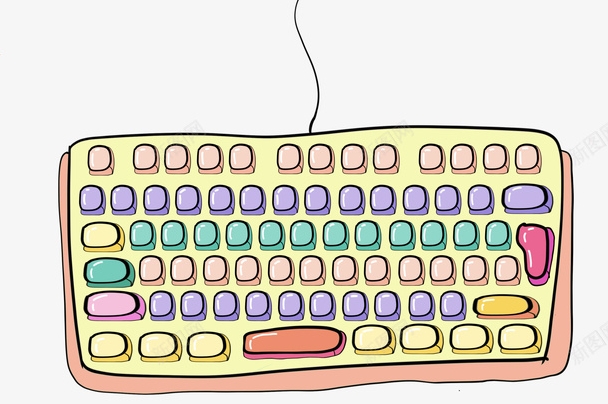
2. Check whether the "Sticky Key" or "Filter Key" function is enabled
If some auxiliary functions on Windows are turned on by mistake, it may also make the keyboard look like "typing by yourself". For example, the "Filter Key" ignores repeated keys in a short period of time, but sometimes it causes delay or repetition.
- Open Control Panel → Easily Use → Change the way the keyboard works
- Check whether the options "Sticky Key" and "Filter Key" are enabled, and try to close it.
If you are not sure about the function of these functions, you can directly restore the default settings, which will generally not affect daily use.

3. Replace the USB port or try to connect wirelessly (if it is an external keyboard)
Sometimes poor contact with the data cable or unstable interface power supply can also lead to abnormal keyboard signal transmission and problems such as repeated input and missed input.
You can try:
- Plug into another USB port
- Try changing location using USB hub
- If it is a dual-mode keyboard, switch to wireless mode to see if there are any problems
If it is an old PS/2 keyboard, it may require restarting the computer to re-identify it. It is also best to power off when plugging and unplugging.
4. Update or reinstall the keyboard driver
After the system is updated, drivers may occasionally be incompatible, especially after changing the system version, various strange problems may occur in old devices.
The processing method is as follows:
- Open Device Manager
- Expand the Keyboard column
- Right-click your keyboard device and select "Update Driver" or "Uninstall Device"
- After restarting the computer, the system will automatically reinstall the driver
If there is no obvious change, you can also download the latest driver and install it manually on the official website.
Basically, these common causes and solutions are all there. In most cases, cleaning and setting checking can be done. If the hardware is aging or the key spring fails, you can only consider changing the keyboard.
The above is the detailed content of How to Fix Keyboard Typing Multiple Letters. For more information, please follow other related articles on the PHP Chinese website!

Hot AI Tools

Undress AI Tool
Undress images for free

Undresser.AI Undress
AI-powered app for creating realistic nude photos

AI Clothes Remover
Online AI tool for removing clothes from photos.

Clothoff.io
AI clothes remover

Video Face Swap
Swap faces in any video effortlessly with our completely free AI face swap tool!

Hot Article

Hot Tools

Notepad++7.3.1
Easy-to-use and free code editor

SublimeText3 Chinese version
Chinese version, very easy to use

Zend Studio 13.0.1
Powerful PHP integrated development environment

Dreamweaver CS6
Visual web development tools

SublimeText3 Mac version
God-level code editing software (SublimeText3)
 Windows Security is blank or not showing options
Jul 07, 2025 am 02:40 AM
Windows Security is blank or not showing options
Jul 07, 2025 am 02:40 AM
When the Windows Security Center is blank or the function is missing, you can follow the following steps to check: 1. Confirm whether the system version supports full functions, some functions of the Home Edition are limited, and the Professional Edition and above are more complete; 2. Restart the SecurityHealthService service to ensure that its startup type is set to automatic; 3. Check and uninstall third-party security software that may conflict; 4. Run the sfc/scannow and DISM commands to repair system files; 5. Try to reset or reinstall the Windows Security Center application, and contact Microsoft support if necessary.
 Proven Ways for Microsoft Teams Error 657rx in Windows 11/10
Jul 07, 2025 pm 12:25 PM
Proven Ways for Microsoft Teams Error 657rx in Windows 11/10
Jul 07, 2025 pm 12:25 PM
Encountering something went wrong 657rx can be frustrating when you log in to Microsoft Teams or Outlook. In this article on MiniTool, we will explore how to fix the Outlook/Microsoft Teams error 657rx so you can get your workflow back on track.Quick
 The RPC server is unavailable Windows
Jul 06, 2025 am 12:07 AM
The RPC server is unavailable Windows
Jul 06, 2025 am 12:07 AM
When encountering the "RPCserverisunavailable" problem, first confirm whether it is a local service exception or a network configuration problem. 1. Check and start the RPC service to ensure that its startup type is automatic. If it cannot be started, check the event log; 2. Check the network connection and firewall settings, test the firewall to turn off the firewall, check DNS resolution and network connectivity; 3. Run the sfc/scannow and DISM commands to repair the system files; 4. Check the group policy and domain controller status in the domain environment, and contact the IT department to assist in the processing. Gradually check it in sequence to locate and solve the problem.
 the default gateway is not available Windows
Jul 08, 2025 am 02:21 AM
the default gateway is not available Windows
Jul 08, 2025 am 02:21 AM
When you encounter the "DefaultGatewayisNotAvailable" prompt, it means that the computer cannot connect to the router or does not obtain the network address correctly. 1. First, restart the router and computer, wait for the router to fully start before trying to connect; 2. Check whether the IP address is set to automatically obtain, enter the network attribute to ensure that "Automatically obtain IP address" and "Automatically obtain DNS server address" are selected; 3. Run ipconfig/release and ipconfig/renew through the command prompt to release and re-acquire the IP address, and execute the netsh command to reset the network components if necessary; 4. Check the wireless network card driver, update or reinstall the driver to ensure that it works normally.
 How to fix 'SYSTEM_SERVICE_EXCEPTION' stop code in Windows
Jul 09, 2025 am 02:56 AM
How to fix 'SYSTEM_SERVICE_EXCEPTION' stop code in Windows
Jul 09, 2025 am 02:56 AM
When encountering the "SYSTEM_SERVICE_EXCEPTION" blue screen error, you do not need to reinstall the system or replace the hardware immediately. You can follow the following steps to check: 1. Update or roll back hardware drivers such as graphics cards, especially recently updated drivers; 2. Uninstall third-party antivirus software or system tools, and use WindowsDefender or well-known brand products to replace them; 3. Run sfc/scannow and DISM commands as administrator to repair system files; 4. Check memory problems, restore the default frequency and re-plug and unplug the memory stick, and use Windows memory diagnostic tools to detect. In most cases, the driver and software problems can be solved first.
 Windows 11 KB5062660 24H2 out with features, direct download links for offline installer (.msu)
Jul 23, 2025 am 09:43 AM
Windows 11 KB5062660 24H2 out with features, direct download links for offline installer (.msu)
Jul 23, 2025 am 09:43 AM
Windows 11 KB5062660 is now rolling out as an optional update for Windows 11 24H2 with a few new features, including Recall AI in Europe. This patch is available via Windows Update, but Microsoft has also posted direct download l
 Windows could not start because the following file is missing or corrupt
Jul 07, 2025 am 02:39 AM
Windows could not start because the following file is missing or corrupt
Jul 07, 2025 am 02:39 AM
When the boot prompt is "Windows could not start because of the following fileismissing" 1. You can run bootrec/fixmb, bootrec/fixboot, bootrec/rebuildbcd through the Windows installation media; 2. Check the hard disk connection or use CrystalDiskInfo to detect the health status of the hard disk; 3. If there is a dual system, you can use the bootrec command to rebuild the boot or manually add the boot items; 4. Use PE environment to kill viruses and combine DISM and SFC tools to repair the system files, and the system can be restored in most cases.
 My second monitor is not detected on Windows
Jul 08, 2025 am 02:47 AM
My second monitor is not detected on Windows
Jul 08, 2025 am 02:47 AM
If the second monitor is not recognized by Windows, first check whether the cable and interface are normal, try to replace the HDMI, DP or VGA cable, confirm the plug-in video output port, and test different interfaces to eliminate compatibility issues; then verify the monitor power and input source settings, and connect the monitor separately to test whether it can be recognized; then enter the Windows display settings and click the "Detection" button, or use Win P to switch the display mode, and update the graphics card driver at the same time; finally check the graphics card specifications to confirm whether it supports multi-screen output to avoid exceeding its maximum output capability.






