If a Microsoft ergonomic keyboard stops working, check connections and power first, then test on another device, update or reinstall drivers, and confirm compatibility. Start by ensuring the keyboard is powered on, batteries are charged, or try a different USB port or Bluetooth connection. Test the keyboard on another device to determine if the issue is with the hardware or original device’s software. Use Device Manager to update or reinstall drivers, or download latest drivers from Microsoft’s support site. Check for firmware updates and ensure no third-party apps interfere, especially on non-Windows systems. Following these steps typically resolves most issues.

Microsoft ergonomic keyboards are generally reliable, but sometimes they stop working or behave unexpectedly. This can be frustrating, especially if you're used to the comfort and layout. The good news is that most issues have straightforward fixes.

1. Check the basics: Connection and power
Before diving into complex troubleshooting, start with the obvious. If your Microsoft ergonomic keyboard isn’t responding at all, it might just be a connection issue or a dead battery (if it's wireless).
- Make sure the keyboard is turned on
- If it uses batteries, check if they’re charged or need replacing
- For wired models, try plugging into a different USB port
- If it’s Bluetooth-connected, ensure it’s paired properly
Sometimes simply unplugging and re-plugging the receiver or reconnecting via Bluetooth can resolve the problem.
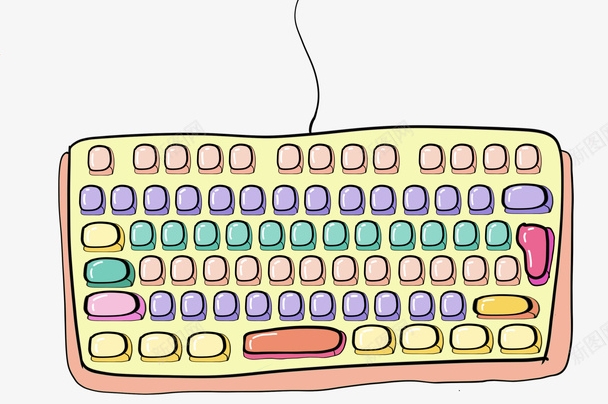
2. Try a different device to isolate the issue
If you’re not sure whether the problem is with the keyboard or your computer, test the keyboard on another device. Plug it into a different laptop or desktop and see if it works there.
- If it works fine elsewhere, the issue is likely with your original device’s drivers or OS
- If it still doesn’t work, the hardware may be faulty
This step helps avoid wasting time chasing software fixes when the keyboard itself might be broken.

3. Update or reinstall drivers
A common cause of keyboard problems in Windows is outdated or corrupted drivers. Updating or reinstalling them often brings the keyboard back to life.
Here’s what to do:
- Press
Win Xand select Device Manager - Expand the Keyboards section
- Right-click your Microsoft keyboard and choose Update driver
- If that doesn’t help, try Uninstall device, then restart your PC — Windows will try to reinstall the driver automatically
You can also visit Microsoft’s official support site to download the latest drivers directly.
4. Look for known compatibility issues
Some Microsoft ergonomic keyboards were designed with specific operating systems in mind. Older models may not work perfectly with newer versions of Windows without updated drivers or firmware.
- Check Microsoft’s support page for your exact keyboard model
- See if there are any firmware updates available
- If you're using a Mac or Linux system, note that some features may not work as expected
Also, some third-party apps or security software can interfere with how input devices function — temporarily disabling such programs can help identify if they’re causing the issue.
Fixing a non-working Microsoft ergonomic keyboard usually involves checking connections, testing on another device, updating drivers, and confirming compatibility. Most of the time, one of these steps will get things working again. If none of them do, it might just be time to consider a replacement — but that’s relatively rare.
The above is the detailed content of How to fix Microsoft ergonomic keyboard not working. For more information, please follow other related articles on the PHP Chinese website!

Hot AI Tools

Undress AI Tool
Undress images for free

Undresser.AI Undress
AI-powered app for creating realistic nude photos

AI Clothes Remover
Online AI tool for removing clothes from photos.

Clothoff.io
AI clothes remover

Video Face Swap
Swap faces in any video effortlessly with our completely free AI face swap tool!

Hot Article

Hot Tools

Notepad++7.3.1
Easy-to-use and free code editor

SublimeText3 Chinese version
Chinese version, very easy to use

Zend Studio 13.0.1
Powerful PHP integrated development environment

Dreamweaver CS6
Visual web development tools

SublimeText3 Mac version
God-level code editing software (SublimeText3)
 Windows Security is blank or not showing options
Jul 07, 2025 am 02:40 AM
Windows Security is blank or not showing options
Jul 07, 2025 am 02:40 AM
When the Windows Security Center is blank or the function is missing, you can follow the following steps to check: 1. Confirm whether the system version supports full functions, some functions of the Home Edition are limited, and the Professional Edition and above are more complete; 2. Restart the SecurityHealthService service to ensure that its startup type is set to automatic; 3. Check and uninstall third-party security software that may conflict; 4. Run the sfc/scannow and DISM commands to repair system files; 5. Try to reset or reinstall the Windows Security Center application, and contact Microsoft support if necessary.
 Proven Ways for Microsoft Teams Error 657rx in Windows 11/10
Jul 07, 2025 pm 12:25 PM
Proven Ways for Microsoft Teams Error 657rx in Windows 11/10
Jul 07, 2025 pm 12:25 PM
Encountering something went wrong 657rx can be frustrating when you log in to Microsoft Teams or Outlook. In this article on MiniTool, we will explore how to fix the Outlook/Microsoft Teams error 657rx so you can get your workflow back on track.Quick
 The RPC server is unavailable Windows
Jul 06, 2025 am 12:07 AM
The RPC server is unavailable Windows
Jul 06, 2025 am 12:07 AM
When encountering the "RPCserverisunavailable" problem, first confirm whether it is a local service exception or a network configuration problem. 1. Check and start the RPC service to ensure that its startup type is automatic. If it cannot be started, check the event log; 2. Check the network connection and firewall settings, test the firewall to turn off the firewall, check DNS resolution and network connectivity; 3. Run the sfc/scannow and DISM commands to repair the system files; 4. Check the group policy and domain controller status in the domain environment, and contact the IT department to assist in the processing. Gradually check it in sequence to locate and solve the problem.
 the default gateway is not available Windows
Jul 08, 2025 am 02:21 AM
the default gateway is not available Windows
Jul 08, 2025 am 02:21 AM
When you encounter the "DefaultGatewayisNotAvailable" prompt, it means that the computer cannot connect to the router or does not obtain the network address correctly. 1. First, restart the router and computer, wait for the router to fully start before trying to connect; 2. Check whether the IP address is set to automatically obtain, enter the network attribute to ensure that "Automatically obtain IP address" and "Automatically obtain DNS server address" are selected; 3. Run ipconfig/release and ipconfig/renew through the command prompt to release and re-acquire the IP address, and execute the netsh command to reset the network components if necessary; 4. Check the wireless network card driver, update or reinstall the driver to ensure that it works normally.
 How to fix 'SYSTEM_SERVICE_EXCEPTION' stop code in Windows
Jul 09, 2025 am 02:56 AM
How to fix 'SYSTEM_SERVICE_EXCEPTION' stop code in Windows
Jul 09, 2025 am 02:56 AM
When encountering the "SYSTEM_SERVICE_EXCEPTION" blue screen error, you do not need to reinstall the system or replace the hardware immediately. You can follow the following steps to check: 1. Update or roll back hardware drivers such as graphics cards, especially recently updated drivers; 2. Uninstall third-party antivirus software or system tools, and use WindowsDefender or well-known brand products to replace them; 3. Run sfc/scannow and DISM commands as administrator to repair system files; 4. Check memory problems, restore the default frequency and re-plug and unplug the memory stick, and use Windows memory diagnostic tools to detect. In most cases, the driver and software problems can be solved first.
 Windows 11 KB5062660 24H2 out with features, direct download links for offline installer (.msu)
Jul 23, 2025 am 09:43 AM
Windows 11 KB5062660 24H2 out with features, direct download links for offline installer (.msu)
Jul 23, 2025 am 09:43 AM
Windows 11 KB5062660 is now rolling out as an optional update for Windows 11 24H2 with a few new features, including Recall AI in Europe. This patch is available via Windows Update, but Microsoft has also posted direct download l
 Windows could not start because the following file is missing or corrupt
Jul 07, 2025 am 02:39 AM
Windows could not start because the following file is missing or corrupt
Jul 07, 2025 am 02:39 AM
When the boot prompt is "Windows could not start because of the following fileismissing" 1. You can run bootrec/fixmb, bootrec/fixboot, bootrec/rebuildbcd through the Windows installation media; 2. Check the hard disk connection or use CrystalDiskInfo to detect the health status of the hard disk; 3. If there is a dual system, you can use the bootrec command to rebuild the boot or manually add the boot items; 4. Use PE environment to kill viruses and combine DISM and SFC tools to repair the system files, and the system can be restored in most cases.
 My second monitor is not detected on Windows
Jul 08, 2025 am 02:47 AM
My second monitor is not detected on Windows
Jul 08, 2025 am 02:47 AM
If the second monitor is not recognized by Windows, first check whether the cable and interface are normal, try to replace the HDMI, DP or VGA cable, confirm the plug-in video output port, and test different interfaces to eliminate compatibility issues; then verify the monitor power and input source settings, and connect the monitor separately to test whether it can be recognized; then enter the Windows display settings and click the "Detection" button, or use Win P to switch the display mode, and update the graphics card driver at the same time; finally check the graphics card specifications to confirm whether it supports multi-screen output to avoid exceeding its maximum output capability.






