 Computer Tutorials
Computer Tutorials
 Troubleshooting
Troubleshooting
 How to fix Command Prompt opening and closing immediately in Windows?
How to fix Command Prompt opening and closing immediately in Windows?
How to fix Command Prompt opening and closing immediately in Windows?
Jul 11, 2025 am 01:16 AMImproperties that close immediately after the command prompt is turned on can be solved by checking shortcut parameters, third-party software interference, registry settings, and using PowerShell tests. 1. Check whether the shortcut target contains unnecessary parameters, and only retain %SystemRoot%\system32\cmd.exe; 2. Use the task manager to start CMD, troubleshoot third-party software interference and try to uninstall relevant software; 3. Check whether the DisableCMD value in the registry key HKEY_CURRENT_USER\Software\Policies\Microsoft\Windows\System is 1, and if so, change it to 0; 4. Open PowerShell and enter cmd to test whether the problem still exists to determine whether it is a system file problem. It is recommended to prioritize shortcuts and third-party software, and then handle registry and system integrity issues.

The command prompt (Command Prompt) is closed immediately after opening, which is a common problem that many Windows users have encountered. This situation is usually not a system failure, but because some settings or operations trigger a quick exit mechanism. The solution is actually not complicated. The following is to start with several common reasons to help you troubleshoot and fix this problem.
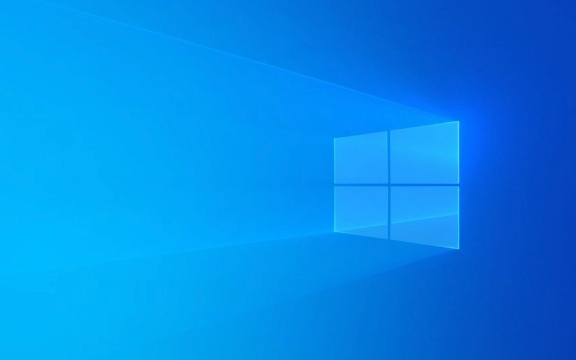
1. Check whether the shortcut parameters are misused
If you open CMD through a shortcut, it is very likely that this shortcut has been modified and will be closed immediately after running.
A common mistake is to add more parameters in the "Target" column, such as cmd /k or other command combinations, which leads to exit after execution.
suggestion:

- Right-click the CMD shortcut you are using and select "Properties".
- Under the Shortcuts tab, see if the Target column is just
%SystemRoot%\system32\cmd.exe. - If there is something else behind, such as
/k something, you can try to delete the excess and keep only the original path.
Tips: If you want CMD to not automatically close after executing the command, you can use the
/kparameter; if you want it to close after executing the command, use/c. But if you just open CMD, you don't need to add these parameters.
2. Check whether the settings are hijacked by third-party software or modified
Some optimization tools, security software, and even malware may modify the system's default behavior, including the command line behavior.

suggestion:
- Try to start CMD using Task Manager: Press
Ctrl Shift Escto open Task Manager → File → Run a new task → Entercmd→ Check "Create this task higher permissions" → OK. - If this can open normally and keep the window not closed, it means that the original startup method may have been interfered with.
- Check for recently installed software, especially optimization or security software, and try uninstalling or disabling to see if it is restored.
3. Check for abnormal user account control (UAC) or registry settings
Sometimes the registry key is modified, which may also cause abnormal behavior of CMD. For example, if the DisableCMD key value is set to 1 under HKEY_CURRENT_USER\Software\Policies\Microsoft\Windows\System is set to 1, the use of CMD will be restricted.
suggestion:
- Press
Win R, enterregeditto enter, and open the Registry Editor. - Positioning to path:
HKEY_CURRENT_USER\Software\Policies\Microsoft\Windows\System
- Check whether there is the DWORD value of
DisableCMDon the right:- If there is, and the value is
1, double-click to change it0. - If not, it means that this is not the reason.
- If there is, and the value is
Note: There are certain risks in modifying the registry. It is recommended to back up the registry or create a system restore point before operation.
4. Use PowerShell to test whether the problem exists
If none of the above methods solve the problem, you can try using PowerShell to determine whether it is a problem with CMD itself.
suggestion:
- Press
Win S, search for "PowerShell" and open it. - Enter
cmdin PowerShell and press Enter to see if CMD works properly. - If it can also be closed immediately, it may be a deeper system problem and may require checking system file integrity.
Basically, these common causes and solutions. In most cases, the problem lies in shortcut settings or interference from third-party software. It is faster to check these two aspects first. If you accidentally change the registry or permission settings, you can also gradually restore it.
The above is the detailed content of How to fix Command Prompt opening and closing immediately in Windows?. For more information, please follow other related articles on the PHP Chinese website!

Hot AI Tools

Undress AI Tool
Undress images for free

Undresser.AI Undress
AI-powered app for creating realistic nude photos

AI Clothes Remover
Online AI tool for removing clothes from photos.

Clothoff.io
AI clothes remover

Video Face Swap
Swap faces in any video effortlessly with our completely free AI face swap tool!

Hot Article

Hot Tools

Notepad++7.3.1
Easy-to-use and free code editor

SublimeText3 Chinese version
Chinese version, very easy to use

Zend Studio 13.0.1
Powerful PHP integrated development environment

Dreamweaver CS6
Visual web development tools

SublimeText3 Mac version
God-level code editing software (SublimeText3)
 Windows Security is blank or not showing options
Jul 07, 2025 am 02:40 AM
Windows Security is blank or not showing options
Jul 07, 2025 am 02:40 AM
When the Windows Security Center is blank or the function is missing, you can follow the following steps to check: 1. Confirm whether the system version supports full functions, some functions of the Home Edition are limited, and the Professional Edition and above are more complete; 2. Restart the SecurityHealthService service to ensure that its startup type is set to automatic; 3. Check and uninstall third-party security software that may conflict; 4. Run the sfc/scannow and DISM commands to repair system files; 5. Try to reset or reinstall the Windows Security Center application, and contact Microsoft support if necessary.
 Windows stuck on 'undoing changes made to your computer'
Jul 05, 2025 am 02:51 AM
Windows stuck on 'undoing changes made to your computer'
Jul 05, 2025 am 02:51 AM
The computer is stuck in the "Undo Changes made to the computer" interface, which is a common problem after the Windows update fails. It is usually caused by the stuck rollback process and cannot enter the system normally. 1. First of all, you should wait patiently for a long enough time, especially after restarting, it may take more than 30 minutes to complete the rollback, and observe the hard disk light to determine whether it is still running. 2. If there is no progress for a long time, you can force shut down and enter the recovery environment (WinRE) multiple times, and try to start repair or system restore. 3. After entering safe mode, you can uninstall the most recent update records through the control panel. 4. Use the command prompt to execute the bootrec command in the recovery environment to repair the boot file, or run sfc/scannow to check the system file. 5. The last method is to use the "Reset this computer" function
 Proven Ways for Microsoft Teams Error 657rx in Windows 11/10
Jul 07, 2025 pm 12:25 PM
Proven Ways for Microsoft Teams Error 657rx in Windows 11/10
Jul 07, 2025 pm 12:25 PM
Encountering something went wrong 657rx can be frustrating when you log in to Microsoft Teams or Outlook. In this article on MiniTool, we will explore how to fix the Outlook/Microsoft Teams error 657rx so you can get your workflow back on track.Quick
 The RPC server is unavailable Windows
Jul 06, 2025 am 12:07 AM
The RPC server is unavailable Windows
Jul 06, 2025 am 12:07 AM
When encountering the "RPCserverisunavailable" problem, first confirm whether it is a local service exception or a network configuration problem. 1. Check and start the RPC service to ensure that its startup type is automatic. If it cannot be started, check the event log; 2. Check the network connection and firewall settings, test the firewall to turn off the firewall, check DNS resolution and network connectivity; 3. Run the sfc/scannow and DISM commands to repair the system files; 4. Check the group policy and domain controller status in the domain environment, and contact the IT department to assist in the processing. Gradually check it in sequence to locate and solve the problem.
 the default gateway is not available Windows
Jul 08, 2025 am 02:21 AM
the default gateway is not available Windows
Jul 08, 2025 am 02:21 AM
When you encounter the "DefaultGatewayisNotAvailable" prompt, it means that the computer cannot connect to the router or does not obtain the network address correctly. 1. First, restart the router and computer, wait for the router to fully start before trying to connect; 2. Check whether the IP address is set to automatically obtain, enter the network attribute to ensure that "Automatically obtain IP address" and "Automatically obtain DNS server address" are selected; 3. Run ipconfig/release and ipconfig/renew through the command prompt to release and re-acquire the IP address, and execute the netsh command to reset the network components if necessary; 4. Check the wireless network card driver, update or reinstall the driver to ensure that it works normally.
 How to fix 'SYSTEM_SERVICE_EXCEPTION' stop code in Windows
Jul 09, 2025 am 02:56 AM
How to fix 'SYSTEM_SERVICE_EXCEPTION' stop code in Windows
Jul 09, 2025 am 02:56 AM
When encountering the "SYSTEM_SERVICE_EXCEPTION" blue screen error, you do not need to reinstall the system or replace the hardware immediately. You can follow the following steps to check: 1. Update or roll back hardware drivers such as graphics cards, especially recently updated drivers; 2. Uninstall third-party antivirus software or system tools, and use WindowsDefender or well-known brand products to replace them; 3. Run sfc/scannow and DISM commands as administrator to repair system files; 4. Check memory problems, restore the default frequency and re-plug and unplug the memory stick, and use Windows memory diagnostic tools to detect. In most cases, the driver and software problems can be solved first.
 Windows 11 KB5062660 24H2 out with features, direct download links for offline installer (.msu)
Jul 23, 2025 am 09:43 AM
Windows 11 KB5062660 24H2 out with features, direct download links for offline installer (.msu)
Jul 23, 2025 am 09:43 AM
Windows 11 KB5062660 is now rolling out as an optional update for Windows 11 24H2 with a few new features, including Recall AI in Europe. This patch is available via Windows Update, but Microsoft has also posted direct download l
 How to repair Windows 11 using command prompt
Jul 05, 2025 am 02:59 AM
How to repair Windows 11 using command prompt
Jul 05, 2025 am 02:59 AM
How to use command prompt to repair Windows 11? 1. Enter the command prompt through the recovery environment: enter the recovery environment through USB boot or three consecutive interrupts, and then select Troubleshooting > Advanced Options > Command Prompt; 2. Use DISM to repair the system image: Run DISM/Online/Cleanup-Image/CheckHealth to check for corruption, DISM/Online/Cleanup-Image/ScanHealth scanning problem, DISM/Online/Cleanup-Image/RestoreHealth to repair the problem, and specify an external source if necessary; 3. Run SF





