 Computer Tutorials
Computer Tutorials
 Troubleshooting
Troubleshooting
 How to fix 'The action can't be completed because the folder or a file in it is open in another program' error?
How to fix 'The action can't be completed because the folder or a file in it is open in another program' error?
How to fix 'The action can't be completed because the folder or a file in it is open in another program' error?
Jul 11, 2025 am 01:10 AMOpen Resource Monitor; 2. Look for relevant processes in the "CPU" or "Memory" tab; 3. End the program process that occupies files or folders. When deleting or renaming a folder prompts to be occupied by other programs, you can locate the specific process through the resource monitor and end it, thus solving the problem.

You are about to delete or rename a folder, and the prompt pops up: "The action can't be completed because the folder or a file in it is open in another program". This is common, but it does cause a headache. The solution is actually not complicated. The key is to find which program occupies this file or folder.
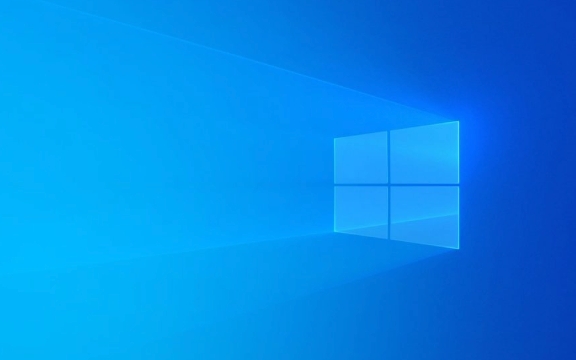
1. Close the relevant program (the most common solution)
Many times, the system has clearly told you that "there is a file occupied by another program", and the first step is to manually close these programs .
- Check if there are any software that is opened, such as Word, Excel, picture viewer, video player, etc., especially programs that you have recently operated the contents of the folder.
- If you preview certain files (such as PDFs) in your browser, it may also be that the browser locks it in the background.
- Right-click on the taskbar → "Task Manager" → Check for suspicious processes and right-click to end them.
Tips: If you are not sure which program is being used, you can try restarting the computer and then performing it. Most temporary locking issues will disappear after restarting.

2. Use Resource Monitor to find occupant processes
If the above method doesn't work, you need to have a deeper investigation - Windows comes with a very useful tool called Resource Monitor .
The steps are as follows:

- Press
Ctrl Shift Escto open Task Manager - Switch to the Performance tab → Click "Open Resource Monitor" at the bottom
- Find "Associated Handles" next to the "CPU" tab
- Enter the folder name or file name you are having in the search box
- It lists all processes that are accessing the file/folder
- Right-click the corresponding process → end the task
Note: It is recommended to back up important data before operation to avoid instability caused by manslaughtering critical processes of the system.
3. Check whether it is occupied by system services or indexing functions
Sometimes it is not caused by the program you open on your own initiative, but the system itself is processing these files.
- Windows Search Index Service : Sometimes it scans folder content in the background, causing a brief lock.
- Antivirus software or synchronization tools (such as OneDrive, Dropbox): These tools usually run in the background and may scan or cache files.
You can try:
- Temporarily turn off antivirus software or synchronization tool (remember to restart it afterwards)
- Or exclude folders from the index:
- Right-click the folder → Properties → Advanced → Check "In addition to file properties, it is also allowed to index the contents of files on this drive."
- Uncheck → Apply
4. Force unlock using third-party tools
If you don't want to mess around with the command line or resource monitor, you can also use some small third-party tools to quickly solve the problem:
- Unlocker : The interface is friendly, you can see which process is occupying and select Release by clicking.
- LockHunter : powerful, capable of forcibly unlocking most locks
- Process Explorer (Microsoft official tool): Recommended by advanced users, similar to task manager but more detailed
Tip: Pay attention to the source when downloading these tools and avoid downloading versions with bundled software.
Basically these are the methods. In most cases, closing the program or restarting the computer can do it; if it doesn't work, then check the process and services step by step. Although this problem is annoying, it can generally be solved as long as the thinking is clear.
The above is the detailed content of How to fix 'The action can't be completed because the folder or a file in it is open in another program' error?. For more information, please follow other related articles on the PHP Chinese website!

Hot AI Tools

Undress AI Tool
Undress images for free

Undresser.AI Undress
AI-powered app for creating realistic nude photos

AI Clothes Remover
Online AI tool for removing clothes from photos.

Clothoff.io
AI clothes remover

Video Face Swap
Swap faces in any video effortlessly with our completely free AI face swap tool!

Hot Article

Hot Tools

Notepad++7.3.1
Easy-to-use and free code editor

SublimeText3 Chinese version
Chinese version, very easy to use

Zend Studio 13.0.1
Powerful PHP integrated development environment

Dreamweaver CS6
Visual web development tools

SublimeText3 Mac version
God-level code editing software (SublimeText3)
 Windows Security is blank or not showing options
Jul 07, 2025 am 02:40 AM
Windows Security is blank or not showing options
Jul 07, 2025 am 02:40 AM
When the Windows Security Center is blank or the function is missing, you can follow the following steps to check: 1. Confirm whether the system version supports full functions, some functions of the Home Edition are limited, and the Professional Edition and above are more complete; 2. Restart the SecurityHealthService service to ensure that its startup type is set to automatic; 3. Check and uninstall third-party security software that may conflict; 4. Run the sfc/scannow and DISM commands to repair system files; 5. Try to reset or reinstall the Windows Security Center application, and contact Microsoft support if necessary.
 Windows stuck on 'undoing changes made to your computer'
Jul 05, 2025 am 02:51 AM
Windows stuck on 'undoing changes made to your computer'
Jul 05, 2025 am 02:51 AM
The computer is stuck in the "Undo Changes made to the computer" interface, which is a common problem after the Windows update fails. It is usually caused by the stuck rollback process and cannot enter the system normally. 1. First of all, you should wait patiently for a long enough time, especially after restarting, it may take more than 30 minutes to complete the rollback, and observe the hard disk light to determine whether it is still running. 2. If there is no progress for a long time, you can force shut down and enter the recovery environment (WinRE) multiple times, and try to start repair or system restore. 3. After entering safe mode, you can uninstall the most recent update records through the control panel. 4. Use the command prompt to execute the bootrec command in the recovery environment to repair the boot file, or run sfc/scannow to check the system file. 5. The last method is to use the "Reset this computer" function
 Proven Ways for Microsoft Teams Error 657rx in Windows 11/10
Jul 07, 2025 pm 12:25 PM
Proven Ways for Microsoft Teams Error 657rx in Windows 11/10
Jul 07, 2025 pm 12:25 PM
Encountering something went wrong 657rx can be frustrating when you log in to Microsoft Teams or Outlook. In this article on MiniTool, we will explore how to fix the Outlook/Microsoft Teams error 657rx so you can get your workflow back on track.Quick
 The RPC server is unavailable Windows
Jul 06, 2025 am 12:07 AM
The RPC server is unavailable Windows
Jul 06, 2025 am 12:07 AM
When encountering the "RPCserverisunavailable" problem, first confirm whether it is a local service exception or a network configuration problem. 1. Check and start the RPC service to ensure that its startup type is automatic. If it cannot be started, check the event log; 2. Check the network connection and firewall settings, test the firewall to turn off the firewall, check DNS resolution and network connectivity; 3. Run the sfc/scannow and DISM commands to repair the system files; 4. Check the group policy and domain controller status in the domain environment, and contact the IT department to assist in the processing. Gradually check it in sequence to locate and solve the problem.
 the default gateway is not available Windows
Jul 08, 2025 am 02:21 AM
the default gateway is not available Windows
Jul 08, 2025 am 02:21 AM
When you encounter the "DefaultGatewayisNotAvailable" prompt, it means that the computer cannot connect to the router or does not obtain the network address correctly. 1. First, restart the router and computer, wait for the router to fully start before trying to connect; 2. Check whether the IP address is set to automatically obtain, enter the network attribute to ensure that "Automatically obtain IP address" and "Automatically obtain DNS server address" are selected; 3. Run ipconfig/release and ipconfig/renew through the command prompt to release and re-acquire the IP address, and execute the netsh command to reset the network components if necessary; 4. Check the wireless network card driver, update or reinstall the driver to ensure that it works normally.
 How to fix 'SYSTEM_SERVICE_EXCEPTION' stop code in Windows
Jul 09, 2025 am 02:56 AM
How to fix 'SYSTEM_SERVICE_EXCEPTION' stop code in Windows
Jul 09, 2025 am 02:56 AM
When encountering the "SYSTEM_SERVICE_EXCEPTION" blue screen error, you do not need to reinstall the system or replace the hardware immediately. You can follow the following steps to check: 1. Update or roll back hardware drivers such as graphics cards, especially recently updated drivers; 2. Uninstall third-party antivirus software or system tools, and use WindowsDefender or well-known brand products to replace them; 3. Run sfc/scannow and DISM commands as administrator to repair system files; 4. Check memory problems, restore the default frequency and re-plug and unplug the memory stick, and use Windows memory diagnostic tools to detect. In most cases, the driver and software problems can be solved first.
 Windows 11 KB5062660 24H2 out with features, direct download links for offline installer (.msu)
Jul 23, 2025 am 09:43 AM
Windows 11 KB5062660 24H2 out with features, direct download links for offline installer (.msu)
Jul 23, 2025 am 09:43 AM
Windows 11 KB5062660 is now rolling out as an optional update for Windows 11 24H2 with a few new features, including Recall AI in Europe. This patch is available via Windows Update, but Microsoft has also posted direct download l
 How to repair Windows 11 using command prompt
Jul 05, 2025 am 02:59 AM
How to repair Windows 11 using command prompt
Jul 05, 2025 am 02:59 AM
How to use command prompt to repair Windows 11? 1. Enter the command prompt through the recovery environment: enter the recovery environment through USB boot or three consecutive interrupts, and then select Troubleshooting > Advanced Options > Command Prompt; 2. Use DISM to repair the system image: Run DISM/Online/Cleanup-Image/CheckHealth to check for corruption, DISM/Online/Cleanup-Image/ScanHealth scanning problem, DISM/Online/Cleanup-Image/RestoreHealth to repair the problem, and specify an external source if necessary; 3. Run SF






