Error 0x80070002 can be resolved by: 1. Run Windows Update Troubleshooting to automatically repair permissions, services, or network issues; 2. Free up disk space and run the sfc /scannow and DISM commands to repair system files; 3. Reset update components, including stopping services, clearing caches, and restarting services; 4. Update or uninstall conflicting drivers and recently installed updates. These steps can be tried in turn and usually can effectively solve the problem.

Windows Update Error 0x80070002 Usually means that the system cannot find the specified file or path, causing the update to fail to proceed normally. This problem may be caused by a variety of reasons, such as system files corruption, errors in updating components, insufficient disk space, etc. Here are some common and effective solutions.
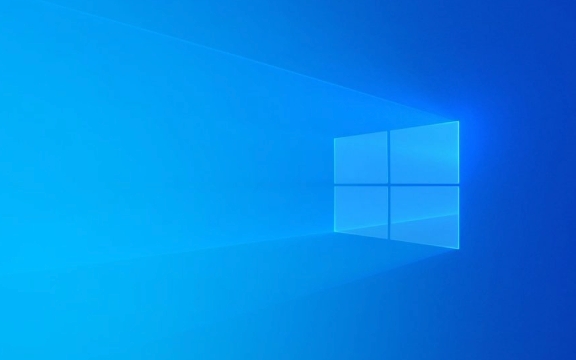
1. Troubleshooting for Windows Update
Windows comes with a troubleshooting tool that can automatically detect and fix some common update problems:
- Open Settings > System > Troubleshooting
- Find Windows Update in Other Troubleshooting
- Click "Run" and follow the prompts
This tool will check whether there are permission issues, service not started, network connection abnormalities, etc., and try to automatically repair it.

2. Check disk space and system file integrity
Error 0x80070002 Sometimes it is caused by insufficient disk space or loss of critical system files.
Free up disk space:

- Delete temporary files (using Disk Cleanup tools)
- Uninstalling infrequently used software
- Move large files to external storage devices
Scan the system files:
Open a command prompt (administrator) and enter the following command:
sfc /scannow
If you find a corrupt file but cannot be repaired, you can continue running:
DISM /Online /Cleanup-Image /RestoreHealth
These two commands can repair system files and clear obstacles for updates.
3. Reset Windows Update Components
Sometimes there is a problem with Windows updated services or cache, you can try to manually reset the relevant components:
Open a command prompt (administrator)
Run the following commands in turn:
net stop wuauserv net stop bits net stop cryptsvc
Then delete the contents in the SoftwareDistribution and catroot2 folders:
-
C:\Windows\SoftwareDistribution -
C:\Windows\System32\catroot2
-
Start the service again:
net start wuauserv net start bits net start cryptsvc
Try to update again after completion, and in many cases it can solve the problem.
4. Update the driver or uninstall the recently installed updates
Some drivers are incompatible with the new update and may also throw an error code 0x80070002.
- Open "Device Manager", right-click the device and select "Update Driver"
- Or select "View installed update history" to uninstall the latest update and try again
Especially for key hardware drivers such as graphics cards and motherboard chipsets, it is recommended to download the latest version to manually install it on the official website.
Basically these common methods of handling it. You can try it in order, most of the time, you can do it by running sfc and resetting the update components. If it is not complicated but is easy to ignore, it is disk space and permission settings, so don't let the system get stuck in invisible corners.
The above is the detailed content of How to fix Windows update error 0x80070002?. For more information, please follow other related articles on the PHP Chinese website!

Hot AI Tools

Undress AI Tool
Undress images for free

Undresser.AI Undress
AI-powered app for creating realistic nude photos

AI Clothes Remover
Online AI tool for removing clothes from photos.

Clothoff.io
AI clothes remover

Video Face Swap
Swap faces in any video effortlessly with our completely free AI face swap tool!

Hot Article

Hot Tools

Notepad++7.3.1
Easy-to-use and free code editor

SublimeText3 Chinese version
Chinese version, very easy to use

Zend Studio 13.0.1
Powerful PHP integrated development environment

Dreamweaver CS6
Visual web development tools

SublimeText3 Mac version
God-level code editing software (SublimeText3)
 Windows Security is blank or not showing options
Jul 07, 2025 am 02:40 AM
Windows Security is blank or not showing options
Jul 07, 2025 am 02:40 AM
When the Windows Security Center is blank or the function is missing, you can follow the following steps to check: 1. Confirm whether the system version supports full functions, some functions of the Home Edition are limited, and the Professional Edition and above are more complete; 2. Restart the SecurityHealthService service to ensure that its startup type is set to automatic; 3. Check and uninstall third-party security software that may conflict; 4. Run the sfc/scannow and DISM commands to repair system files; 5. Try to reset or reinstall the Windows Security Center application, and contact Microsoft support if necessary.
 Windows stuck on 'undoing changes made to your computer'
Jul 05, 2025 am 02:51 AM
Windows stuck on 'undoing changes made to your computer'
Jul 05, 2025 am 02:51 AM
The computer is stuck in the "Undo Changes made to the computer" interface, which is a common problem after the Windows update fails. It is usually caused by the stuck rollback process and cannot enter the system normally. 1. First of all, you should wait patiently for a long enough time, especially after restarting, it may take more than 30 minutes to complete the rollback, and observe the hard disk light to determine whether it is still running. 2. If there is no progress for a long time, you can force shut down and enter the recovery environment (WinRE) multiple times, and try to start repair or system restore. 3. After entering safe mode, you can uninstall the most recent update records through the control panel. 4. Use the command prompt to execute the bootrec command in the recovery environment to repair the boot file, or run sfc/scannow to check the system file. 5. The last method is to use the "Reset this computer" function
 Proven Ways for Microsoft Teams Error 657rx in Windows 11/10
Jul 07, 2025 pm 12:25 PM
Proven Ways for Microsoft Teams Error 657rx in Windows 11/10
Jul 07, 2025 pm 12:25 PM
Encountering something went wrong 657rx can be frustrating when you log in to Microsoft Teams or Outlook. In this article on MiniTool, we will explore how to fix the Outlook/Microsoft Teams error 657rx so you can get your workflow back on track.Quick
 The RPC server is unavailable Windows
Jul 06, 2025 am 12:07 AM
The RPC server is unavailable Windows
Jul 06, 2025 am 12:07 AM
When encountering the "RPCserverisunavailable" problem, first confirm whether it is a local service exception or a network configuration problem. 1. Check and start the RPC service to ensure that its startup type is automatic. If it cannot be started, check the event log; 2. Check the network connection and firewall settings, test the firewall to turn off the firewall, check DNS resolution and network connectivity; 3. Run the sfc/scannow and DISM commands to repair the system files; 4. Check the group policy and domain controller status in the domain environment, and contact the IT department to assist in the processing. Gradually check it in sequence to locate and solve the problem.
 the default gateway is not available Windows
Jul 08, 2025 am 02:21 AM
the default gateway is not available Windows
Jul 08, 2025 am 02:21 AM
When you encounter the "DefaultGatewayisNotAvailable" prompt, it means that the computer cannot connect to the router or does not obtain the network address correctly. 1. First, restart the router and computer, wait for the router to fully start before trying to connect; 2. Check whether the IP address is set to automatically obtain, enter the network attribute to ensure that "Automatically obtain IP address" and "Automatically obtain DNS server address" are selected; 3. Run ipconfig/release and ipconfig/renew through the command prompt to release and re-acquire the IP address, and execute the netsh command to reset the network components if necessary; 4. Check the wireless network card driver, update or reinstall the driver to ensure that it works normally.
 How to fix 'SYSTEM_SERVICE_EXCEPTION' stop code in Windows
Jul 09, 2025 am 02:56 AM
How to fix 'SYSTEM_SERVICE_EXCEPTION' stop code in Windows
Jul 09, 2025 am 02:56 AM
When encountering the "SYSTEM_SERVICE_EXCEPTION" blue screen error, you do not need to reinstall the system or replace the hardware immediately. You can follow the following steps to check: 1. Update or roll back hardware drivers such as graphics cards, especially recently updated drivers; 2. Uninstall third-party antivirus software or system tools, and use WindowsDefender or well-known brand products to replace them; 3. Run sfc/scannow and DISM commands as administrator to repair system files; 4. Check memory problems, restore the default frequency and re-plug and unplug the memory stick, and use Windows memory diagnostic tools to detect. In most cases, the driver and software problems can be solved first.
 Windows 11 KB5062660 24H2 out with features, direct download links for offline installer (.msu)
Jul 23, 2025 am 09:43 AM
Windows 11 KB5062660 24H2 out with features, direct download links for offline installer (.msu)
Jul 23, 2025 am 09:43 AM
Windows 11 KB5062660 is now rolling out as an optional update for Windows 11 24H2 with a few new features, including Recall AI in Europe. This patch is available via Windows Update, but Microsoft has also posted direct download l
 How to repair Windows 11 using command prompt
Jul 05, 2025 am 02:59 AM
How to repair Windows 11 using command prompt
Jul 05, 2025 am 02:59 AM
How to use command prompt to repair Windows 11? 1. Enter the command prompt through the recovery environment: enter the recovery environment through USB boot or three consecutive interrupts, and then select Troubleshooting > Advanced Options > Command Prompt; 2. Use DISM to repair the system image: Run DISM/Online/Cleanup-Image/CheckHealth to check for corruption, DISM/Online/Cleanup-Image/ScanHealth scanning problem, DISM/Online/Cleanup-Image/RestoreHealth to repair the problem, and specify an external source if necessary; 3. Run SF






