Remote Desktop Gateway server is temporarily unavailable
Jul 11, 2025 am 12:47 AMWhen you encounter the "Remote Desktop Gateway server is temporarily unavailable", it is usually because of an abnormal gateway service or a connection configuration problem that the remote connection cannot be established. 1. First check whether the gateway server is operating normally, including the status of the RD Gateway service, error information in the system log, whether the firewall allows port 443 inbound connections, whether the SSL certificate is valid, and restart the service or server if necessary. 2. Then confirm whether the client configuration is correct, including whether the RDP client version supports the gateway function, whether the correct gateway address is filled in the "Advanced" tab, whether the user has access permissions, and check whether the network is located to limit port 443. 3. Finally, troubleshoot network and DNS problems, such as trying to ping the gateway domain name to determine whether there is DNS resolution problem, modify the hosts file or replace the DNS server, troubleshooting the interference of proxy settings, and testing the use of IP addresses instead of domain name connection to locate SSL/TLS compatibility issues. It is recommended to check one by one in order to find out the specific reasons and solve them.

You encounter the prompt "Remote Desktop Gateway server is temporarily unavailable", which usually means that you cannot connect to the target server through the remote desktop gateway. This problem may be caused by a variety of reasons. Let me help you clarify your ideas from the two aspects of common inspection points and solutions.
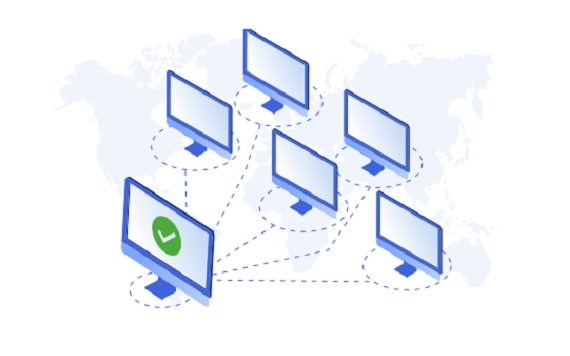
1. Check whether the gateway server is running normally
First, you need to confirm whether the Remote Desktop Gateway (RD Gateway) service itself is running. You can log in to the gateway server to check the following points:
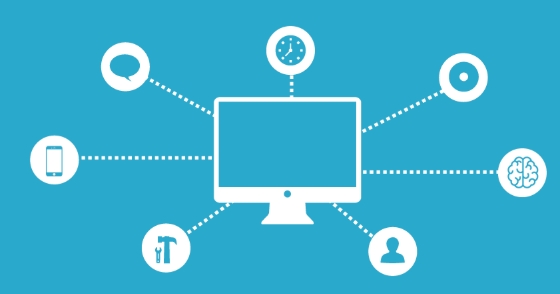
- Service Status : Ensure that the "Remote Desktop Gateway" service is running.
- System Log : Check the event viewer for relevant error information, especially the logs from "RemoteDesktopServices-Gateway".
- Firewall settings : Confirm the server's firewall allows port 443 (default HTTPS) or custom SSL port inbound connections.
- Certificate Problem : If an SSL certificate is used, confirm that the certificate has not expired and the client trusts the certificate.
Sometimes restarting the RD Gateway service or the entire server can temporarily solve the problem.
2. Is the client configuration correct?
In many cases, the problem actually lies with the client side. for example:

- Does the remote desktop client version support gateway functionality : Older RDP clients may not support certain gateway configurations.
- Whether the gateway address is correctly filled in : In the Remote Desktop Connection Settings, under the "Advanced" tab, fill in the correct gateway server name.
- User permissions issue : Make sure your account is allowed to access the target resource through the gateway.
- Network environment restrictions : Some companies or public networks will restrict access to port 443 and try to test another network environment.
You can try to use a different computer or network connection to see if the error is still reported, which will help you locate the client or server.
3. Network and DNS issues may also cause connection failure
If you are sure that the gateway server is fine and the client is configured correctly, it may be that something went wrong in the intermediate network link:
- DNS resolution failed : Check whether you can ping the gateway server name. If not, there may be problems with DNS resolution. You can try manually modifying the hosts file or replacing the DNS server.
- Agent settings interference : Some clients have set up browser or system-level proxy, which will affect the remote desktop gateway connection.
- SSL/TLS handshake fails : If the encryption protocol used by the server is incompatible with the client, it will also cause the connection to be interrupted.
This situation is quite hidden. It is recommended to try to use an IP address instead of the domain name to connect to the gateway to see if it can bypass DNS or certificate issues.
Basically, these common investigation directions. Although this type of problem is simple, it may involve multiple links behind it. It is recommended to check step by step in order and do not skip the steps. Sometimes if you don’t pay attention to a small configuration item, it will cause you to be unable to connect.
The above is the detailed content of Remote Desktop Gateway server is temporarily unavailable. For more information, please follow other related articles on the PHP Chinese website!

Hot AI Tools

Undress AI Tool
Undress images for free

Undresser.AI Undress
AI-powered app for creating realistic nude photos

AI Clothes Remover
Online AI tool for removing clothes from photos.

Clothoff.io
AI clothes remover

Video Face Swap
Swap faces in any video effortlessly with our completely free AI face swap tool!

Hot Article

Hot Tools

Notepad++7.3.1
Easy-to-use and free code editor

SublimeText3 Chinese version
Chinese version, very easy to use

Zend Studio 13.0.1
Powerful PHP integrated development environment

Dreamweaver CS6
Visual web development tools

SublimeText3 Mac version
God-level code editing software (SublimeText3)
 How to create a custom brush in Photoshop
Jul 08, 2025 am 01:01 AM
How to create a custom brush in Photoshop
Jul 08, 2025 am 01:01 AM
The steps to create a custom brush in Photoshop are as follows: 1. Select a pattern with clear edges and suitable for brushes, such as hand-painted textures or photo parts, and adjust it to the appropriate size; 2. Use the "Magic Wand Tool" or "Quick Selection Tool" to remove the background to ensure that the pattern is in an independent selection; 3. Create a basic brush through "Edit > Define Brush Presets"; 4. Adjust the parameters such as "Shape Dynamic", "Scatter", "Text" and "Transfer" in the "Brush" panel to make the strokes more natural; 5. Finally, click "Save As Brush" to save as a .abr file for convenience of subsequent use and sharing.
 How to use the quick selection tool in Photoshop
Jul 06, 2025 am 12:01 AM
How to use the quick selection tool in Photoshop
Jul 06, 2025 am 12:01 AM
Photoshop's quick selection tool is suitable for selecting areas with similar colors and clear boundaries. The usage methods include: 1. Find and activate the tool, right-click or long-press to switch or press the shortcut key W to ensure that the layer is unlocked; 2. Adjust the brush size, combine the Alt or Option key to switch the selection mode, Shift key to add selection, and improve accuracy through the option bar setting sampling method; 3. Use the "Select the Subject" function to assist in selection, and then manually optimize edge details, especially suitable for portraits or product images.
 How to recover a corrupted AutoCAD file?
Jul 09, 2025 am 01:16 AM
How to recover a corrupted AutoCAD file?
Jul 09, 2025 am 01:16 AM
When AutoCAD file is corrupted, you can take the following steps to try to restore: 1. Check the automatic backup of the file, check whether there is a .bak or .sv$ file in the folder where the original .dwg file is located, and rename the .bak file to .dwg to open it; 2. Use the RECOVER command to try to repair the file, and if it fails, use the -OPEN command to open the file for partial recovery; 3. Use third-party tools such as DataNumenDWGRepair, RecoveryToolboxforDWG, etc. to deal with seriously damaged files. To prevent future damage, you should save regularly and use "Save As" to refresh the file structure, keep the software updated, avoid saving through network drives, enable automatic save and set up
 How to remove password protection from a PDF in Adobe Acrobat?
Jul 05, 2025 am 12:36 AM
How to remove password protection from a PDF in Adobe Acrobat?
Jul 05, 2025 am 12:36 AM
To remove PDF password protection, use Adobe AcrobatPro and have the document owner password. The steps include: 1. Open Adobe AcrobatPro and select a password-protected PDF file; 2. Enter the correct owner password; 3. Go to "Tools" > "Protection" > "Encryption" > "Remove Security"; 4. Click "OK" in the pop-up window to confirm the removal. If AcrobatPro is not available, you can ask others for assistance or use third-party decryption tools, but you need to pay attention to privacy risks. Common problems include invalid password, grayed out security settings, and prompting for passwords after removal. The solution is to check password input, try to convert file formats, or update software versions. If it cannot be resolved, please contact A
 How to fix remote desktop connection issues
Jul 08, 2025 am 01:03 AM
How to fix remote desktop connection issues
Jul 08, 2025 am 01:03 AM
Remote Desktop connection problems can be checked through the following steps: 1. Check the network and firewall settings to ensure that the TCP3389 port is open; 2. Confirm that the remote desktop function is enabled and supported by non-home version systems; 3. Verify user permissions and belong to the "RemoteDesktopUsers" group or administrator; 4. Handle black screen or lag, adjust the display options or restart the remote computer. Check them one by one in order, and most problems can be solved.
 How to get Photoshop for free
Jul 12, 2025 am 12:34 AM
How to get Photoshop for free
Jul 12, 2025 am 12:34 AM
Adobe Photoshop does not have a permanent free version, but can be legally used in the following ways: 1. The official website provides a 7-day free trial, complete functions but automatic renewal is required; 2. Use a simplified version based on the browser (Beta), which supports basic editing functions; 3. Students or teachers can obtain a full-featured version through the school education plan; 4. Consider alternative software such as GIMP, Photopea, Krita or Canva Pixlr to meet daily needs. The above methods can meet the needs of different users and ensure legal and compliant use.
 AutoCAD 3D modeling tutorial
Jul 10, 2025 pm 12:20 PM
AutoCAD 3D modeling tutorial
Jul 10, 2025 pm 12:20 PM
Friends who are just beginning to get involved in AutoCAD3D modeling can start with the following steps: 1. Start practicing from basic geometry (such as cubes, cylinders, spheres), use BOX, CYLINDER, SPHERE and other commands to build simple models and combine them into complex structures; 2. Master Boolean operations (UNION merge, SUBTRACT cutting, INTERSECT intersection) to create solid models with holes or combined structures; 3. Pay attention to the settings of the view and coordinate system (UCS), switch the view angle to understand the structure, and ensure the correct operation direction by adjusting UCS; 4. After completing the modeling, it can be exported to STL, STEP or IGES format for easy printing or sharing, and use SECTIONPLANE







