To make Excel charts update automatically with new data, use Excel Tables or dynamic named ranges. First, convert your data into an Excel Table (Ctrl T), ensuring headers exist and no blank rows are present; insert a chart that will expand as you add data. Alternatively, for more control, create dynamic named ranges via formulas like OFFSET or INDEX under Formulas > Define Name; set up each series with a formula such as =OFFSET(Sheet1!$A$2,0,0,COUNTA(Sheet1!$A:$A)-1) or combine with INDEX for better stability using =Sheet1!$A$2:INDEX(Sheet1!$A:$A,COUNTA(Sheet1!$A:$A)). Then, edit the chart to reference these named ranges instead of fixed cells. Finally, test by adding new rows and confirming the chart updates automatically, checking formulas and data structure if it does not.

You can make Excel charts update automatically when new data is added by setting up a dynamic chart range. The key is to use formulas that adjust the range based on how much data you have.

Use Excel Tables for Easy Dynamic Ranges
One of the simplest ways is to convert your data into an Excel Table (Ctrl T). When you create a chart from a table, it automatically expands to include new rows of data added below the existing ones.
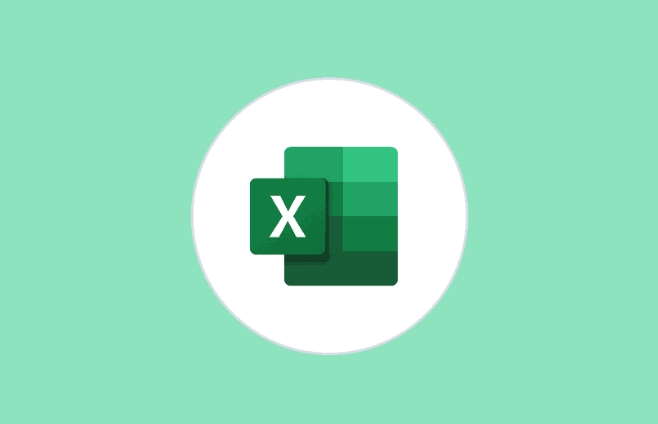
- Just make sure your data has headers and no blank rows
- Press Ctrl T to turn it into a table
- Insert a chart as usual — it will grow with your data
This works great for most common scenarios and doesn't require any formula writing.
Use Named Ranges with OFFSET or INDEX
If you need more control or are using older versions of Excel, you can set up dynamic named ranges using formulas like OFFSET or INDEX.

Here’s how:
Go to Formulas > Define Name
Enter a name like
DynamicXValues-
Use a formula like this:
=OFFSET(Sheet1!$A$2,0,0,COUNTA(Sheet1!$A:$A)-1)
Repeat this process for each data series in your chart (like Y values).
Then, edit your chart series to refer to these named ranges instead of fixed ranges. This method updates as you add or remove entries.
Note: Make sure your data column doesn’t have any blanks, or COUNTA might not work correctly.
Combine with INDEX for Better Stability
Some people prefer using INDEX instead of OFFSET because it's non-volatile — meaning it won’t recalculate every time anything changes in the workbook.
A basic version looks like:
=Sheet1!$A$2:INDEX(Sheet1!$A:$A,COUNTA(Sheet1!$A:$A))
It does the same job but keeps your file running smoother if you have many dynamic ranges.
Check Chart Source Data After Setup
Once everything is linked, test it out by adding a few new rows of data. Your chart should update automatically.
If it doesn’t:
- Double-check your named range formulas
- Confirm that your data starts at the correct cell
- Ensure there are no hidden errors in the data column
Sometimes a small typo or off-by-one reference can break the whole thing.
That’s basically all it takes. It’s not complicated, but it’s easy to miss a detail like the header count or a broken link in the formula. Once it's working, though, it makes managing charts way easier.
The above is the detailed content of how to create a dynamic chart range in excel. For more information, please follow other related articles on the PHP Chinese website!

Hot AI Tools

Undress AI Tool
Undress images for free

Undresser.AI Undress
AI-powered app for creating realistic nude photos

AI Clothes Remover
Online AI tool for removing clothes from photos.

Clothoff.io
AI clothes remover

Video Face Swap
Swap faces in any video effortlessly with our completely free AI face swap tool!

Hot Article

Hot Tools

Notepad++7.3.1
Easy-to-use and free code editor

SublimeText3 Chinese version
Chinese version, very easy to use

Zend Studio 13.0.1
Powerful PHP integrated development environment

Dreamweaver CS6
Visual web development tools

SublimeText3 Mac version
God-level code editing software (SublimeText3)

Hot Topics
 What is the meeting time limit for the free version of Teams?
Jul 04, 2025 am 01:11 AM
What is the meeting time limit for the free version of Teams?
Jul 04, 2025 am 01:11 AM
MicrosoftTeams’freeversionlimitsmeetingsto60minutes.1.Thisappliestomeetingswithexternalparticipantsorwithinanorganization.2.Thelimitdoesnotaffectinternalmeetingswhereallusersareunderthesameorganization.3.Workaroundsincludeendingandrestartingthemeetin
 how to group by month in excel pivot table
Jul 11, 2025 am 01:01 AM
how to group by month in excel pivot table
Jul 11, 2025 am 01:01 AM
Grouping by month in Excel Pivot Table requires you to make sure that the date is formatted correctly, then insert the Pivot Table and add the date field, and finally right-click the group to select "Month" aggregation. If you encounter problems, check whether it is a standard date format and the data range are reasonable, and adjust the number format to correctly display the month.
 How to Fix AutoSave in Microsoft 365
Jul 07, 2025 pm 12:31 PM
How to Fix AutoSave in Microsoft 365
Jul 07, 2025 pm 12:31 PM
Quick Links Check the File's AutoSave Status
 how to repeat header rows on every page when printing excel
Jul 09, 2025 am 02:24 AM
how to repeat header rows on every page when printing excel
Jul 09, 2025 am 02:24 AM
To set up the repeating headers per page when Excel prints, use the "Top Title Row" feature. Specific steps: 1. Open the Excel file and click the "Page Layout" tab; 2. Click the "Print Title" button; 3. Select "Top Title Line" in the pop-up window and select the line to be repeated (such as line 1); 4. Click "OK" to complete the settings. Notes include: only visible effects when printing preview or actual printing, avoid selecting too many title lines to affect the display of the text, different worksheets need to be set separately, ExcelOnline does not support this function, requires local version, Mac version operation is similar, but the interface is slightly different.
 How to change Outlook to dark theme (mode) and turn it off
Jul 12, 2025 am 09:30 AM
How to change Outlook to dark theme (mode) and turn it off
Jul 12, 2025 am 09:30 AM
The tutorial shows how to toggle light and dark mode in different Outlook applications, and how to keep a white reading pane in black theme. If you frequently work with your email late at night, Outlook dark mode can reduce eye strain and
 How to Screenshot on Windows PCs: Windows 10 and 11
Jul 23, 2025 am 09:24 AM
How to Screenshot on Windows PCs: Windows 10 and 11
Jul 23, 2025 am 09:24 AM
It's common to want to take a screenshot on a PC. If you're not using a third-party tool, you can do it manually. The most obvious way is to Hit the Prt Sc button/or Print Scrn button (print screen key), which will grab the entire PC screen. You do
 Where are Teams meeting recordings saved?
Jul 09, 2025 am 01:53 AM
Where are Teams meeting recordings saved?
Jul 09, 2025 am 01:53 AM
MicrosoftTeamsrecordingsarestoredinthecloud,typicallyinOneDriveorSharePoint.1.Recordingsusuallysavetotheinitiator’sOneDriveina“Recordings”folderunder“Content.”2.Forlargermeetingsorwebinars,filesmaygototheorganizer’sOneDriveoraSharePointsitelinkedtoaT
 how to find the second largest value in excel
Jul 08, 2025 am 01:09 AM
how to find the second largest value in excel
Jul 08, 2025 am 01:09 AM
Finding the second largest value in Excel can be implemented by LARGE function. The formula is =LARGE(range,2), where range is the data area; if the maximum value appears repeatedly and all maximum values ??need to be excluded and the second maximum value is found, you can use the array formula =MAX(IF(rangeMAX(range),range)), and the old version of Excel needs to be executed by Ctrl Shift Enter; for users who are not familiar with formulas, you can also manually search by sorting the data in descending order and viewing the second cell, but this method will change the order of the original data. It is recommended to copy the data first and then operate.






