The methods for making flowcharts in Word are using the Shape Tool and SmartArt. The steps are as follows: 1. Insert the Shape Tool, select the drawing through "Insert" → "Shape" and connect it in series with connecting lines; 2. Use SmartArt to quickly generate the flowchart, select the template and modify the content through "Insert" → "SmartArt". 3. Use the alignment tool to adjust the position of the graphics to ensure the arrangement is neat. Once you master these methods, you can easily create professional flowcharts in Word.

Making flowcharts in Word is actually quite simple, and you can do it without professional drawing software. The key is to use the right tools and methods to clarify the structure a little, and you can make a clear and professional flow chart.
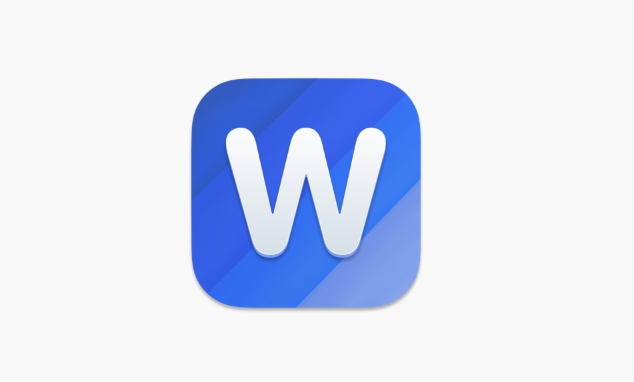
The Insert Shape Tool is the Basic Operation
Although Word is not a special drawing software, it has a built-in "shape" tool that can be used to draw flow charts. You just need to click the "Insert" menu and find "Shape", which contains various commonly used graphics for flow charts, such as rectangles, diamonds, arrows, etc.
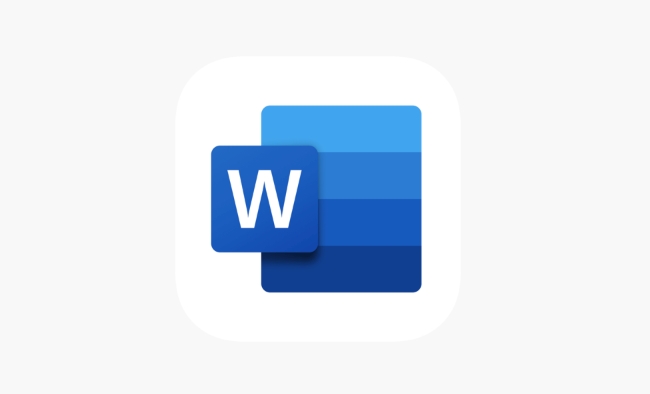
- Click "Insert" → "Shape"
- Select the appropriate figure (use the ellipse for the start/end, use the rhombus for the judgment)
- Click or drag the mouse to draw a graph in the document
Just draw each step step by step, and then string them together with the connecting line. At first, it may not be easy, but it will be familiar with it after trying a few more times.
Quickly generate standard flowcharts with SmartArt
If you don't want to draw graphics one by one, you can try Word's SmartArt feature. It provides some preset flow chart templates, suitable for relatively fixed structure processes.
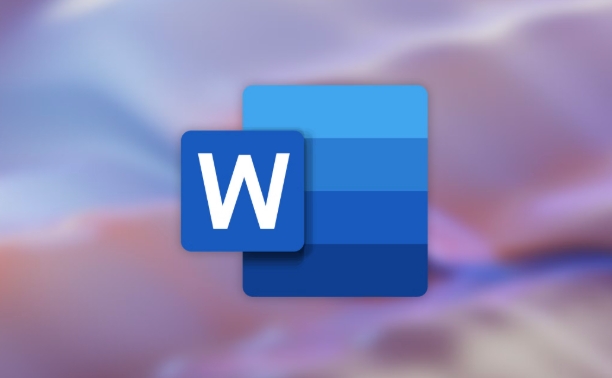
- Click "Insert" → "SmartArt"
- Select the chart in the "Process" category in the pop-up window
- After selecting it, click "OK" and then modify the text content.
This method is especially suitable for making flow charts in reporting materials or instructions, which saves time and is good-looking. However, the style of SmartArt is limited. If you need more flexible layout, it is recommended to use the shape tool to draw it yourself.
Don't ignore the neatly arranged tips
When drawing flow charts, the graphic locations are messy and seem unprofessional. At this time, you can use the alignment tools provided by Word to adjust.
- Hold Ctrl to select multiple graphics
- Click the Align button under the Format tab
- Select options such as "Left Align", "Top Align", or "Horizontal Distribution"
In addition, holding Shift to drag the graphics can also keep the direction moving and avoid offset. If these small details are processed, the overall appearance of the flow chart will be greatly improved.
Basically these are the operations. Whether it is to draw slowly with the shape tool or generate quickly with SmartArt, the key is to plan the process structure in advance and not draw while thinking. The whole process is not complicated, but details are easily overlooked, especially the alignment and layout parts. Just practice twice more and you can easily make clear flow charts in Word.
The above is the detailed content of how to make a flowchart in Word. For more information, please follow other related articles on the PHP Chinese website!

Hot AI Tools

Undress AI Tool
Undress images for free

Undresser.AI Undress
AI-powered app for creating realistic nude photos

AI Clothes Remover
Online AI tool for removing clothes from photos.

Clothoff.io
AI clothes remover

Video Face Swap
Swap faces in any video effortlessly with our completely free AI face swap tool!

Hot Article

Hot Tools

Notepad++7.3.1
Easy-to-use and free code editor

SublimeText3 Chinese version
Chinese version, very easy to use

Zend Studio 13.0.1
Powerful PHP integrated development environment

Dreamweaver CS6
Visual web development tools

SublimeText3 Mac version
God-level code editing software (SublimeText3)

Hot Topics
 What is the meeting time limit for the free version of Teams?
Jul 04, 2025 am 01:11 AM
What is the meeting time limit for the free version of Teams?
Jul 04, 2025 am 01:11 AM
MicrosoftTeams’freeversionlimitsmeetingsto60minutes.1.Thisappliestomeetingswithexternalparticipantsorwithinanorganization.2.Thelimitdoesnotaffectinternalmeetingswhereallusersareunderthesameorganization.3.Workaroundsincludeendingandrestartingthemeetin
 how to group by month in excel pivot table
Jul 11, 2025 am 01:01 AM
how to group by month in excel pivot table
Jul 11, 2025 am 01:01 AM
Grouping by month in Excel Pivot Table requires you to make sure that the date is formatted correctly, then insert the Pivot Table and add the date field, and finally right-click the group to select "Month" aggregation. If you encounter problems, check whether it is a standard date format and the data range are reasonable, and adjust the number format to correctly display the month.
 How to Fix AutoSave in Microsoft 365
Jul 07, 2025 pm 12:31 PM
How to Fix AutoSave in Microsoft 365
Jul 07, 2025 pm 12:31 PM
Quick Links Check the File's AutoSave Status
 how to repeat header rows on every page when printing excel
Jul 09, 2025 am 02:24 AM
how to repeat header rows on every page when printing excel
Jul 09, 2025 am 02:24 AM
To set up the repeating headers per page when Excel prints, use the "Top Title Row" feature. Specific steps: 1. Open the Excel file and click the "Page Layout" tab; 2. Click the "Print Title" button; 3. Select "Top Title Line" in the pop-up window and select the line to be repeated (such as line 1); 4. Click "OK" to complete the settings. Notes include: only visible effects when printing preview or actual printing, avoid selecting too many title lines to affect the display of the text, different worksheets need to be set separately, ExcelOnline does not support this function, requires local version, Mac version operation is similar, but the interface is slightly different.
 How to change Outlook to dark theme (mode) and turn it off
Jul 12, 2025 am 09:30 AM
How to change Outlook to dark theme (mode) and turn it off
Jul 12, 2025 am 09:30 AM
The tutorial shows how to toggle light and dark mode in different Outlook applications, and how to keep a white reading pane in black theme. If you frequently work with your email late at night, Outlook dark mode can reduce eye strain and
 How to Screenshot on Windows PCs: Windows 10 and 11
Jul 23, 2025 am 09:24 AM
How to Screenshot on Windows PCs: Windows 10 and 11
Jul 23, 2025 am 09:24 AM
It's common to want to take a screenshot on a PC. If you're not using a third-party tool, you can do it manually. The most obvious way is to Hit the Prt Sc button/or Print Scrn button (print screen key), which will grab the entire PC screen. You do
 Where are Teams meeting recordings saved?
Jul 09, 2025 am 01:53 AM
Where are Teams meeting recordings saved?
Jul 09, 2025 am 01:53 AM
MicrosoftTeamsrecordingsarestoredinthecloud,typicallyinOneDriveorSharePoint.1.Recordingsusuallysavetotheinitiator’sOneDriveina“Recordings”folderunder“Content.”2.Forlargermeetingsorwebinars,filesmaygototheorganizer’sOneDriveoraSharePointsitelinkedtoaT
 how to find the second largest value in excel
Jul 08, 2025 am 01:09 AM
how to find the second largest value in excel
Jul 08, 2025 am 01:09 AM
Finding the second largest value in Excel can be implemented by LARGE function. The formula is =LARGE(range,2), where range is the data area; if the maximum value appears repeatedly and all maximum values ??need to be excluded and the second maximum value is found, you can use the array formula =MAX(IF(rangeMAX(range),range)), and the old version of Excel needs to be executed by Ctrl Shift Enter; for users who are not familiar with formulas, you can also manually search by sorting the data in descending order and viewing the second cell, but this method will change the order of the original data. It is recommended to copy the data first and then operate.






