 Computer Tutorials
Computer Tutorials
 Troubleshooting
Troubleshooting
 Why doesn't my laptop sleep when the lid is closed in Windows?
Why doesn't my laptop sleep when the lid is closed in Windows?
Why doesn't my laptop sleep when the lid is closed in Windows?
Jul 10, 2025 pm 12:50 PMTo fix a laptop not sleeping when closing the lid in Windows, first check if the lid close action is set to "Sleep" in Power Options; if grayed out, address potential conflicts. Next, disconnect external devices or docking stations that may prevent sleep. Then, disable wake privileges for certain devices via Device Manager. Additionally, review power plan settings to ensure they align with sleep behavior and check for any apps preventing sleep. Lastly, update BIOS, drivers, and Windows if issues persist.

If your laptop isn’t sleeping when you close the lid in Windows, it’s probably due to a setting that’s not configured the way you expect. It’s a common issue, and usually not a sign of any real hardware or system problem — just a small configuration mismatch.
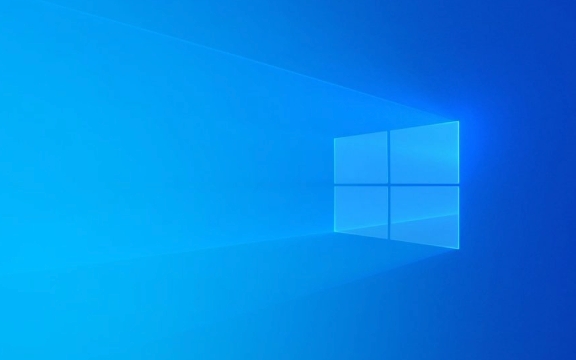
Let’s break down the most common reasons and how to fix them.
1. Lid Close Action Is Set to Do Nothing (or Something Else)
Windows lets you set what happens when you close the lid — and by default, it might not be sleep. Some laptops even ship with this set to “Do nothing,” especially if they’re used plugged into an external monitor or dock regularly.

To check and change this:
- Go to Control Panel > Power Options
- Click Choose what closing the lid does on the left
- Under both Battery and Plugged in, make sure the dropdown says Sleep
If it’s grayed out or says "Not available," keep reading — there may be other settings interfering.

2. Your Laptop Is Connected to External Devices or Docking Station
Sometimes, having peripherals like USB drives, mice, keyboards, or docking stations connected can prevent the system from sleeping. This is especially true for devices that are not fully powered down or have wake capabilities.
Try this:
- Unplug all non-essential devices
- If using a docking station, disconnect it
- Then test closing the lid again
If it works now, plug things back in one by one to find the culprit.
Some devices (like network adapters or Bluetooth) can also wake your PC. You can disable their wake privileges:
- Open Device Manager
- Expand sections like Network Adapters, Keyboards, and Mice
- Right-click each device > Properties > Power Management
- Uncheck Allow this device to wake the computer
3. Power Plan Settings Are Overriding Lid Behavior
Even if the lid action is set to sleep, some advanced power settings might override it. For example, if the system thinks it's still in active use, it won’t sleep.
Check these:
- In Power Options, click Change plan settings next to your current plan
- Click Change advanced power settings
- Look under Sleep and ensure the time values make sense
- Also check Power buttons and lid — make sure it’s consistent with what you want
Another thing to watch: some apps (like media players or download managers) can tell Windows to stay awake. If you're streaming or downloading something in the background, that might delay sleep.
4. BIOS or Driver Issues Can Interfere
In rare cases, outdated BIOS or drivers can cause unexpected behavior. If you’ve tried everything and it still doesn’t work:
- Check for BIOS updates from your laptop manufacturer
- Update power management drivers via Device Manager or the manufacturer’s site
- Make sure Windows is fully updated too
This is less common, but worth checking if the above steps don’t help.
That should cover most scenarios. The main culprits are usually the lid action setting itself or something keeping the system awake. Fix those, and your laptop should go to sleep like it’s supposed to when you close the lid.
The above is the detailed content of Why doesn't my laptop sleep when the lid is closed in Windows?. For more information, please follow other related articles on the PHP Chinese website!

Hot AI Tools

Undress AI Tool
Undress images for free

Undresser.AI Undress
AI-powered app for creating realistic nude photos

AI Clothes Remover
Online AI tool for removing clothes from photos.

Clothoff.io
AI clothes remover

Video Face Swap
Swap faces in any video effortlessly with our completely free AI face swap tool!

Hot Article

Hot Tools

Notepad++7.3.1
Easy-to-use and free code editor

SublimeText3 Chinese version
Chinese version, very easy to use

Zend Studio 13.0.1
Powerful PHP integrated development environment

Dreamweaver CS6
Visual web development tools

SublimeText3 Mac version
God-level code editing software (SublimeText3)
 Windows Security is blank or not showing options
Jul 07, 2025 am 02:40 AM
Windows Security is blank or not showing options
Jul 07, 2025 am 02:40 AM
When the Windows Security Center is blank or the function is missing, you can follow the following steps to check: 1. Confirm whether the system version supports full functions, some functions of the Home Edition are limited, and the Professional Edition and above are more complete; 2. Restart the SecurityHealthService service to ensure that its startup type is set to automatic; 3. Check and uninstall third-party security software that may conflict; 4. Run the sfc/scannow and DISM commands to repair system files; 5. Try to reset or reinstall the Windows Security Center application, and contact Microsoft support if necessary.
 Proven Ways for Microsoft Teams Error 657rx in Windows 11/10
Jul 07, 2025 pm 12:25 PM
Proven Ways for Microsoft Teams Error 657rx in Windows 11/10
Jul 07, 2025 pm 12:25 PM
Encountering something went wrong 657rx can be frustrating when you log in to Microsoft Teams or Outlook. In this article on MiniTool, we will explore how to fix the Outlook/Microsoft Teams error 657rx so you can get your workflow back on track.Quick
 The RPC server is unavailable Windows
Jul 06, 2025 am 12:07 AM
The RPC server is unavailable Windows
Jul 06, 2025 am 12:07 AM
When encountering the "RPCserverisunavailable" problem, first confirm whether it is a local service exception or a network configuration problem. 1. Check and start the RPC service to ensure that its startup type is automatic. If it cannot be started, check the event log; 2. Check the network connection and firewall settings, test the firewall to turn off the firewall, check DNS resolution and network connectivity; 3. Run the sfc/scannow and DISM commands to repair the system files; 4. Check the group policy and domain controller status in the domain environment, and contact the IT department to assist in the processing. Gradually check it in sequence to locate and solve the problem.
 How to fix 'SYSTEM_SERVICE_EXCEPTION' stop code in Windows
Jul 09, 2025 am 02:56 AM
How to fix 'SYSTEM_SERVICE_EXCEPTION' stop code in Windows
Jul 09, 2025 am 02:56 AM
When encountering the "SYSTEM_SERVICE_EXCEPTION" blue screen error, you do not need to reinstall the system or replace the hardware immediately. You can follow the following steps to check: 1. Update or roll back hardware drivers such as graphics cards, especially recently updated drivers; 2. Uninstall third-party antivirus software or system tools, and use WindowsDefender or well-known brand products to replace them; 3. Run sfc/scannow and DISM commands as administrator to repair system files; 4. Check memory problems, restore the default frequency and re-plug and unplug the memory stick, and use Windows memory diagnostic tools to detect. In most cases, the driver and software problems can be solved first.
 the default gateway is not available Windows
Jul 08, 2025 am 02:21 AM
the default gateway is not available Windows
Jul 08, 2025 am 02:21 AM
When you encounter the "DefaultGatewayisNotAvailable" prompt, it means that the computer cannot connect to the router or does not obtain the network address correctly. 1. First, restart the router and computer, wait for the router to fully start before trying to connect; 2. Check whether the IP address is set to automatically obtain, enter the network attribute to ensure that "Automatically obtain IP address" and "Automatically obtain DNS server address" are selected; 3. Run ipconfig/release and ipconfig/renew through the command prompt to release and re-acquire the IP address, and execute the netsh command to reset the network components if necessary; 4. Check the wireless network card driver, update or reinstall the driver to ensure that it works normally.
 Windows 11 KB5062660 24H2 out with features, direct download links for offline installer (.msu)
Jul 23, 2025 am 09:43 AM
Windows 11 KB5062660 24H2 out with features, direct download links for offline installer (.msu)
Jul 23, 2025 am 09:43 AM
Windows 11 KB5062660 is now rolling out as an optional update for Windows 11 24H2 with a few new features, including Recall AI in Europe. This patch is available via Windows Update, but Microsoft has also posted direct download l
 Windows could not start because the following file is missing or corrupt
Jul 07, 2025 am 02:39 AM
Windows could not start because the following file is missing or corrupt
Jul 07, 2025 am 02:39 AM
When the boot prompt is "Windows could not start because of the following fileismissing" 1. You can run bootrec/fixmb, bootrec/fixboot, bootrec/rebuildbcd through the Windows installation media; 2. Check the hard disk connection or use CrystalDiskInfo to detect the health status of the hard disk; 3. If there is a dual system, you can use the bootrec command to rebuild the boot or manually add the boot items; 4. Use PE environment to kill viruses and combine DISM and SFC tools to repair the system files, and the system can be restored in most cases.
 My second monitor is not detected on Windows
Jul 08, 2025 am 02:47 AM
My second monitor is not detected on Windows
Jul 08, 2025 am 02:47 AM
If the second monitor is not recognized by Windows, first check whether the cable and interface are normal, try to replace the HDMI, DP or VGA cable, confirm the plug-in video output port, and test different interfaces to eliminate compatibility issues; then verify the monitor power and input source settings, and connect the monitor separately to test whether it can be recognized; then enter the Windows display settings and click the "Detection" button, or use Win P to switch the display mode, and update the graphics card driver at the same time; finally check the graphics card specifications to confirm whether it supports multi-screen output to avoid exceeding its maximum output capability.





