Computer slowdown is usually caused by too many startup items, high disk usage, too many background programs, or system problems. Solutions include: 1. Press Ctrl Shift Esc to open the task manager and disable unnecessary startup programs; 2. Pause Windows Search in the service or close SysMain (Superfetch) to reduce disk usage, and upgrade SSD if necessary; 3. Check the Task Manager performance tag, close the background program that consumes high memory, and use lightweight software to replace applications that consume high resource; 4. Run sfc/scannow to check system files, update the driver and clean the cache, and consider reinstalling the system if it is invalid. Following the above steps to check and handle the system can effectively improve the smoothness of the system.

Slowering computers is a problem that many Windows 11 users will encounter. There may be many reasons, but they are usually concentrated in aspects such as too many startup items, high disk usage, improper system settings, or backend programs dragging down. Below are some common reasons and corresponding solutions to help you find out the problem.

Too many startup items, the startup is as slow as a snail
Many people automatically run a bunch of software as soon as they turn on the computer, such as browsers, network disks, antivirus software, communication tools, etc. These software can be seen in the "Startup" tab of Task Manager. If you have more than 5 startup programs, your startup speed will definitely not be fast.
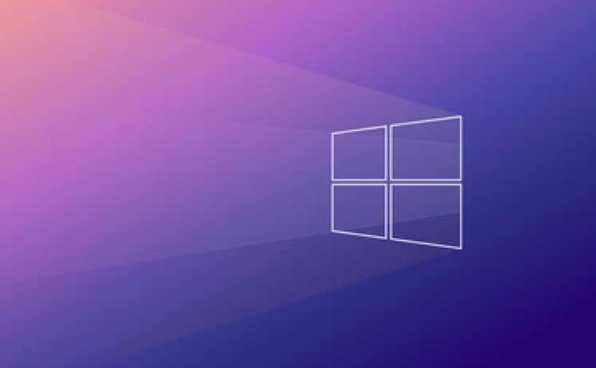
Solution:
- Press
Ctrl Shift Escto open the Task Manager → Click the "Start" tab - Right-click all software that does not need to be started by turning on and select "Disable"
- Commonly shut down include: Steam, OneDrive (unless you rely on synchronization), various hardware drivers come with their own control center, etc.
Note: Not all software is recommended to turn off, such as certain security software or driver management tools, depending on personal usage habits.

Disk occupies 100%, the system is stuck into a slide
This is a problem that Win11 users often report, especially when you see the "disk" item in the resource monitor that remains 100% occupied for a long time, the system will become particularly stuttered. This may be that system processes such as "Windows Search", "Superfetch", or "Windows Update" frequently reads and writes to hard disks.
Solution:
- Open Task Manager → Performance → Disk → View which process occupies a lot of resources
- If it is "System" or "Windows Search", you can try:
- Pause the search index: Open "Services" (win R → enter services.msc) → Find Windows Search → Right-click "Pause" or change to "Manual"
- Close Superfetch: Find "SysMain" (formerly called Superfetch) in the service, right-click and stop and change to "Disable"
If it is a mechanical hard drive, upgrading to an SSD can also significantly improve the response speed.
Too many background programs, not enough memory
Some programs don't seem to be very useful, but in fact they have been running in the background. For example, Edge has opened more than a dozen web pages, WeChat PC version, QQ, video player, design software, etc. After a long time, the memory is full, and the system will naturally slow down.
Suggested practices:
- Check the "Performance" tag in the Task Manager frequently to see memory and CPU usage
- Close unnecessary browser tabs, especially those that automatically play videos or ads
- Use lightweight alternatives, such as swapping Chrome for Edge (more resource-saving), or using lightweight notepad, image viewer, etc.
Also, if your memory is less than 16GB, try to avoid running multiple large programs at the same time.
The system itself cannot be ignored
Sometimes system files are corrupted, updated, or driver incompatible can also cause lag. This situation is relatively rare, but it is also worth checking.
You can try the following steps:
- Run the system file check tool: Open the command prompt (administrator permissions) → enter
sfc /scannow - Update drivers, especially graphics card and motherboard drivers, you can download the latest version through the device manager or official website
- Clean up the system cache: Use disk cleaning tools or third-party tools such as CCleaner
If none of the above methods work, the final choice is to reinstall the system, but remember to back up important data in advance.
Basically, these common reasons and methods are there. Many issues are actually not complicated, but are easily overlooked. First check the startup items, then look at disk occupation, then manage the background program, and finally consider system-level issues. Do it all the time and you should be able to feel a lot smoother.
The above is the detailed content of Why is my Windows 11 so slow?. For more information, please follow other related articles on the PHP Chinese website!

Hot AI Tools

Undress AI Tool
Undress images for free

Undresser.AI Undress
AI-powered app for creating realistic nude photos

AI Clothes Remover
Online AI tool for removing clothes from photos.

Clothoff.io
AI clothes remover

Video Face Swap
Swap faces in any video effortlessly with our completely free AI face swap tool!

Hot Article

Hot Tools

Notepad++7.3.1
Easy-to-use and free code editor

SublimeText3 Chinese version
Chinese version, very easy to use

Zend Studio 13.0.1
Powerful PHP integrated development environment

Dreamweaver CS6
Visual web development tools

SublimeText3 Mac version
God-level code editing software (SublimeText3)

Hot Topics
 Windows 11 slow boot time fix
Jul 04, 2025 am 02:04 AM
Windows 11 slow boot time fix
Jul 04, 2025 am 02:04 AM
The problem of slow booting can be solved by the following methods: 1. Check and disable unnecessary booting programs; 2. Turn off the quick boot function; 3. Update the driver and check disk health; 4. Adjust the number of processor cores (only for advanced users). For Windows 11 systems, first, the default self-start software such as QQ and WeChat are disabled through the task manager to improve the startup speed; if you use dual systems or old hardware, you can enter the power option to turn off the quick boot function; second, use the device manager to update the driver and run the chkdsk command to fix disk errors, and it is recommended to replace the mechanical hard disk with SSD; for multi-core CPU users, the kernel parameters can be adjusted through bcdedit and msconfig to optimize the startup efficiency. Most cases can be corrected by basic investigation
 How to Change Font Color on Desktop Icons (Windows 11)
Jul 07, 2025 pm 12:07 PM
How to Change Font Color on Desktop Icons (Windows 11)
Jul 07, 2025 pm 12:07 PM
If you're having trouble reading your desktop icons' text or simply want to personalize your desktop look, you may be looking for a way to change the font color on desktop icons in Windows 11. Unfortunately, Windows 11 doesn't offer an easy built-in
 Fixed Windows 11 Google Chrome not opening
Jul 08, 2025 pm 02:36 PM
Fixed Windows 11 Google Chrome not opening
Jul 08, 2025 pm 02:36 PM
Fixed Windows 11 Google Chrome not opening Google Chrome is the most popular browser right now, but even it sometimes requires help to open on Windows. Then follow the on-screen instructions to complete the process. After completing the above steps, launch Google Chrome again to see if it works properly now. 5. Delete Chrome User Profile If you are still having problems, it may be time to delete Chrome User Profile. This will delete all your personal information, so be sure to back up all relevant data. Typically, you delete the Chrome user profile through the browser itself. But given that you can't open it, here's another way: Turn on Windo
 How to fix second monitor not detected in Windows?
Jul 12, 2025 am 02:27 AM
How to fix second monitor not detected in Windows?
Jul 12, 2025 am 02:27 AM
When Windows cannot detect a second monitor, first check whether the physical connection is normal, including power supply, cable plug-in and interface compatibility, and try to replace the cable or adapter; secondly, update or reinstall the graphics card driver through the Device Manager, and roll back the driver version if necessary; then manually click "Detection" in the display settings to identify the monitor to confirm whether it is correctly identified by the system; finally check whether the monitor input source is switched to the corresponding interface, and confirm whether the graphics card output port connected to the cable is correct. Following the above steps to check in turn, most dual-screen recognition problems can usually be solved.
 Want to Build an Everyday Work Desktop? Get a Mini PC Instead
Jul 08, 2025 am 06:03 AM
Want to Build an Everyday Work Desktop? Get a Mini PC Instead
Jul 08, 2025 am 06:03 AM
Mini PCs have undergone
 Fixed the failure to upload files in Windows Google Chrome
Jul 08, 2025 pm 02:33 PM
Fixed the failure to upload files in Windows Google Chrome
Jul 08, 2025 pm 02:33 PM
Have problems uploading files in Google Chrome? This may be annoying, right? Whether you are attaching documents to emails, sharing images on social media, or submitting important files for work or school, a smooth file upload process is crucial. So, it can be frustrating if your file uploads continue to fail in Chrome on Windows PC. If you're not ready to give up your favorite browser, here are some tips for fixes that can't upload files on Windows Google Chrome 1. Start with Universal Repair Before we learn about any advanced troubleshooting tips, it's best to try some of the basic solutions mentioned below. Troubleshooting Internet connection issues: Internet connection
 How to clear the print queue in Windows?
Jul 11, 2025 am 02:19 AM
How to clear the print queue in Windows?
Jul 11, 2025 am 02:19 AM
When encountering the problem of printing task stuck, clearing the print queue and restarting the PrintSpooler service is an effective solution. First, open the "Device and Printer" interface to find the corresponding printer, right-click the task and select "Cancel" to clear a single task, or click "Cancel all documents" to clear the queue at one time; if the queue is inaccessible, press Win R to enter services.msc to open the service list, find "PrintSpooler" and stop it before starting the service. If necessary, you can manually delete the residual files under the C:\Windows\System32\spool\PRINTERS path to completely solve the problem.







